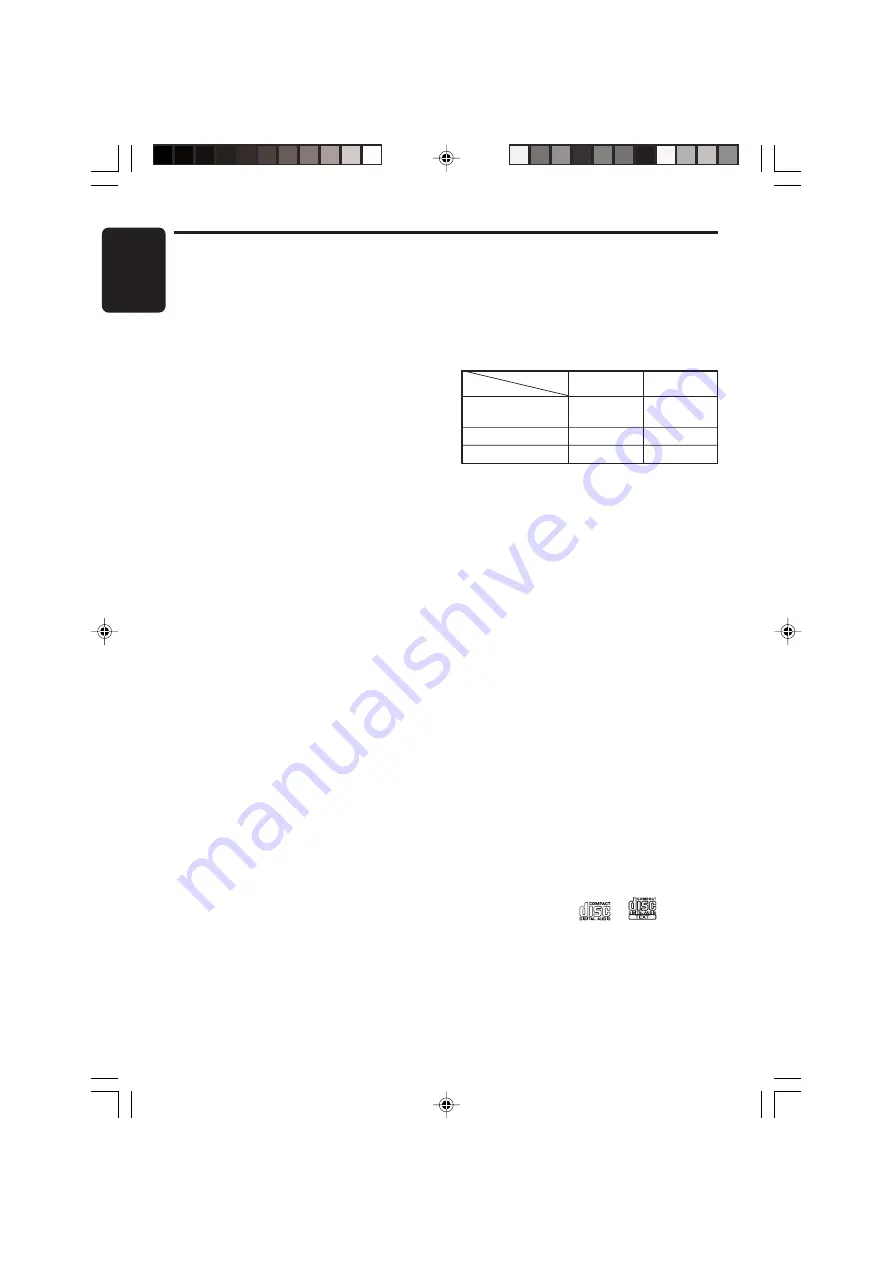
20
DXZ865MP
280-8336-00
English
CD/MP3/WMA Operations
Precautions when creating
MP3/WMA disc
●
Usable sampling rates and bit rates:
1. MP3: Sampling rate 11.025 kHz-48 kHz,
Bit rate: 8 kbps-320 kbps / VBR
2. WMA: Bit rate 48 kbps-192 kbps
●
File extensions
1. Always add a file extension “
.MP3
” or
“
.WMA
” to MP3 or WMA file by using single
byte letters. If you add a file extension other
than specified or forget to add the file
extension, the file cannot be played.
2. Files without MP3/WMA data will not play.
The indication “
––:––
” appears in the play
time display if you attempt to play files
without MP3/WMA data.
●
Logical format (File system)
1. When writing MP3/WMA file on a CD-R disc
or CD-RW disc, please select “
ISO9660
level 1, 2 or JOLIET or Romeo
” as the
writing software format. Normal play may not
be possible if the disc is recorded on another
format.
2. The folder name and file name can be
displayed as the title during MP3/WMA play
but the title must be within 128 single byte
alphabetical letters and numerals (including
an extension).
3. Do not affix a name to a file inside a folder
having the same name.
●
Folder structure
1. A disc with a folder having more than 8
hierarchical levels will be impossible.
●
Number of files or folders
1. Up to 255 files can be recognized per folder.
Up to 500 files can be played.
2. Tracks are played in the order that they were
recorded onto a disc. (Tracks might not
always be played in the order displayed on
the PC.)
3. Some noise may occur depending on the
type of encoder software used while
recording.
Multisession function
When a disc contains both CD-DA and MP3/
WMA type tracks mixedly, you can select which
type of the recorded tracks to play.
●
Default value is “CD”.
1. Press the [
MODE
] button.
2. Touch [
Å
]/[
Î
] to go to the next page.
3. Touch [
MULTI SESS
].
Each touch of [
MULTI SESS
] toggles the
MULTI SESS display between “
CD
” (play
CD-DA) or “
MP3/WMA
” (play MP3/WMA).
∗
The multi-session selection setting is
reflected the next time you load a CD.
Note:
• When playing a CCCD (Copy Control CD), set the
setting to CD type. When this is set to MP3/WMA
type, the CD cannot be played normally in some
cases.
Disc-In-Play function
As long as the ignition key is turned to the ON or
ACC position, this function allows you to turn the
power to the unit and start playing the disc
automatically when the disc is inserted even if
the power is not turned on.
Loading a CD
1. Press the [
Q
] button.
The control panel opens.
2. Insert the disc into the CD SLOT.
When the disc is loaded, the control panel
automatically closes after several seconds,
and play starts.
Notes:
• Never insert foreign objects into the CD SLOT.
• If the CD does not insert easily, there may be
another CD in the mechanism or the unit may
require service.
• Discs not bearing the
or
mark and
CD-ROMs cannot be played by this unit.
• Some CDs recorded in the CD-R/CD-RW mode
may not be usable.
Loading 8 cm compact discs
∗
No adapter is required to play an 8 cm CD.
∗
Insert the 8 cm CD into the center of the CD
SLOT.
Set to MP3/WMA
Disc
Mixed with CD and
MP3/WMA type tracks
CD-DA
MP3/WMA disc
Set to CD
Play CD
Play MP3/WMA
Setting
Play CD
Play CD
Play MP3/WMA
Play MP3/WMA
















































