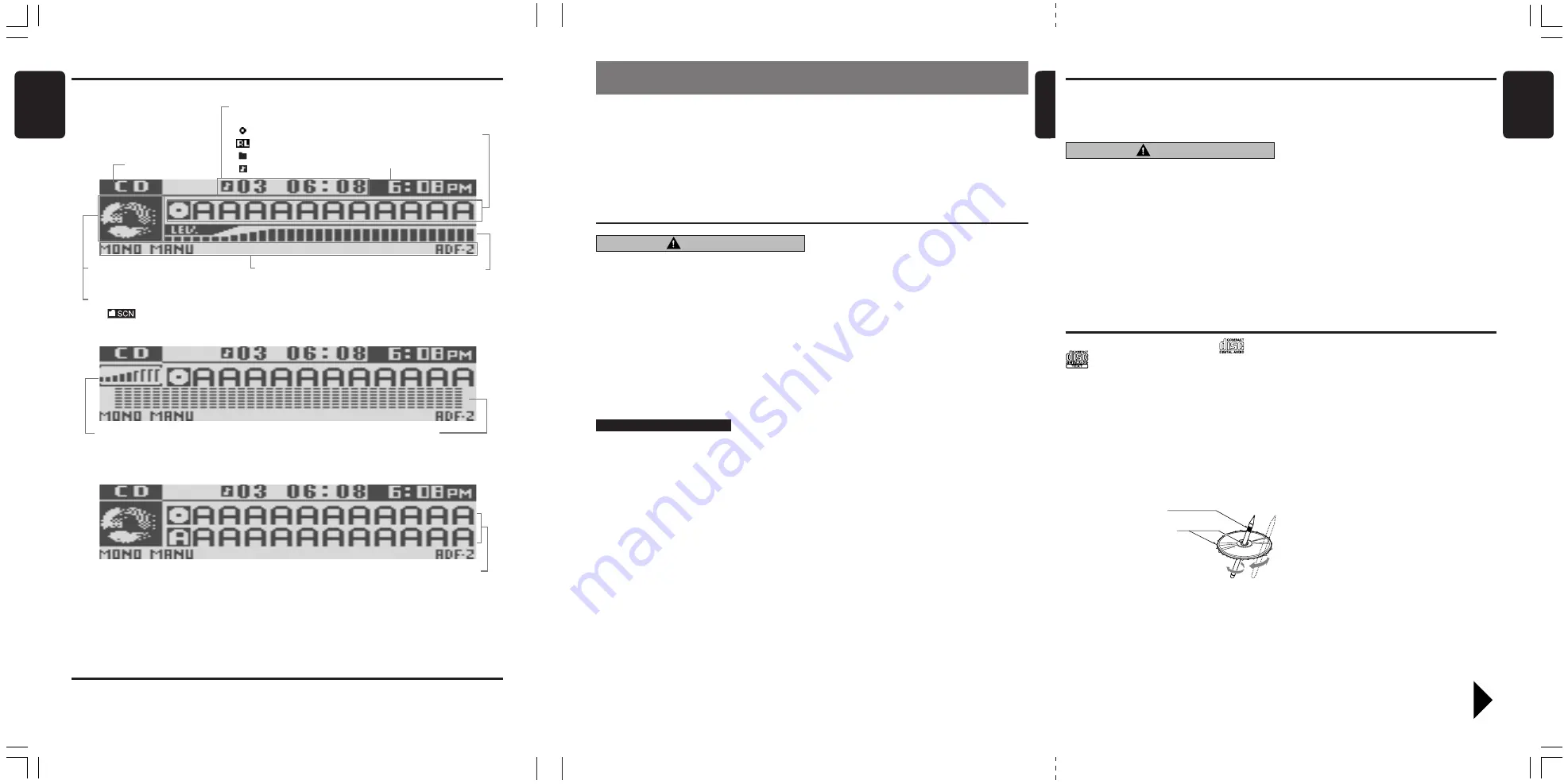
280-8171-00
DXZ756MC
3
8
DXZ756MC
280-8171-00
280-8171-00
DXZ756MC
4
English
English
English
Be sure to unfold and read the next page. /
! " # $ % & ' (
! " # $ % & ' (
! " # $ % & ' (
! " # $ % & ' (
! " # $ % & ' (
!
!
!
!
!
!
!
!
!
!
!
!
!
!
!
.
Handling Compact Discs
Use only compact discs bearing the
or
mark.
Do not play heart-shaped, octagonal, or other
specially shaped compact discs.
Some CDs recorded in CD-R/CD-RW mode
may not be usable.
Handling
• Compared to ordinary music CDs, CD-R and CD-RW
discs are both easily affected by high temperature and
humidity and some of CD-R and CD-RW discs may
not be played. Therefore, do not leave them for a long
time in the car.
• New discs may have
some roughness around
the edges. If such discs
are used, the player may
not work or the sound
may skip. Use a ball-
point pen or the like to
remove any roughness
from the edge of the
disc.
• Never stick labels on the surface of the compact disc
or mark the surface with a pencil or pen.
• Never play a compact disc with any cellophane tape or
other glue on it or with peeling off marks. If you try to
play such a compact disc, you may not be able to get it
back out of the CD player or it may damage the CD
player.
• Do not use compact discs that have large
scratches, are misshapen, cracked, etc. Use of
such discs may cause misoperation or damage.
• To remove a compact disc from its storage case, press
down on the center of the case and lift the disc out,
holding it carefully by the edges.
• Do not use commercially available CD protection
sheets or discs equipped with stabilizers, etc. These
may damage the disc or cause breakdown of the inter-
nal mechanism.
Storage
• Do not expose compact discs to direct sunlight or any
heat source.
• Do not expose compact discs to excess humidity or
dust.
• Do not expose compact discs to direct heat from heat-
ers.
Cleaning
• To remove fingermarks and dust, use a soft cloth and
wipe in a straight line from the center of the compact
disc to the circumference.
• Do not use any solvents, such as commercially avail-
able cleaners, anti-static spray, or thinner to clean
compact discs.
• After using special compact disc cleaner, let the com-
pact disc dry off well before playing it.
Ball-point pen
Roughness
Display Items
Sloping Console
This unit uses sloping console to make large-
screen displays possible.
When you use the sloping console, be sure to
close it.
BE CAREFUL NOT TO GET YOUR FINGERS
CAUGHT WHEN OPENING AND CLOSING
THE SLOPING CONSOLE.
1. For safety’s sake, always close the SLOP-
ING CONSOLE before leaving this unit un-
used for a prolonged period or switching
OFF the ignition key.
If you switch OFF the ignition key with the
SLOPING CONSOLE tilted, the SLOPING
CONSOLE does not close.
2. Before the SLOPING CONSOLE closes,
there may be a braking sound from the
safety mechanism. This is normal.
3. If you move the SLOPING CONSOLE by
hand, this may create play. To correct this
play, with the power on for the unit, press the
[
Q
] button to close the SLOPING CONSOLE.
4. After a disc is ejected, the SLOPING CON-
SOLE automatically returns to the tilted or
closed state. If there is any obstruction when
the SLOPING CONSOLE tries to close, the
safety mechanism is triggered and the
SLOPING CONSOLE returns to the open
state. If this happens, remove the obstruc-
tion, then press the [
Q
] button.
5. To avoid scratching the compact disc, keep
the 12 or 8 cm CD level when inserting or re-
moving them.
CAUTION
LCD Screen
In extreme cold, the screen movement may slow down and the screen may darken, but this is normal.
The screen will recover when it returns to normal temperature.
: Disc icon
: Play list icon
Source indication
Spectrum analyzer display,
Source icon
Clock, Mute indication
Level bar display
Operation status indication,
Title indication
Performance information,
Operation contents indication
Function indication
: Trick play indication
Main display
Sub display
Title display
Level bar display
Spectrum analyzer display
Operation status indication,
Title indication
• You cannot change the combination of the upper and
lower title to your preference.
The user title is displayed only in the upper title, and the
lower title does not appear.
• The title display does not appear in the radio, TV, AUX or
DVD changer mode.
• You can select from 5 display patterns in the “
SPE/ANA PTN
” setting.
• You can select from 4 display
patterns in the “
SPE/ANA PTN
”
setting.
Sub icon
: Track icon
: Folder icon
2. PRECAUTIONS
1. When the inside of the car is very cold and the
player is used soon after switching on the
heater moisture may form on the disc or the
optical parts of the player and proper playback
may not be possible. If moisture forms on the
disc, wipe it off with a soft cloth. If moisture
forms on the optical parts of the player, do not
use the player for about one hour. The con-
densation will disappear naturally allowing nor-
mal operation.
2. Driving on extremely bumpy roads which cause
severe vibration may cause the sound to skip.
3. This unit uses a precision mechanism. Even in
the event that trouble arises, never open the
case, disassemble the unit, or lubricate the ro-
tating parts.
USE OF CONTROLS, ADJUSTMENTS, OR PER-
FORMANCE OF PROCEDURES OTHER THAN
THOSE SPECIFIED HEREIN, MAY RESULT IN
HAZARDOUS RADIATION EXPOSURE.
THE COMPACT DISC PLAYER and MINI DISC
PLAYER SHOULD NOT BE ADJUSTED OR RE-
PAIRED BY ANYONE EXCEPT PROPERLY
QUALIFIED SERVICE PERSONNEL.
CHANGES OR MODIFICATIONS NOT EX-
PRESSLY APPROVED BY THE MANUFAC-
TURER FOR COMPLIANCE COULD VOID THE
USER’S AUTHORITY TO OPERATE THE EQUIP-
MENT.
INFORMATION FOR USERS:
.
CHANGES OR MODIFICATIONS TO THIS
PRODUCT NOT APPROVED BY THE MANU-
FACTURER WILL VOID THE WARRANTY.
CAUTION









































