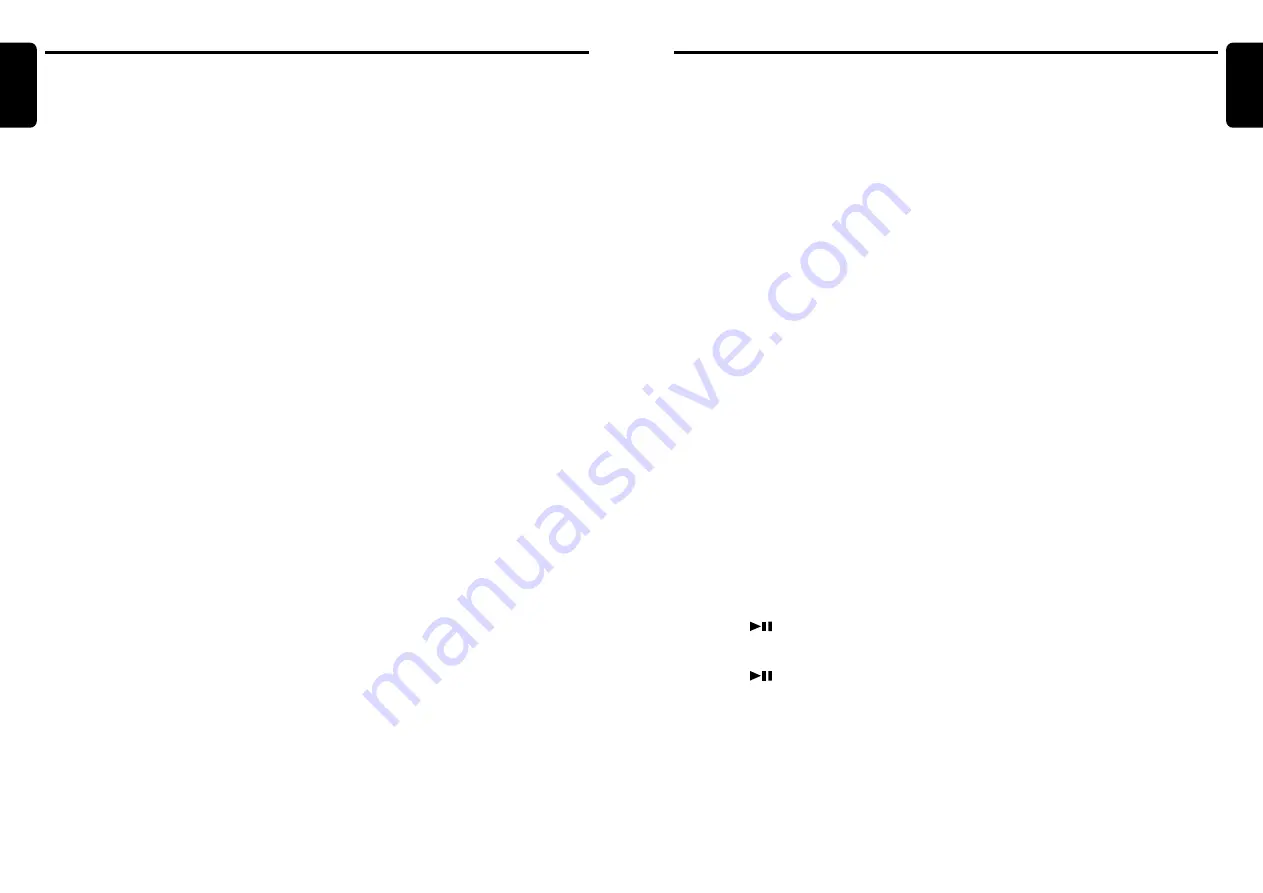
DXZ756MC
29
English
28
DXZ756MC
English
Auto store
Auto store selects 6 TV stations automatically
and stores each one into preset memory.
If the 6 stations with good reception are avail-
able, stations previously stored in memory re-
main. Only stations with strong reception are
stored into memory.
1. Press the [BND] button and select the de-
sired TV band (TV1 or TV2).
2. Press and hold the [PS/AS] button for 2 sec-
onds or longer. The stations with good recep-
tion are stored automatically to the preset
channels.
Preset scan
Preset scan allows the user to view each preset
position before it automatically advances to the
next preset. This function is useful for searching
for a desired TV station in memory.
1. Press the [PS/AS] button.
2. When the desired station is found, press the
[PS/AS] button again to remain tuned to that
station.
Note:
• Do not press and hold the [PS/AS] button for 2
seconds or longer. Doing so will trigger the auto
store function and start storing stations into
memory.
Setting the TV area
When you select the TV area (TV reception
area), the TV tuner area setting changes.
1. Press the [ADJ] button to switch to the adjust
mode.
2. Move the [
a
]/[
d
] lever to select “TV
AREA”.
3. Press the [
] button.
4. Turn the [ROTARY] knob to select the recep-
tion area.
5. Press the [
] button.
6. Press the [ADJ] button to return to the previ-
ous mode.
The above operations are required when a TV
tuner other than TTX7501z is connected.
TV Operations
Manual tuning
There are 2 ways available: Quick tuning and
step tuning.
When you are in the step tuning mode, the fre-
quency changes one step at a time. In the quick
tuning mode, you can quickly tune the desired
frequency.
1. Press the [BND] button and select the de-
sired band (TV1 or TV2).
∗
If “MANU” is not lit in the display, press and
hold the [BND] button for 1 second or longer.
“MANU” lights in the display and manual tun-
ing is now available.
2. Tune into a station.
●
Quick tuning:
Move the [
a
]/[
d
] lever for 1 second or
longer to tune in a station.
●
Step tuning:
Move the [
a
]/[
d
] lever to manually tune in
a station.
Recalling a preset station
A total of 12 TV stations can be stored (6-TV1
and 6-TV2). This allows you to select your favor-
ite TV stations and store them in memory.
1. Press the [BND] button and select the de-
sired TV band (TV1 or TV2).
2. To recall a stored TV station, press the de-
sired [DIRECT] button to select that station.
∗
Press and hold one of the [DIRECT] buttons
for 2 seconds or longer to store the current
station into preset memory.
Manual memory
1. Select the desired station with seek tuning,
manual tuning or preset tuning.
2. Press and hold one of [DIRECT] buttons for
2 seconds or longer to store the current sta-
tion into preset memory.
TV tuner functions
When an optional TV tuner is connected through
the CeNET cable, this unit controls all TV tuner
functions. To watch TV it requires a TV tuner
and a monitor.
Watching a TV
1. Press the [SRC] button and select the TV
mode.
2. Press the [BND] button to select the desired
TV band (TV1 or TV2). Each time the button
is pressed, the input selection toggles be-
tween TV1 and TV2.
3. Move the [
a
]/[
d
] lever to tune in the de-
sired TV station.
Watching a video
The TV tuner features a VTR input for an exter-
nal A/V source, such as a DVD player or game
station.
1. Press and hold the [ADJ] button for 1 second
or longer to select VTR.
2. To return to the TV broadcast, press and
hold the [ADJ] button for 1 second or longer.
TV tuning
There are 3 types of TV tuning modes available,
seek, manual and preset tuning.
Seek tuning
1. Press the [BND] button and select the de-
sired TV band (TV1 or TV2).
∗
If “MANU” is lit in the display, press and hold
the [BND] button for 1 second or longer.
“MANU” in the display goes off and seek tun-
ing is now available.
2. Move the [
a
]/[
d
] lever to automatically
seek a station. Move the lever up to auto-
matically tune up the frequency band to the
next available TV station; move the lever
down to automatically tune down.
TV Operations
Setting the TV diver
You can change the reception setting for the TV
antenna connected to the TV tuner.
∗
The factory default setting depends on the TV.
1. Press the [ADJ] button to switch to the adjust
mode.
2. Move the [
a
]/[
d
] lever to select “TV
DIVER”.
3. Turn the [ROTARY] knob to select “ON” or
“OFF”.
●
ON:
Sets the diver setting to ON.
●
OFF:
Sets the diver setting to OFF.
4. Press the [ADJ] button to return to the previ-
ous mode.






































