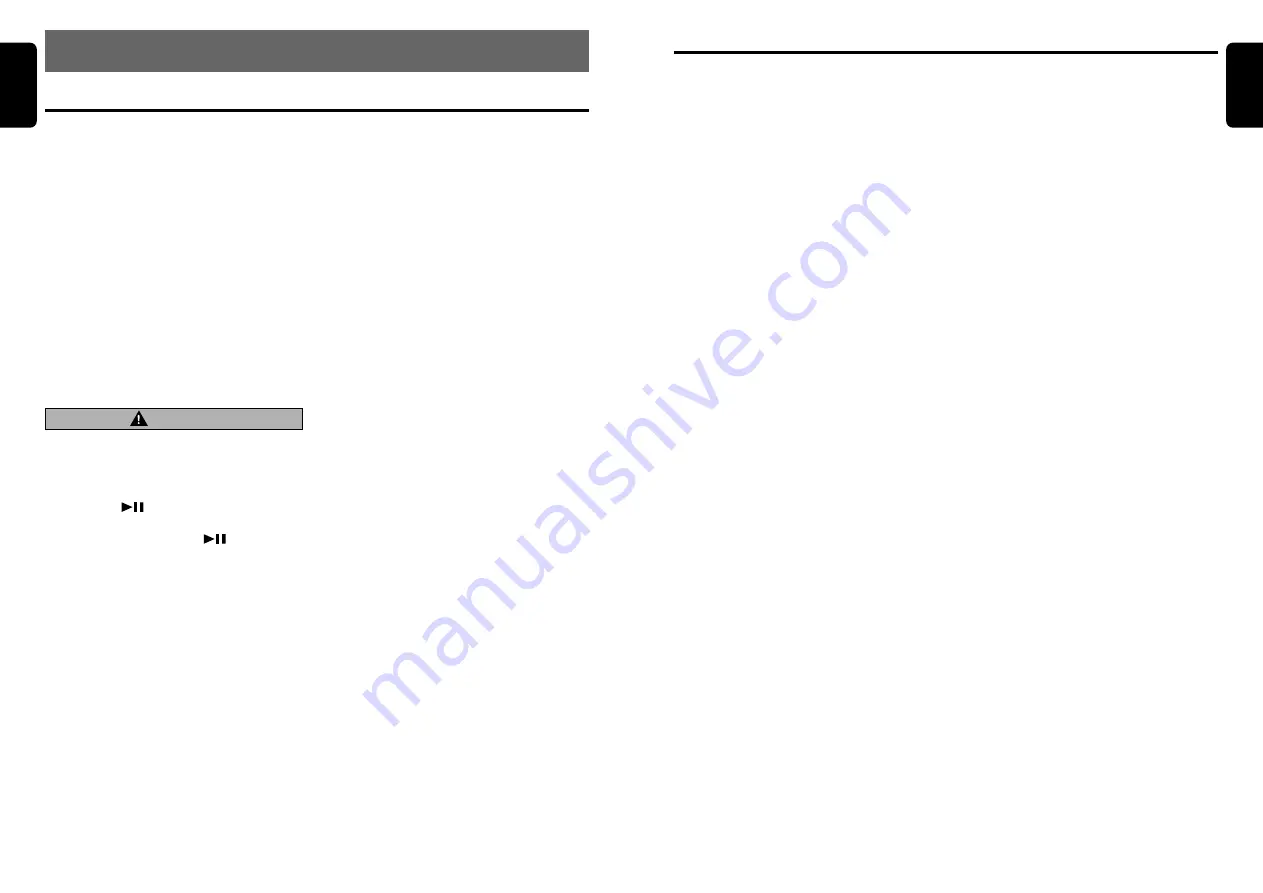
DXZ756MC
27
English
26
DXZ756MC
English
CD Changer Operations
Disc random play
The disc random play selects and plays indi-
vidual tracks or discs automatically in no par-
ticular order. This function continues automati-
cally until it is cancelled.
1. Press and hold the [RDM] button for 1 sec-
ond or longer.
2. To cancel disc random play, press the [RDM]
button again.
Scan play
Scan play locates and plays the first 10 seconds
of each track on a disc automatically. This func-
tion continues on the disc until it is cancelled.
∗
The scan play is useful when you want to select a
desired track.
1. Press the [SCN] button.
2. To cancel the scan play, press the [SCN] but-
ton again.
Disc scan play
Disc scan play locates and plays the first 10
seconds of the first track on each disc in the
currently selected CD changer. This function
continues automatically until it is cancelled.
∗
Disc scan play is useful when you want to select a
desired CD.
1. Press and hold the [SCN] button for 1 sec-
ond or longer.
2. To cancel disc scan play, press the [SCN]
button again.
Repeat play
Repeat play continuously plays the current
track. This function continues automatically until
it is cancelled.
1. Press the [RPT] button.
2. To cancel repeat play, press the [RPT] button
again.
Disc repeat play
After all the tracks on the current disc have
been played, disc repeat play automatically re-
plays the current disc over from the first track.
This function continues automatically until it is
cancelled.
1. Press and hold the [RPT] button for 1 second
or longer.
2. To cancel disc repeat play, press the [RPT]
button again.
Random play
Random play selects and plays individual tracks
on the disc in no particular order. This function
continues automatically until it is cancelled.
1. Press the [RDM] button.
2. To cancel random play, press the [RDM] but-
ton again.
CD changer functions
When an optional CD changer is connected
through the CeNET cable, this unit controls all
CD changer functions. This unit can control a to-
tal of 2 changers.
Press the [SRC] button and select the CD
changer mode to start play. If 2 CD changers
are connected, press the [SRC] button to select
the CD changer for play.
∗
If “NO MAGAZINE” appears in the display, insert
the magazine into the CD changer. “DISC CHECK”
appears in the display while the player loads
(checks) the magazine.
∗
If “NO DISC” appears in the display, eject the maga-
zine and insert discs into each slot. Then, reinsert
the magazine back into the CD changer.
Note:
• Some CDs recorded in CD-R/CD-RW mode may
not be usable.
Procedure to scroll a title
Set “SCROLL” to “ON” or “OFF”.
(The factory default setting is “ON”. Refer to the
subsection “Setting the method for title scroll”
in the section “ Common Operations ”.)
●
When set to “ON”
The title is automatically kept scrolling.
●
When set to “OFF”
To scroll just 1 time when the title was changed
or you press and hold the [TITLE] button for 1
second or longer.
Selecting a CD
Press the [UP] or [DN] button to select the de-
sired disc.
∗
If a CD is not loaded in a slot of magazine, pressing
the [UP] or [DN] button can not work.
Selecting a track
●
Track-up
1. Move the [
a
]/[
d
] lever up to move ahead
to the beginning of the next track.
2. Each time you move the lever up, the track
advances ahead to the beginning of the next
track.
●
Track-down
1. Move the [
a
]/[
d
] lever down to move back
to the beginning of the current track.
2. Move the lever down twice to move to the
beginning of the previous track.
Fast-forward/fast-rewind
●
Fast-forward
Move the [
a
]/[
d
] lever up for 1 second or
longer.
●
Fast-rewind
Move the [
a
]/[
d
] lever down for 1 second or
longer.
CD Changer Operations
8. OPERATIONS OF ACCESSORIES
CAUTION
CD-ROM discs cannot be played from every
CD changer, it’s depended on the model.
Pausing play
1. Press the [
] button to pause play.
“PAUSE” appears in the display.
2. To resume play, press the [
] button again.
Displaying CD titles
This unit can display title data for CD-text CDs
and user titles input with this unit.
●
When connected to CDC655Tz or DCZ625
1. Each time you press the [TITLE] button, the
title changes in the following order:
User title (disc)
➜
CD-text title (disc)
➜
Artist name
➜
CD-text title (track)
➜
User
title (disc)…
Notes:
• If the CD playing is not a CD-text CD or no user
title has been input, “NO TITLE” appears in the
display.
• If a CD-text CD is not input its disc title or a track
title, “NO TITLE” appears in the display.























