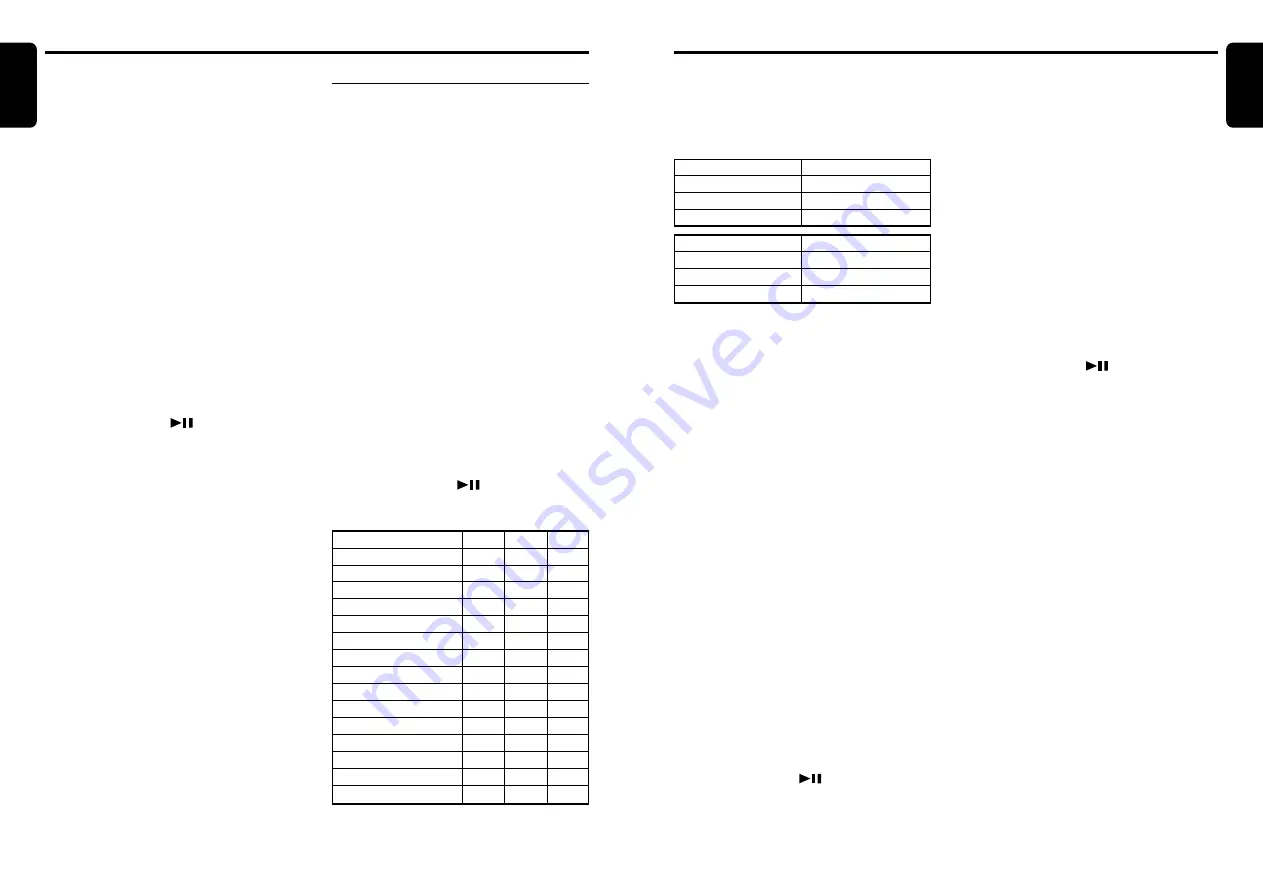
DXZ756MC
25
English
24
DXZ756MC
English
Clearing titles
1. Play a track or tune in to a radio/TV station
for which you want to delete the title.
2. Do one of the following:
●
In the CD or CD changer mode
Press the [TITLE] button to select “USER”.
●
In the M.CATCHER mode
Press the [TITLE] button to select
“FOLDER”.
∗
In the title display, select “FOLDER” in the up-
per title.
●
In the radio or TV mode
Skip this step.
3. Press and hold the [TITLE] button for 1 sec-
ond or longer to switch to the title input dis-
play.
4. Press and hold the [BND] button for 1 sec-
ond or longer to delete the title.
5. Press and hold the [
] button for 2 sec-
onds or longer to store the setting and return
to the previous mode.
Cellular telephone mute
This unit requires special wiring to mute the au-
dio signal automatically when a cellular tele-
phone rings in the car.
∗
This function is not compatible with all cellular tele-
phones. Contact your local authorized Clarion
dealer for information on proper installation and
compatibility.
AUX function
This system has an external input jack so you
can listen to audio from an external device con-
nected to this unit.
Common Operations
Entering titles
Titles up to 10 characters long can be stored in
memory and displayed for CD, M.CATCHER,
CD changer and Radio/TV stations. The number
of titles that can be entered for each mode are
as follows.
CD changer mode
Number of titles
DCZ625 connected
100 titles
CDC655Tz connected
100 titles
CDC1255z connected
50 titles
Mode
Number of titles
CD mode
50 titles
TV mode
20 titles
Radio mode
30 titles
Adjusting the auxiliary input
sensitivity
Adjust the auxiliary sensitivity when the audio
from an external device is difficult to hear even
after adjusting the volume.
∗
The factory default setting is “MID”.
1. Press the [ADJ] button to switch to the adjust
mode.
2. Move the [
a
]/[
d
] lever to select
“AUX SENS”.
3. Turn the [ROTARY] knob to select from
“LOW”, “MID” or “HIGH”.
4. Press the [ADJ] button to return to the previ-
ous mode.
Performing a system check
This function verifies the devices hooked up
through CeNET.
1. Press the [ADJ] button to switch to the adjust
mode.
2. Move the [
a
]/[
d
] lever to select “SYSTEM
CHECK”.
3. Press and hold the [
] button for 1 sec-
ond or longer to start the system check.
The digital connection configuration is auto-
matically checked.
When the system check is complete, the dis-
play returns to the previous mode.
Common Operations
Other operations
Setting the button illumination
Press the [COLOR] button to select a color.
Each time you press the [COLOR] button, the
color changes in the following order:
COLOR SCAN
➜
Indigo Blue
➜
Surf Blue
➜
Silky White
➜
Aqua Green
➜
Fresh Green
➜
Leaf Green
➜
Warm Amber
➜
Passion Red
➜
Vivid Pink
➜
Pale Pink
➜
Dark Violet
➜
Pure Purple
➜
USER COLOR1
➜
USER
COLOR2
➜
USER COLOR3
➜
COLOR
SCAN...
●
Setting COLOR SCAN mode
Selecting “COLOR SCAN”, the color automati-
cally changes.
∗
The factory default setting is “COLOR SCAN”.
∗
Every 3 seconds the color changes to another.
●
Setting USER mode
∗
The factory default setting is “RED 8, GREEN 8,
BLUE 8”.
Selecting “USER COLOR 1, 2, 3”, press and
hold the [COLOR] button for 1 second or longer.
“RED 8” appears in the display.
1. Move the [
a
]/[
d
] lever to move the cursor.
2. Turn the [ROTARY] knob to select from 0 to
8.
3. Press and hold the [
] button for 2 sec-
onds or longer to store the color in memory
and return to the previous mode.
COLOR
Indigo Blue
Surf Blue
Silky White
Aqua Green
Fresh Green
Leaf Green
Warm Amber
Passion Red
Vivid Pink
Pale Pink
Dark Violet
Pure Purple
USER COLOR 1
USER COLOR 2
USER COLOR 3
R
0
0
8
0
0
3
8
8
8
8
3
6
8
8
8
G
0
4
8
8
8
8
3
0
0
2
0
0
8
8
8
B
8
8
7
2
0
0
0
0
3
3
8
8
8
8
8
1. Press the [SRC] button to select the mode
you want to enter a title (Radio, CD,
M.CATCHER, CD changer or TV).
2. Play a track or tune in to a radio/TV station
for which you want to enter the title.
3. Do one of the following:
●
In the CD or CD changer mode
Press the [TITLE] button to select “USER”.
●
In the M.CATCHER mode
Press the [TITLE] button to select
“FOLDER”.
∗
In the title display, select “FOLDER” in the up-
per title.
●
In the radio or TV mode
Skip this step.
4. Press and hold the [TITLE] button for 1 sec-
ond or longer to switch to the title input dis-
play.
5. Move the [
a
]/[
d
] lever to move the cursor.
6. Press the [BND] button to select a character.
Each time you press the [BND] button, the
character changes in the following order:
Capital letters
➜
Small letters
➜
Numbers
and Symbols
➜
Umlaut
➜
Capital let-
ters…
7. Turn the [ROTARY] knob to select the de-
sired character.
8. Repeat steps 5 to 7 to enter up to 10 charac-
ters for the title.
9. Press and hold the [
] button for 2 sec-
onds or longer to store the title into memory
and return to the previous mode.

























