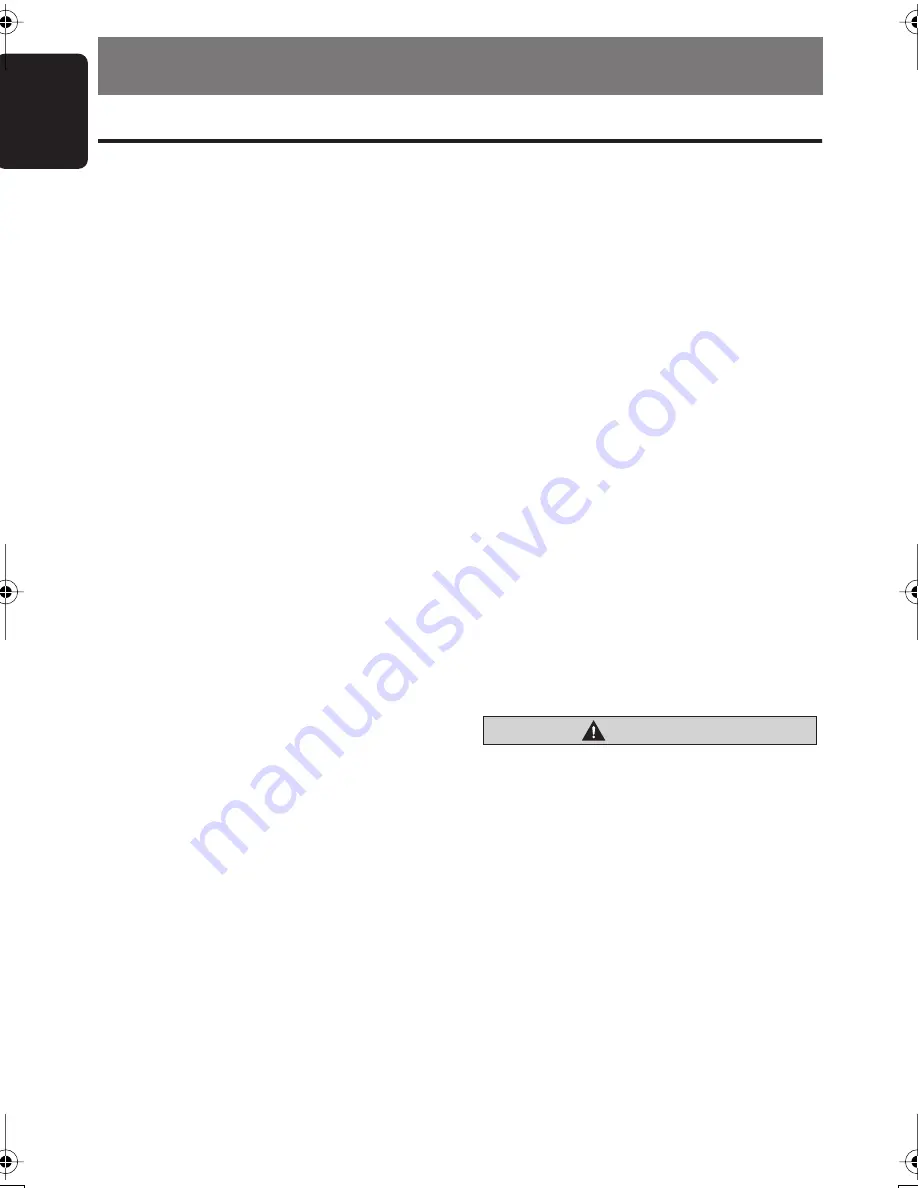
English
24
DXZ676USB
7. OPERATIONS OF ACCESSORIES
USB Operations
USB memory device operation
Note:
• The following operations are the same as for CD
mode:
∗
Pause
∗
Track selection
∗
Fast-forward/fast-backward
∗
Top function
∗
Scan play
∗
Repeat play
∗
Random play
∗
Folder selection
∗
List search function
See “
CD/MP3/WMA/AAC Operations
” (page 16-
19) for details.
About USB memory
• USB is an acronym for Universal Serial Bus,
and refers to an external bus standard
supporting data transfer rates of 12 Mbps.
• This unit is compatible with USB 1.1/2.0 with
maximum data transfer rates of 12 Mbps.
• USB memory devices that can be played by
connecting to the unit’s USB cable are limited
to those recognized as “USB mass storage
class devices”; operation is not guaranteed
with all USB memory devices.
∗
Devices compatible with “USB Mass Storage
Class” can be used merely by connecting to
the host device, without need for special
drivers or application software.
• Consult the manufacturer of your USB
memory device for information regarding
whether it is supported by “USB Mass
Storage Class” standards.
• Audio files playable on this unit are limited to
MP3/WMA/AAC files. For details, see the
section “
MP3/WMA/AAC
” (page 16).
Copy-protected WMA/AAC files cannot be
played on this unit.
• To prevent the accidental loss of data, always
back up important data on your computer.
• This unit does not support connections to a
computer. In addition, connections made
through a USB hub device are also not
supported.
• When a USB memory device is composed of
two or more drives, only one of the drives will
be detected.
• USB memory devices with security functions
cannot be played.
• Do not connect an iPod to the USB
connector, since playback and controls may
not function properly. To connect an iPod,
use the CeNET iPod interface. For details,
see the section “
iPod BB Operations
” on
page 26.
• The order in which tracks are recorded may
differ depending on the USB memory device
connected (the actual playback order may not
be the same as that indicated on your
computer’s display).
CAUTION
• Insert and remove a USB memory device
only when the device is not being
accessed. Connecting or disconnecting
the device at the following times may
result in the loss of data:
- If the USB memory device is removed or
power is disconnected during writing to
the device.
- When the device is subjected to static
electricity or electric noise.
• Do not leave a USB memory device
unattended in an automobile. Exposure to
direct sunlight or high temperatures may
cause deformation or other malfunction of
the USB memory device.
DXZ676USB_EN.book 24 ページ 2007年1月9日 火曜日 午後2時11分













































