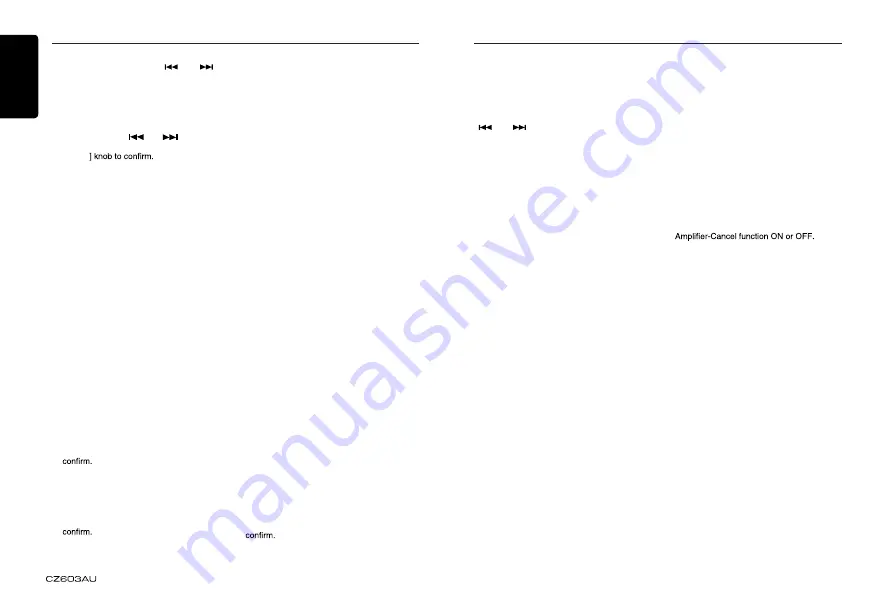
English
8
System Setup
In any mode, press and hold
[ DISP ]
button
to enter system setup. Press [
] or [
]
button to select options, rotate the
[VOLUME]
knob to adjust.
CLOCK
Press the [
VOLUME
] knob to enter clock
setting mode, rotate the [
VOLUME
] knob
to set clock, press [
] or [
] button to
select hour or minute, press and hold the
[
VOLUME
DX/LO (RADIO mode)
Rotate the
[VOLUME]
knob to choose radio
local or distant at radio mode.
•
LO
: Only stations with strong signal can
be received.
•
DX
: Stations with strong and weak signals
can be received.
AUX SENS (AUX mode)
Rotate the
[VOLUME]
knob to choose AUX
Input sensitivity LOW, MID or HIGH at AUX
mode.
SELECT (BT mode)
This ”
SELECT
” menu is intended to
automatically paired by selecting a mobile
phone was stored.
This unit can store three mobile phones. The
mobile phone will be stored in paired order
to the unit. The mobile phone can be stored
up to three. The fourth mobile phone can not
be stored. If you want to store a fourth mobile
phone, please delete unwanted mobile phone
from ”
DELETE
” menu.
1. Rotate the [
VOLUME
] knob to choose the
pair mobile phone name from the pairing
list.
2. Press and hold the
[VOLUME]
knob to
DELETE (BT mode)
1. Rotate the [
VOLUME
] knob to choose the
paired mobile phone name from the pairing
list.
2. Press and hold the
[VOLUME]
knob to
DISCON (BT mode)
Disconnect currently connected mobile phone.
1. Rotate the [
VOLUME
] knob, mobile phone
displays are currently connected.
2. Press and hold the [
VOLUME
] knob to
disconnect.
MIC GAIN (BT mode)
Rotate the
[VOLUME]
knob to choose Mic
gain: -5,-4,-3,-2,-1,0,1, 2, 3, 4, 5.
You can change the gain of MIC when a
telephone partner cannot hear your voice.
You can listen to your telephone calls from
the speakers connected to this unit.
*When listening to your calls on your car
speakers, you can adjust the volume by
turning the [
VOLUME
] knob.
MIC SEL (BT mode)
Rotate the
[VOLUME]
knob to choose
Microphone EXTERNAL or INTERNAL.
TONE SEL (BT mode)
You can get mobile phone ring tone from the
speaker.
Rotate the [
VOLUME
] knob to choose AUTO
or INTERNAL.
•
AUTO
:
Mobile phone ring tone from the speaker.
•
INTERNAL
:
The unit original ring tone from the speaker.
System Setup
AUTO ANS (BT mode)
To answer incoming calls automatically.
Rotate the [
VOLUME
] knob to choose AUTO
ANS
ON
or
OFF
.
AUTO CON: ON/OFF (BT mode)
Automatically connects the mobile phone was
last connected.
Rotate the [
VOLUME
] knob to choose AUTO
CON
ON
or
OFF
.
PIN CODE
Rotate and press the [
VOLUME
] knob
to choose a 4-digit password. Press the
[
VOLUME
] knob more than 1 seconds to
The PIN CODE default setting is “
0000
“.
COLOR
Rotate the
[VOLUME]
knob to choose
backlight color.
•
SCN
: The backlight change circularly.
•
COLOR 01~09
: Select a preset color.
•
USER1~3
: Select your favorite color. Press
the knob to enter color setting mode, press
[
] or [
] button to select GREEN, BLUE
or RED, the rotate the [
VOLUME
] knob to
select a color.
Press and hold [
VOLUME
] knob to memory.
SCRN SVR: ON/OFF
Rotate the
[VOLUME]
knob to choose SCRN
SVR (screen saver) ON or OFF.
SCROLL: ON/OFF
For track information that is longer than the
display panel:
When SCROLL is ON, the LCD will display
ID3 TAG information cyclely, e.g: TRACK-
>FOLDER->FILE->ALBUM->TITLE->ARTIST-
>TRACK->...
When SCROLL is OFF, the LCD will display
one of the ID3 TAG information, the default
is TRACK, but user can adjust it to other ID3
TAG information by press
[ DISP ]
button.
S-CTRL (IPOD mode) : ON/OFF
Rotate the
[VOLUME]
knob to choose S-CTRL
(Simple Control) ON or OFF.
* Refer to P14.
PANDORA: ON/OFF
Select OFF if the Pandora application has
not been installed on your iPod touch or
iPhone.
TEL-SW
Rotate the [
VOLUME
] knob to choose
MUTE, ON or OFF.
•
MUTE
:
The sound from this unit is muted during
telephone calls.
•
OFF
:
This unit continues normal operation even
when the cellular phone is used.
•
ON
:
You can listen to your telephone calls from
the speakers connected to this unit.
*When listening to your calls on your car
speakers, you can adjust the volume by
turning the [
VOLUME
] knob.
A-CANCEL: ON/OFF
Rotate the
[VOLUME]
knob to choose
If you
don’
t use internal amplifier, set it to
ON.
DIMMER: ON/OFF
Rotate the
[VOLUME]
knob to choose
DIMMER ON or OFF.
•
ON
: LCD dimmer is active when small light
of vehicle is turned ON.
•
OFF
: LCD always maximum brightness
regardless of the vehicle small light.
BEEP: ON/OFF
Rotate the
[VOLUME]
knob to choose button
beep sound ON or OFF.
12/24H
Rotate the [
VOLUME
] knob to choose time
format: 12 or 24 hours.





















