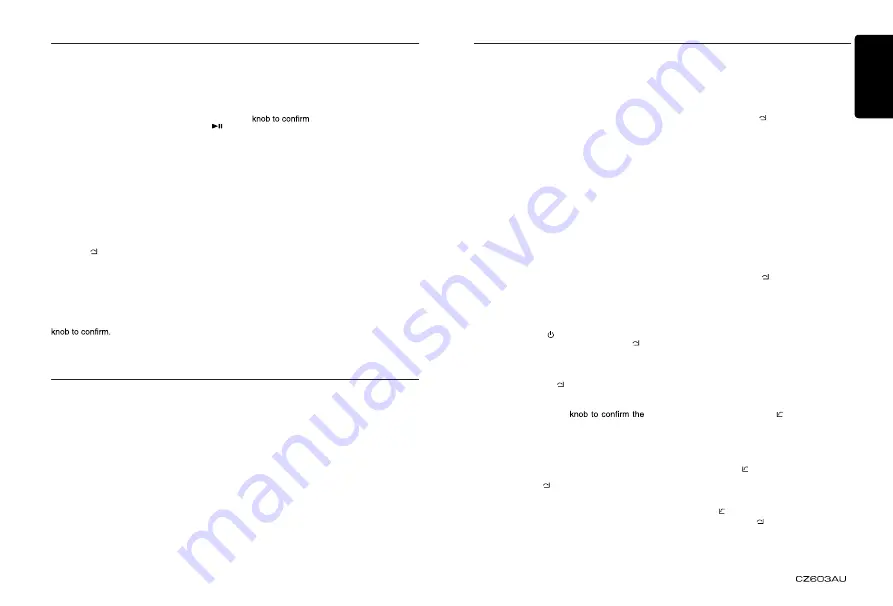
English
13
Bluetooth Operations
The Bluetooth allows you to utilize your
car’s
built-in audio system for wireless mobile
phone or music handsfree communication.
Some Bluetooth mobile phones have the
audio features, and some portable audio
players support Bluetooth feature. This
system can play audio data stored in a
Bluetooth audio device. The car stereo with
Bluetooth will be able to retrieve phonebook
contacts, received call, dialed call, missed
call, incoming calls, outgoing call and listen
to music.
Notes:
• Do not leave the microphone of Bluetooth
handsfree in the places with wind passing
such as air outlet of the air conditioner,
etc. This may cause a malfunction.
• If leave it in the places subjected to direct
sun, high temperature can cause distortion,
discoloration which may result in a
malfunction.
• This system will not operate or may operate
improperly with some Bluetooth audio
players.
•
Clarion
cannot guarantee the compatibility
of all mobile phones together with unit.
• Audio playback will be set to the same
volume level as set during telephone call.
This might cause problems, if extreme
volume level is set during telephone call.
iPod & iPhone Operations
Note:
•
Pandora limits the number of skips allowed
on their service. If you attempt to skip tracks
beyond the limit, ”
SKIP LIMIT
” is displayed.
Play/Pause
Press the [
4
] button on the panel or the [ ]
button on the remote control for play/ pause.
Connect
Connect an iPod or iPhone to the USB
connector via CCA-750 cable.
When connecting a device, the unit will read
the files automatically. The track information
displays on the screen once playback start.
MENU
In the S-CTRL OFF mode, press
[MENU / ]
button,rotate the
[VOLUME]
knob select “
MUSIC
” or “
VIDEO
”.
Select “
MUSIC
”, press the
[VOLUME]
knob,
then rotate the
[VOLUME]
knob to show PLAY
LISTS / ARTISTS / ALBUMS / GENRES /
SONGS / COMPOSERS, press
and rotate the
[VOLUME]
knob to select a
desired option, then press the
[VOLUME]
Select “
VIDEO
”, press the
[VOLUME]
knob,
then rotate the
[VOLUME]
knob to show
/
S
W
O
H
S
V
T
/
S
O
E
D
I
V
C
I
S
U
M
/
S
E
I
V
O
M
VIDEO PODCASTS / RENTALS, press
and rotate the
[VOLUME]
knob to select a
desired option, then press the
[VOLUME]
Note:
• VIDEO MENU item is different by the
model of connected iPod and language
setting.
Repeat play
This function allows you to play the current
track repeatedly or play all tracks in your
iPod/iPhone repeatedly.
1. Press the
[ 2 ]
button once or more until
“
RPT ON
” appears on the LCD to perform
repeat play.
2. Press
[ 2 ]
button repeatedly until “
RPT
OFF
” appears on the LCD to cancel repeat
playback.
Bluetooth Operations
Handsfree Operations
Pairing
1. Turn on Bluetooth function of your mobile
phone.
2. Enter mobile
phone’
s Bluetooth setup
menu.
3. Search for new Bluetooth devices.
4. Select
CZ603AU
from the pairing list on the
mobile phone.
5. Enter “
0000
” as the password
(The password default setting is “
0000
”)
6.
After pairing successfully, the unit will
enter Bluetooth mode automatically, and
“
BLUETOOTH CONNECTED
” will appear
on the LCD.
7
.
The unit can store 3 mobile phones.
*
During pairing, depending on type of
mobile phone, a six digit PIN code will be
shown on both the source unit
’
s display
and the mobile phone.
In this case, please make sure that you
have the same PIN code on both devices,
and then confirm on the mobile phone.
Making a call
Operation from Bluetooth menu
Press the
[SRC / ]
button to switch the
source to “
BLUETOOTH
”. Press
[MENU / ]
button to select a way to make outgoing call:
• Dial Number
1. Press the
[MENU / ]
button.
2. Rotate the
[VOLUME]
knob on the front
panel to switch: , “
DIAL NUMBER
”
.
3. Press the
[VOLUME]
selection.
4. R otate the
[VOLUME]
knob to select a
number, press the knob to confirm and
ready to input the next digit. Repeat the
above until all numbers inputted.
5. Press the
[VOLUME]
knob to dial.
6. Press
[MENU / ]
to terminate call.
• Dialled / Missed / Received
You can search any Dialled/Missed/Received.
1. Rotate the
[VOLUME]
knob to select
“
DIALLED
”, “
MISSED
” , “
RECEIVED
”.
2. Press the
[VOLUME]
knob to enter the
selected call history.
3. Rotate the
[VOLUME]
knob to scroll the
contacts.
4. When the contact name or mobile phone
No. is displayed, press the
[VOLUME]
knob to call the mobile phone No. of that
contact.
* Press the
[MENU / ]
button to end the
call.
• Call from Phonebook
User can search the contact name in the
phonebook and make call.
1. Rotate the
[VOLUME]
knob to select
“
USER PHONEBOOK
” .
2. Press the
[VOLUME]
knob to enter the
selected phonebook.
3. Rotate the [
VOLUME
] knob to scroll the
contacts.
4. The phone number and the name to
scroll display.When the contact name is
displayed, press the
[VOLUME]
knob to
call the mobile phone No. of that contact.
* Press the
[MENU / ]
button to end the
call.
Note:
• Some mobile phones may not be able to
transfer data of Phonebook.
• After
RESET
, please wait few minutes
until data transferred following to the
Bluetooth mode selection. During that,
“
PHONEBOOK UPDATING
” is on the
display.
• Redial
You can call last dialed number.
Press and hold the [
BAND /
] button (1sec).
• Transfer Call
You can switch Handsfree call and mobile
phone call.
Press the [
BAND / ]
button during call.
• Answering a call
You can answer an incoming call by pressing
the
[BAND / ]
button.
* Press the
[MENU / ]
button to reject an
incoming call.





















