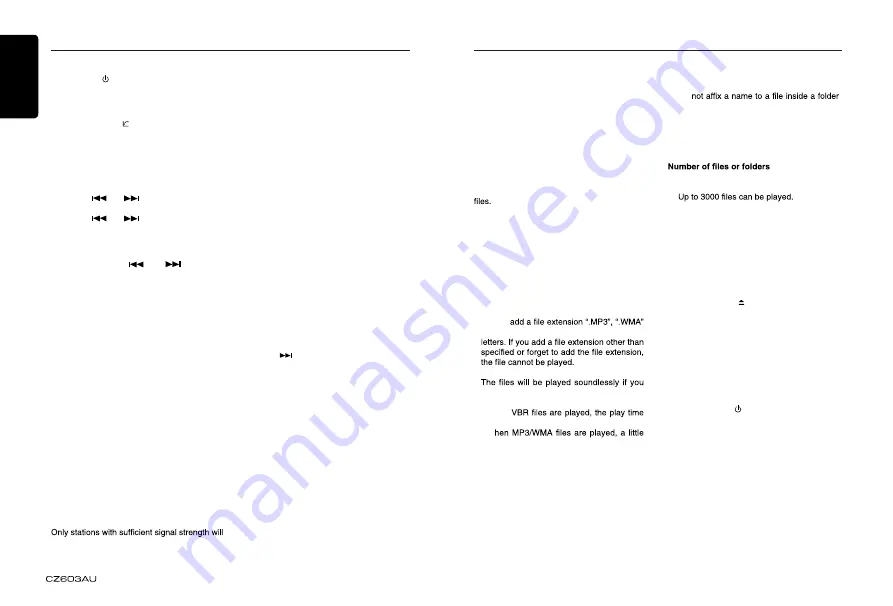
English
10
Select tuner as playing source
Press
[SRC / ]
button once or more to enter
RADIO
mode.
Selecting the radio band
Press the
[BAND / ]
button on the panel or
on the remote control to select one radio band
among FM1, FM2, FM3, AM.
Manual tuning
During manual tuning, the frequency will be
changed in steps.
Press the
[
]
or
[
]
button on the panel
to tune in a higher / lower station.
Press the
[
]
or
[
]
button on the remote
control to select preset stations.
Auto tuning
Press and hold the
[
]
or
[
]
button to
seek a higher / lower station.
To stop searching, repeat the operation above
or press other buttons having radio functions.
Note:
When a station is received, searching stops
and the station is played.
Preset scan
Preset scan receives the stations stored
in preset memory in order. This function is
useful when searching for a desired station in
memory.
1. Press the
[PS/AS]
button.
2. When a desired station is tuned in, press
the
[PS/AS]
button again to continue
receiving that station.
Note:
Be careful not to press and hold the
[PS/
AS]
button for 1 second or longer, otherwise
the auto store function will begin and the unit
starts storing stations.
Auto store
be detected and stored in the memory.
Press and hold the
[PS/AS]
button (1 sec.) to
start automatic station search.
Radio Operations
To stop auto store, press other buttons
having radio functions.
Notes:
1. After auto store, the previous stored
stations will be overwritten.
2. The unit has 4 bands, such as FM1, FM2,
FM3 and AM. FM3 and AM can store
by AS function. Each band can store 6
stations, CZ603AU can store 24 stations
in total.
Manual store
When one expected radio station has been
detected, press and hold number button 1-6
to store it in the memory.
Recall the stored stations
Press one numeric button among 1 to 6 on
the panel to select the corresponding stored
station.
Local seeking
When LOCAL seeking is ON, only those
radio stations with strong radio signal could
be received.
To select LOCAL function, press and hold
the
[ DISP ]
button on the front panel, then
press
[
]
button repeatedly until
LO
or
DX
displays on the screen, and rotate the
[VOLUME]
knob to select Local or Distant
mode.
Note:
The number of radio stations that can be
received will decrease after the local seeking
mode is ON.
File extensions
1. Always
to MP3, WMA file by using single byte
2. Files without MP3/WMA data will not play.
attempt to play files without MP3/WMA
data.
* When
display may differ the play location.
* W
no sound part is caused between tunes.
Logical format (File system)
1. When writing MP3/WMA file on a CD-R
disc or CD-RW disc, please select “ISO9660
level 1, 2 or Joliet” or Apple ISO as the
writing software format. Normal play may
not be possible if the disc is recorded on
another format.
2. The folder name and file name can be
displayed as the title during MP3/WMA play
Playback of MP3/WMA files
Notes:
• If you play a WMA file with active
DRM
(Digital Rights Management), there
will
be
no audio.
To disable DRM
(Digital Rights Management)
When using Windows Media Player 9/10/11,
click on Tool -> Options -> Copy Music tab,
then under Copy settings, unclick the Check
box for copy project music. Then, reconstruct
Personally constructed WMA files are used
at your own responsibility.
Precautions when creating
MP3 / WMA files
Usable sampling rates and bit rates
1. MP3: Sampling rate 8 kHz-48 kHz,
Bit rate 8 kbps-320 kbps / VBR
2. WMA: Bit rate 8 kbps-320 kbps
CD/MP3/WMA Operations
but the title must be within 32 single byte
alphabetical letters and numerals (including
an extension).
3. Do
having the same name.
Folder structure
A disc with a folder having more than 8
hierarchical levels will be impossible.
1. Up to 999 files can be recognized per
folder.
2. Tracks are played in the order that they
were recorded onto a disc. (Tracks may
not always be played in the order displayed
on the PC.)
3. Some noise may occur depending on
the type of encoder software used while
recording.
Eject function
Just pressing the
[ ]
button, ejects the disc.
Notes:
• If you force a CD into before auto
reloading, this can damage the CD.
• If a CD (12 cm) is left ejected for 15
seconds, the CD is automatically reloaded
(Auto reload).
Listening to a disc already loaded
in the unit
Press the
[SRC / ]
button to select the CD/
MP3/WMA mode.
When the unit enters the CD/MP3/WMA
mode, play starts automatically.
Loading a CD
Insert a CD into the center of the CD
SLOT with label facing up. The CD plays
automatically after loading.
Notes:
• Never insert foreign objects into the CD
SLOT.
• If the CD is not inserted easily, there may
be another CD in the mechanism or the
unit may require service.





















