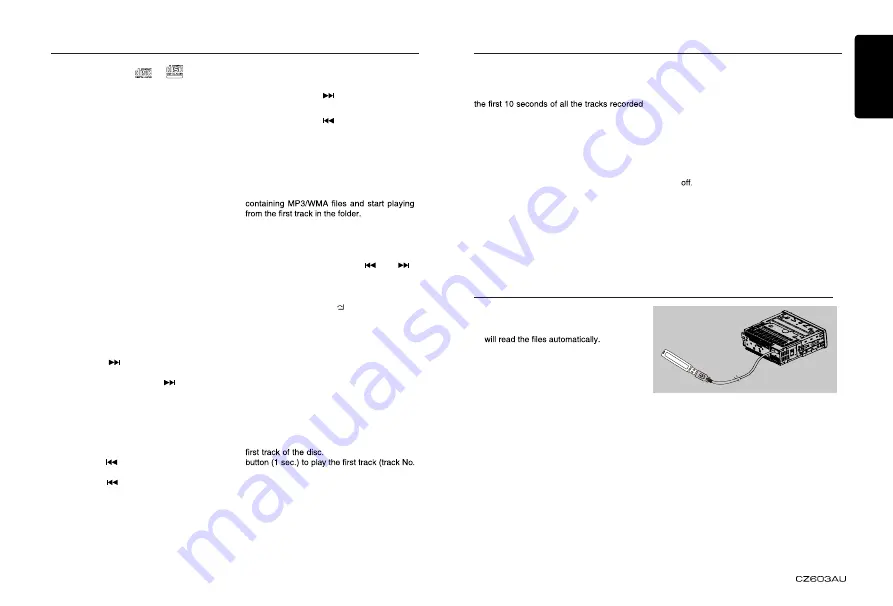
English
11
CD/MP3/WMA Operations
• Discs without the
or
TEXT
mark and
CD-ROMs cannot be played by this unit.
• Some CD-R/CD-RW discs may not be usable.
Pausing play
1. Press the
[ 4 ]
button to pause play.
“
PAUSE
” appears in the display.
2. To resume CD play, press the
[ 4 ]
button
again.
Displaying CD titles
This unit can display title data for MP3/WMA
disc.
When SCROLL is OFF, each time you press
the
[ DISP ]
button to change the title display.
MP3/WMA disc
Track -> Folder -> File title -> Album -> Title
-> Artist -> Track ...
Notes:
• If MP3/WMA disc has no ID3 TAG,, “
NO
TITLE
” appears in the display.
• Only ASCII characters can be displayed in
Tags.
Selecting a track
Track-up
1. Press the
[ ]
button to move ahead to
the beginning of the next track.
2. Each time you press the
[
]
button, the
track advances ahead to the beginning of
the next track.
3. For MP3/WMA disc, press and hold the
[ 6 ]
button
(1 sec.)
to move ahead to +10
tracks.
Track-down
1. Press the
[
]
button to move back to the
beginning of the current track.
2. Press the
[
]
button twice to move back
to the beginning of the previous track.
3. For MP3/WMA disc, press and hold the
[ 5 ]
button
(1 sec.)
to move back to -10 tracks.
Fast-forward/Fast-reverse
Fast-forward
Press and hold the
[
]
button .
Fast-reverse
Press and hold the
[
]
button .
* For MP3/WMA discs, it takes some time
until the start of searching and between
tracks. In addition, some errors may occur
in the play time.
Folder Select
This function allows you to select a folder
1. Press the
[ 5 ]
or
[ 6 ]
button.
Press the
[ 6 ]
button to move the next
folder. Press the
[ 5 ]
button to move the
previous folder.
2. To select a track, press the
[
]
or
[
]
button.
Search Function
1. Press the
[MENU / ]
button to enter
FOLD SCH mode. Press the
[VOLUME]
button to enter the folder list search mode.
2. Turn the
[VOLUME]
knob to select a folder.
3. Press the
[VOLUME]
button to enter the
file list search mode. And then the track
list appears in the display.
4. Turn the
[VOLUME]
knob to select a track.
5. Press the
[VOLUME]
knob to play.
* When play back MP3 / WMA file, this
function is performed in the current folder.
Top function
The top function resets the CD player to the
Press and hold the [ 4 ]
1) on the disc.
* In case of MP3/WMA, the first track of the
current folder will be played.
Other various play functions
Scan play
This function allows you to locate and play
on a disc.
Press the
[ 1 ]
button to perform scan play.
Repeat play
This function allows you to play the current
track repeatedly or play a track currently
being played in the MP3/WMA folder
repeatedly.
CD:
1. Press the
[ 2 ]
button once or more until
“
RPT ON
” appears on the LCD to perform
repeat play.
2. Press
[ 2 ]
button again to cancel repeat
playback, “
RPT OFF
” appears on the LCD.
MP3/WMA:
1. Press the [
2
] button once or more until
“TRACK RPT” appears on the display to
perform repeat play, and “RPT” segment
lights on.
2. For MP3/WMA files, press [
2
] button
repeatedly until “FOLD RPT” appears on
the display for folder repeat play.
3. Press [
2
] button repeatedly until “RPT
OFF” appears on the display to cancel
repeat playback, and “RPT” segment goes
Random play
This function allows you to play all tracks
recorded on a disc in a random order.
Press the
[ 3 ]
button to perform random
play.
CD/MP3/WMA Operations
1. Insert an USB device into the USB
connector.
When connecting a USB device, the unit
2. To remove the USB device, you should
first select another source or turn off the
power, in order to avoid damaging the USB
device. Then take off the USB device.
3. Operation is same as MP3/WMA operation.
USB Operations





















