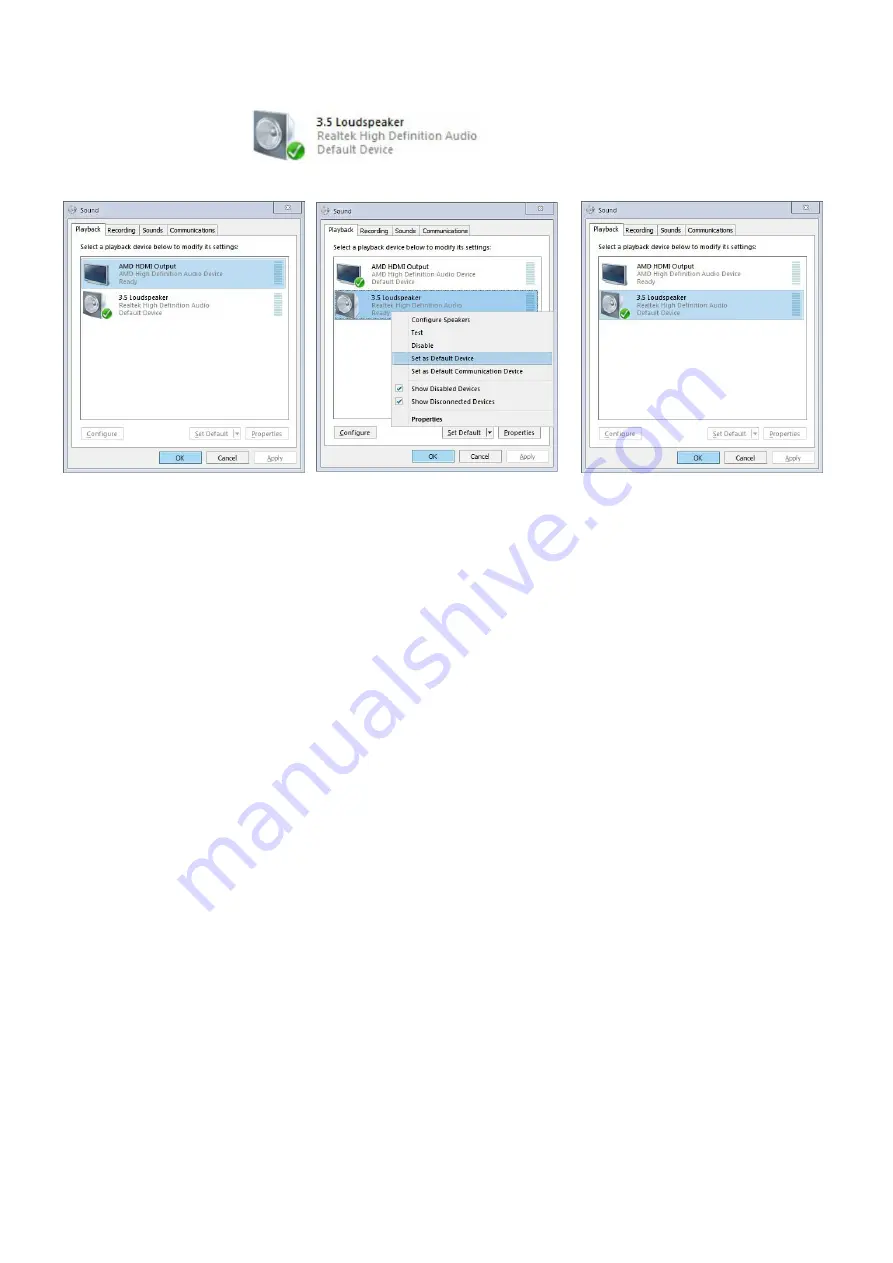
7
/
8
Default Device'.
It displayed tick status
, which indicates successful setup as the
Figure C.
Figure A
Figure B
Figure C
IX.
Box Contents:
1* KVM Switch
1* power adapter
1* user manual in English
1* cable A
4* cable B for triple monitor model
12* cable B for quad monitor model
X.
FAQ & Trouble Shooting
Q1. Why I cannot get extended displays or only one monitor works?
1. Make sure your computer supports triple or quad display when connecting 3 or 4 monitors
directly to your computer and the computer is set to extended display mode.
2. Each computer needs 3 video connections (triple monitor model) or 4 video connections
(quad monitor model) to corresponding HDMI IN A, B, C or D port;
3. Most computers especially laptops do not have 3 or 4 HDMI graphic outputs, thus
reliable adapters will be needed for DVI, VGA, DisplayPort or USB C. For laptop that
only has one HDMI, a docking station will be needed (Dell Docking is
preferred).Please reach out to support for reference if needed.
Q2: Keyboard or mouse does not work.
1. Firstly, make sure that the cable A (USB+HDMI+Audio combo) is correctly connected, the
USB and HDMI must be connected to each computer, the other end with single HDMI must
be plugged in the HDMI IN A port on the KVM switch;
2. Turn off the kvm and restart power to re-identify
3. Refer to Q9 for gaming or mechanical keyboard
Q3: Monitors does not display or images display improperly:
1. Check if the cables are connected well or swap the cables, see if it is cable problem.
2. Power cycle the KVM switch so the monitor will be correctly recognized, reboot your








