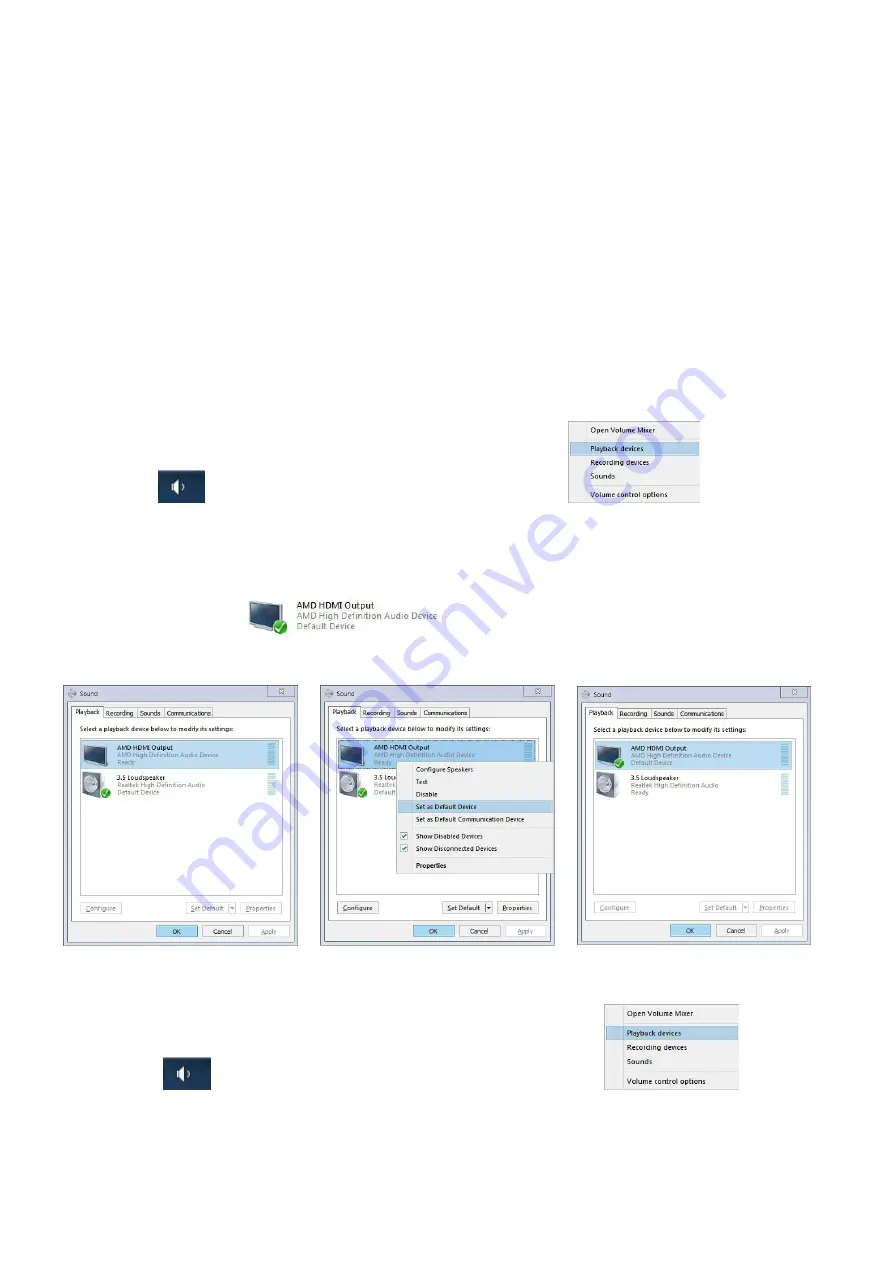
6
/
8
Notes:
1. The “N” stands for the auto scan interval time of 8 to 999 seconds.
2. When the auto scan function is activated, you can press any key on the KVM front panel, the
auto scan function turns off automatically.
3. Keyboard and mouse must be plug in the positions marked with keyboard and mouse icon, so
keyboard hot keys and mouse click switching will be effective.
4. For wireless mouse and keyboard; Please plug the Bluetooth receiver into the USB keyboard
port for better performance.
5. For some high speed, optical, multi-functional, gaming or mechanical keyboard or mouse,
please plug into the USB 2.0 port on front panel or turn off the hotkeys, this connection does not
support hotkey or mouse switching.
VIII. Sound Settings
1. AMD HDMI Output Setting
Right click
on the desktop taskbar to popup task box
, click ‘Playback
devices’, then jump out of the interface shown in Figure A.
Then select the ‘AMD HDMI Output’, right click and shown as Figure B. And then select the ‘Set
as Default Device’.
It displayed tick status
, which indicates successful setup as the Figure
C.
Figure A
Figure B
Figure C
2
.
3.5 Interface Sound Settings
Right click
on the desktop taskbar to popup task box
, click ‘3.5
Loudspeaker’, then jump out of the interface shown in Figure A.
Then select the ‘3.5 Loudspeaker’, right click and show as Figure B. And then select the 'Set as








