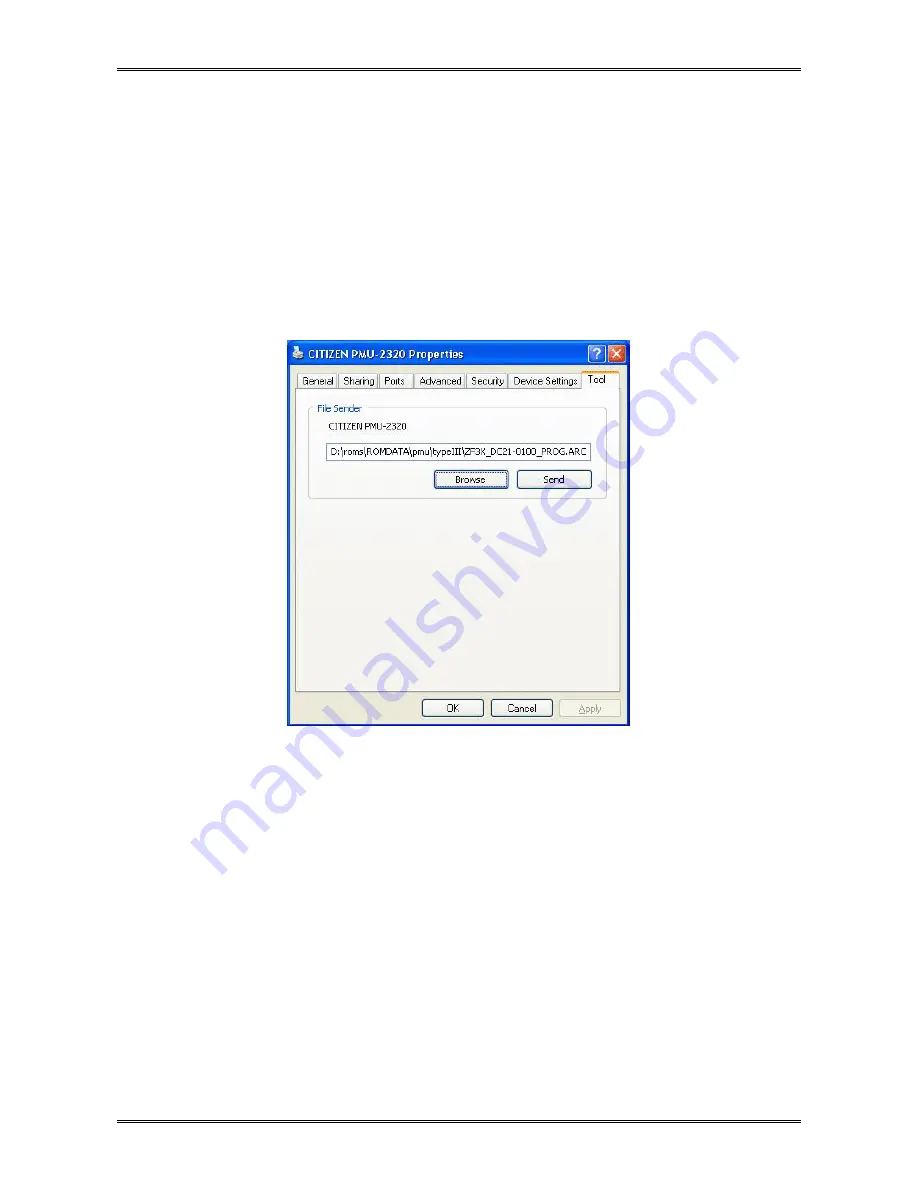
PMU2300III Series Service Manual
- 65 -
6-4. Updating the Firmware
* The following example is given assuming that the Windows printer driver has been installed on the
computer and that printing operation has been checked.
1) Store the firmware file “ZF3X_DCxx-xxxxxx_PROG.ARC” in a desired folder.
2) Select the [Tool] tab on the Properties screen of the Windows printer driver.
3) Click the [Browse] button and select the location of the firmware file stored in step 1).
4) Check that the power is supplied to the printer, and set paper. The print standby status is
established.
Check that the computer and the printer are correctly connected with cables.
Summary of Contents for PMU2300III
Page 1: ...Service Manual KIOSK Printer PMU2300III Series Revision 1 00 2010 7 15...
Page 2: ......
Page 49: ...PMU2300III Series Service Manual 47 4 2 2 Bezel Assy SB Model...
Page 50: ...PMU2300III Series Service Manual 48 4 2 3 PMU2300III Mechanism PN Model PB Model...
Page 51: ...PMU2300III Series Service Manual 49 4 2 4 Presenter Unit PN Model PB Model...
Page 52: ...PMU2300III Series Service Manual 50 4 2 5 Bezel Presenter PB Model...
Page 53: ...PMU2300III Series Service Manual 51 4 2 6 PHU 102S...
Page 54: ...PMU2300III Series Service Manual 52 4 2 7 PHU 203T...
Page 55: ...PMU2300III Series Service Manual 53 4 3 Parts Layout 4 3 1 Main Control Board Serial Interface...
Page 56: ...PMU2300III Series Service Manual 54 4 3 2 Main Control Board Parallel Interface...
Page 57: ...PMU2300III Series Service Manual 55 4 3 3 Main Control Board USB Interface...
Page 59: ...PMU2300III Series Service Manual 57 5 2 Main Control Board Port Expansion Circuit...
Page 60: ...PMU2300III Series Service Manual 58 5 3 Main Control Board Other Common Section...
Page 61: ...PMU2300III Series Service Manual 59 5 4 Main Control Board Interface Serial USB...
Page 62: ...PMU2300III Series Service Manual 60 5 5 Main Control Board Interface Parallel...
Page 63: ...PMU2300III Series Service Manual 61 5 6 Option Presenter Bezel...


































