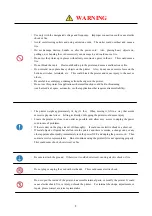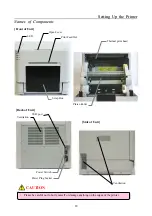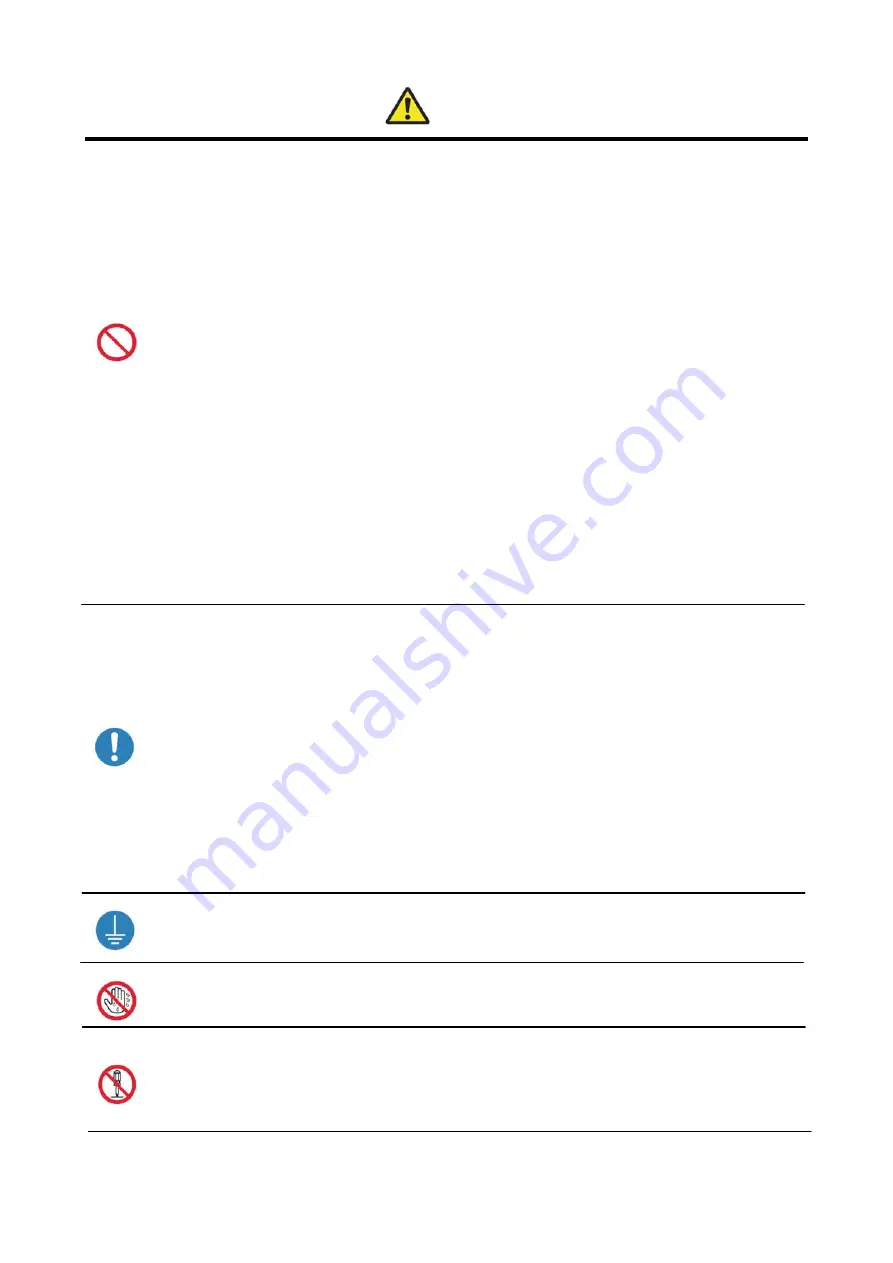
3
WARNING
・
Use only with the designated voltage and frequency. Improper connection could cause electric
shock or fire.
・
Avoid overstressing outlets and using extension cords. The outlet could overheat and cause a
fire.
・
Do not damage, destroy, bundle, or alter the power cord. Also, placing heavy objects on,
pulling on, or bending the cord excessively can damage it, and could cause a fire.
・
Do not set the printer up in places with salinity or corrosive gases in the air. This could cause a
fire.
・
Do not block the vents. Heat could build up in the printer and cause a malfunction or fire.
・
Do not stand on or place heavy objects on the printer. Also, do not use excessive force on the
buttons, switches, terminals, etc. This could break the printer and cause injury to the user or
others.
・
Be careful to avoid injury or damages from the edges in the printer.
・
Do not use this printer for applications where malfunction could be life-threatening
(such as medical, space, aeronautic, or other applications that require extreme reliability).
・
The printer weighs approximately 14 kg (31 lbs). When moving it, lift in a way that avoids
excessive physical stress. Lifting recklessly or dropping the printer could cause injury.
・
Locate the printer as close to an outlet as possible, and allow easy access to unplug the power
cord in case of problems.
・
If there is dust on the plug, clean it off thoroughly. It could cause electric shock or a short-out.
・
If metal objects or liquids have fallen into the printer, and there is smoke, a strange odor, or any
other apparent abnormality, immediately turn the power OFF, and unplug the power cord. Then
contact a service representative. Do not continue using the printer if it is not operating properly.
This could cause shock, short circuit, or fire.
・
Be sure to attach the ground. Otherwise, it could short-circuit, causing electric shock or fire.
・
Do not plug or unplug the cord with wet hands. This could cause electric shock.
・
Do not open the inside of the printer, disassemble internal parts, or modify the printer. It could
cause electric shock, fire, or injury, or break the printer. For internal check-ups, adjustments, or
repair, please contact a service representative.