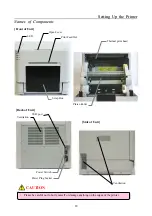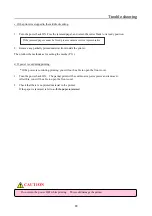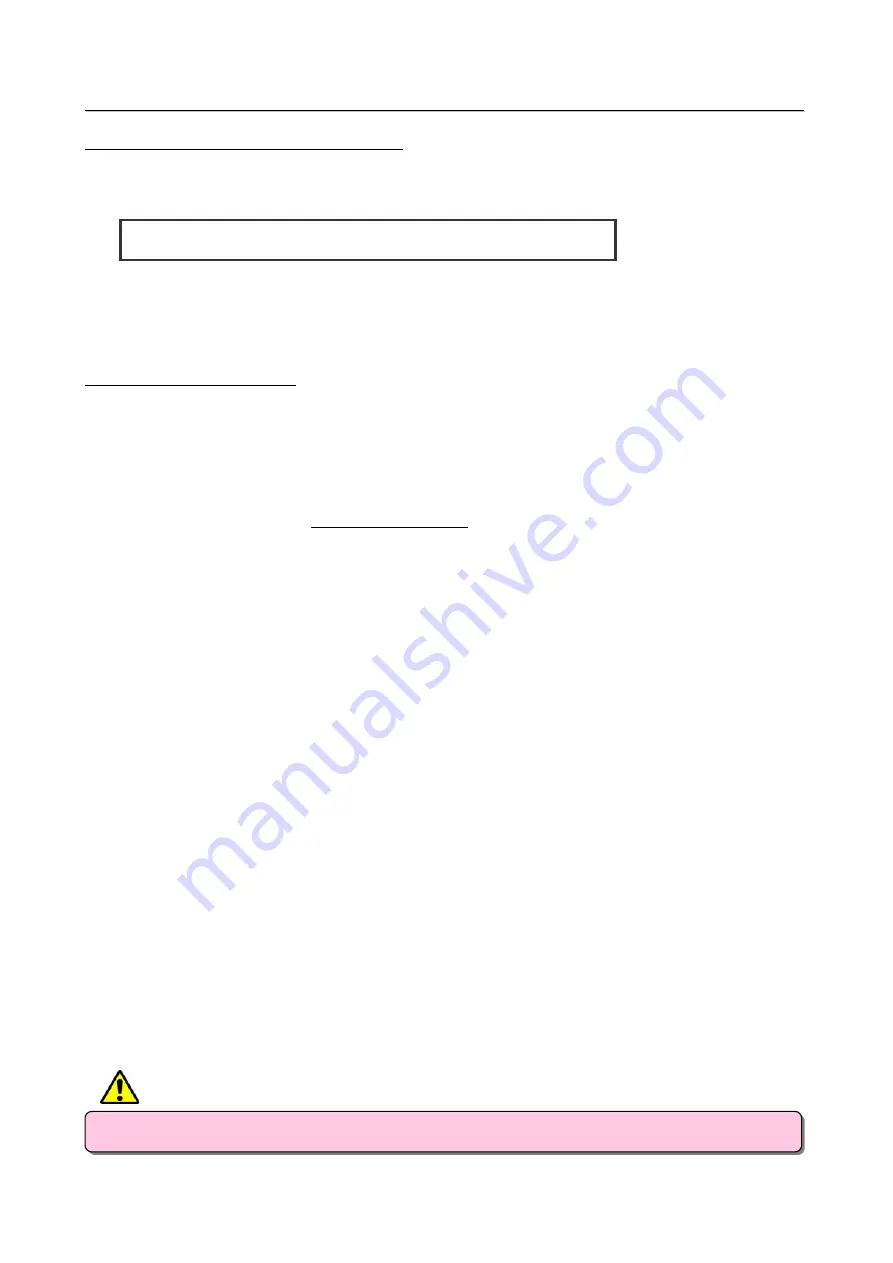
20
T
T
r
r
o
o
u
u
b
b
l
l
e
e
-
-
s
s
h
h
o
o
o
o
t
t
i
i
n
n
g
g
c. If the printer is stopped in the middle of cutting:
1. Turn the power back ON. Free the jammed paper, and return the cutter blade to its ready position.
2. Remove any partially printed material from inside the printer.
Then follow the methods as for setting the media (P.11).
d. If power is cut during printing:
* If the power is cut during printing, you will not be able to open the front cover.
1. Turn the power back ON. The partial print will be cut into scrap-size pieces and removed.
After this, you will be able to open the front cover.
2. Check that there is no printed material in the printer.
If the paper is jammed, refer to a. If the paper is jammed.
・
Do not turn the power OFF while printing. This could damage the printer.
If the jammed paper cannot be freed, please contact a service representative.
CAUTION