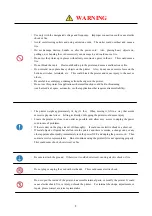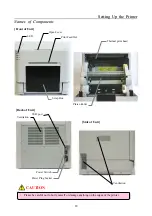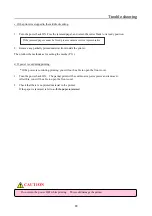16
S
S
e
e
t
t
t
t
i
i
n
n
g
g
U
U
p
p
t
t
h
h
e
e
P
P
r
r
i
i
n
n
t
t
e
e
r
r
9. Attach the Paper Tray to the Scrap Box.
※
The tray can hold about 50 photos, but please remove them frequently.
・
Use with sizes other than L or PC, or allowing too many photos to accumulate could cause problems.
Moreover, there is a possibility that a paper tray may be damaged.
・
Open and close a paper tray softly. There is a possibility of damaging if unreasonable power is
applied.
CAUTION