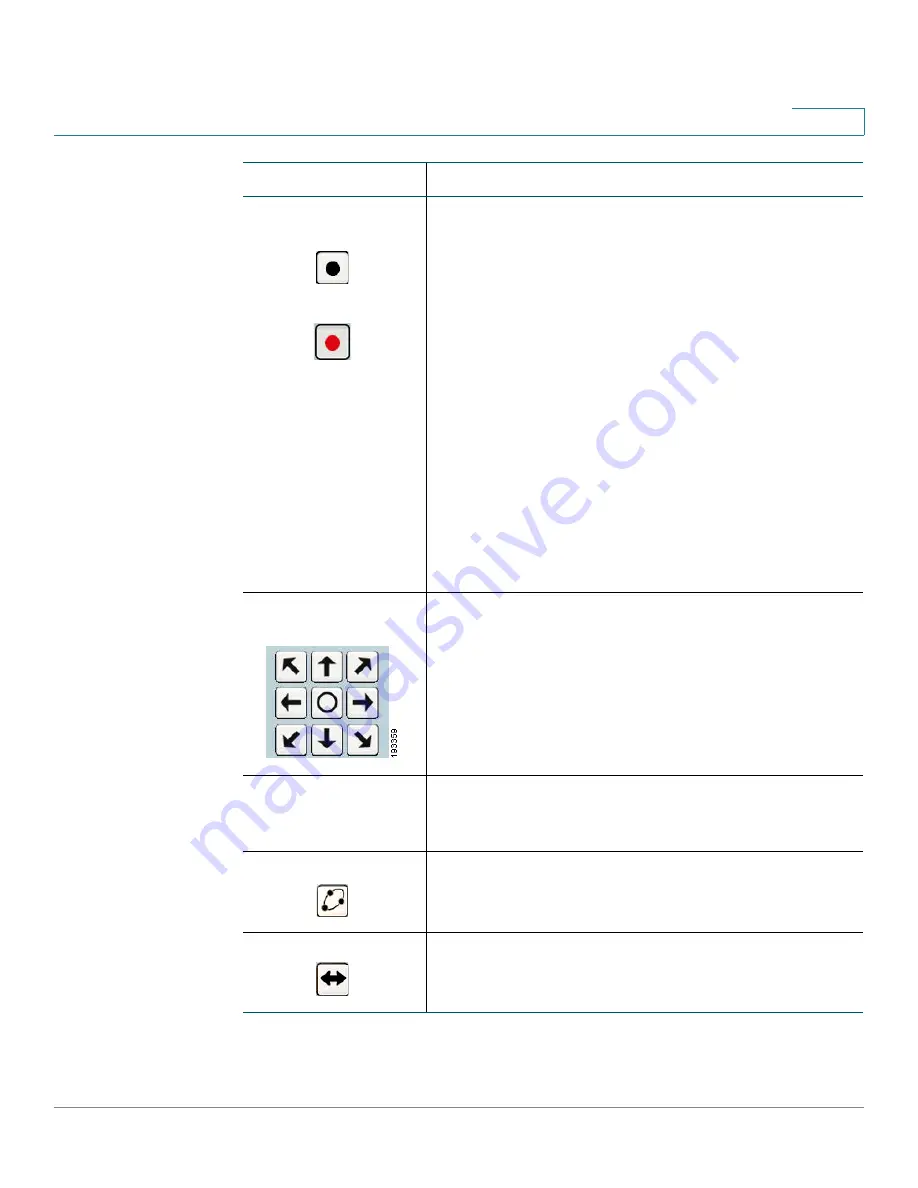
Using the Web-Based Configuration Utility
Home
WVC210 Wireless-G PTZ Internet Video Camera With 2-Way Audio Administration Guide
40
7
Start/Stop
Recording
Click the black icon to start recording, and click the red
icon to stop recording. Consider the following:
•
The default location for saved recordings is \My
Documents\Record.
•
Click
Browse
to choose another location to save
your recordings.
•
Your folder selection is remembered in the registry.
If that folder no longer exists the next time the
camera is used, the default location is restored.
•
The file name is saved in .avi format by default, and
the maximum length for the video file is 30 minutes.
If the recording is longer than 30 minutes, a second
file is created automatically.
•
The available disk space required is at least 750
MB.
PTZ Directional
Movement
Allows you to incrementally adjust the camera in eight
directions, and back to home (the icon that is
displayed). Please note that there may be a short delay
after a direction is clicked.
Preset Camera View
Select the preset area to patrol. See
Rotation
Sequence, page 73
for more information on setting
these positions.
Camera Patrol
Move the camera one time through the Preset
positions.
Camera Auto Pan
Rotate the camera one time to the left, to the right, and
then back to center.
Icon
Description






























