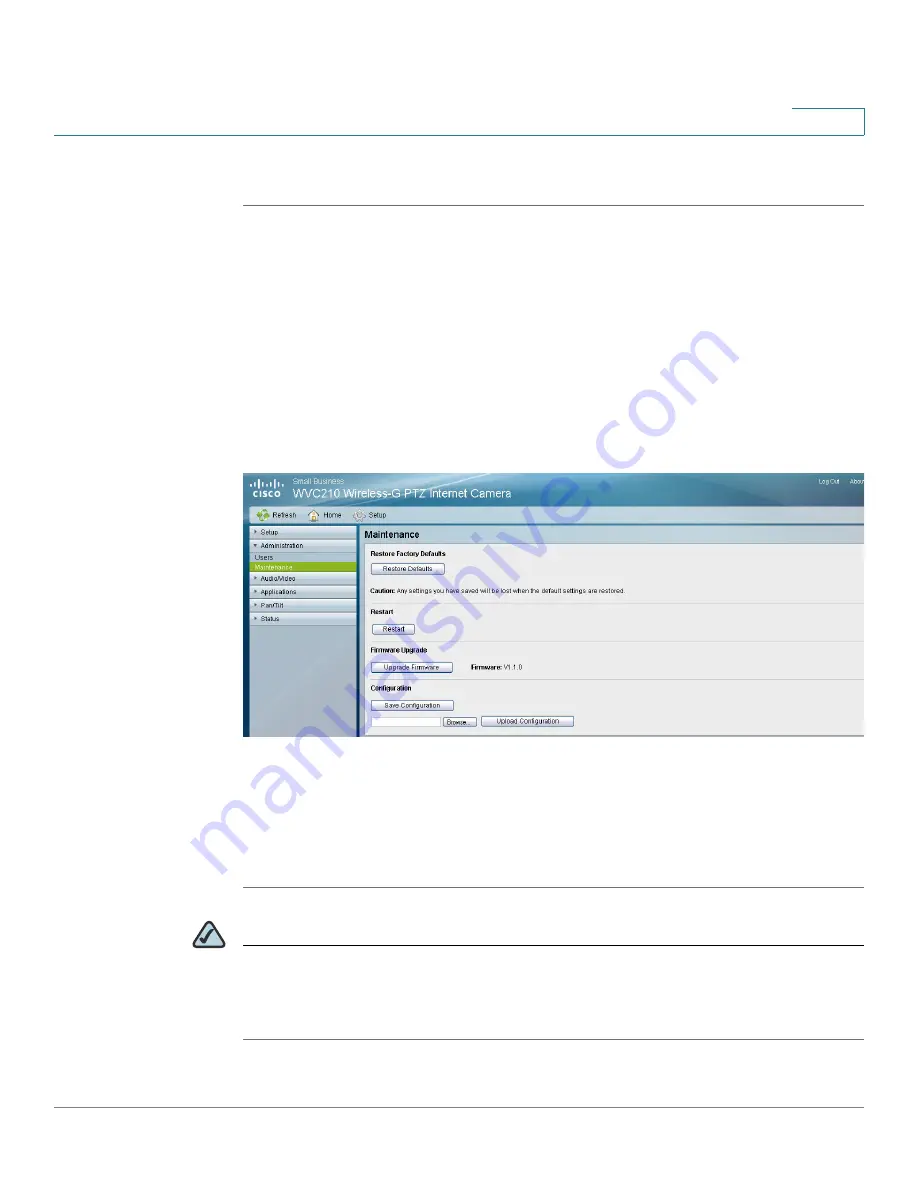
Upgrading the Cisco WVC210 Internet Camera Firmware
WVC210 Wireless-G PTZ Internet Video Camera With 2-Way Audio Administration Guide
34
6
To upgrade the camera firmware, follow these steps:
STEP 1
Click
Download Software
on the
Cisco Small Business Video Surveillance
Cameras
page. Login is required.
STEP 2
Follow the online directions to download the appropriate firmware.
STEP 3
Launch the web-based configuration utility. See
Launching the Web-Based
Configuration Utility, page 36
.
STEP 4
Click
Setup
in the toolbar.
STEP 5
Click
Administration > Maintenance
link in the navigation tree.
STEP 6
Click Upgrade Firmware.
STEP 7
Click Browse to find the extracted file, and then double-click the filename.
STEP 8
Click Start Upgrade, and follow the on-screen instructions. Click Cancel to cancel
the firmware upgrade.
NOTE
Cisco recommends that you upgrade the camera’s firmware within your network;
in other words, use a computer within the camera’s local network. If you attempt to
upgrade the camera’s firmware from a remote location—using a computer outside
of the camera’s local network—the upgrade may fail.






























