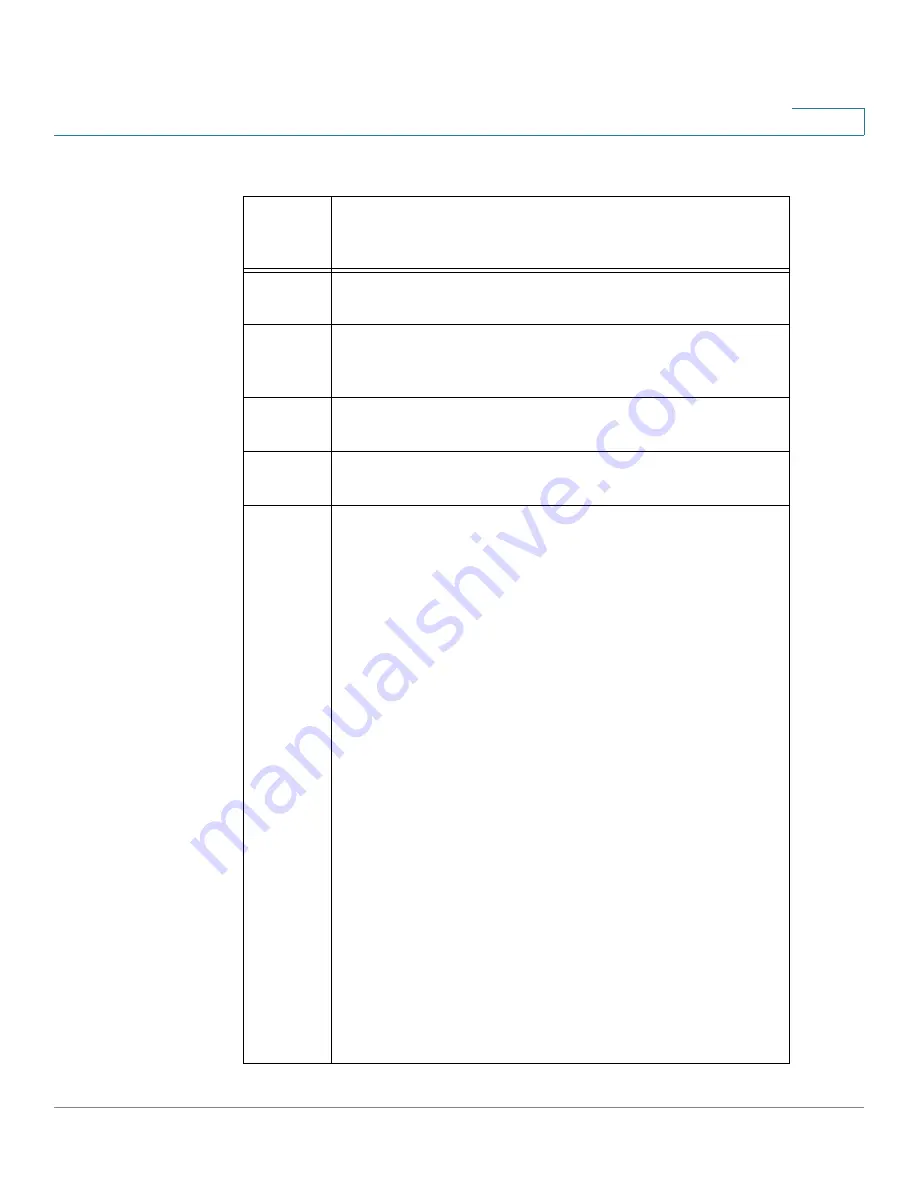
Getting to Know the Cisco WVC210 Internet Camera
Bottom Panel
WVC210 Wireless-G PTZ Internet Video Camera With 2-Way Audio Administration Guide
12
3
The following features are found on the bottom of the camera.
Port,
Jack, or
Button
Description
POWER
The Power port is where you connect the 5V power
adapter.
SPKR
OUT
Use the SPKR OUT input to connect with the 3.5 mm input
jack of your optional external speaker. The speaker needs
to be a PC, or a powered speaker.
MIC IN
Use the MIC IN input to connect with the 3.5 mm input jack
of your optional external microphone.
LAN
The LAN port is where you connect your Ethernet cable.
Use a Cat5E (or better) network cable.
RESET
The reset button can be accessed with a straightened
paper clip or similar object. The reset button has two
functions:
•
Restore Factory Defaults
—To restore the factory
default settings, press the
Reset
button for more than
3 seconds. When you let go of the button, the LEDs on
the front of the camera will flash and then return to a
normal state when the camera is ready.
•
Set Static IP Address
—By default the camera is set to
receive an IP address from a DHCP server. If you do not
have a DHCP server on your network, you can set a
static IP address by pressing the
Reset
button on the
camera for less than 3 seconds. A default IP address of
192.168.1.99 will be assigned to the camera. This
information also can set in the Setup Wizard and in the
web-based configuration utility for the camera.
Tips when using the default IP address:
•
If the camera is connected directly to your computer,
then your computer needs to be on the same subnet as
the default IP address in order to access the
configuration utility.
•
If you are using a router, you may be on a different
subnet such as 192.168.2.1.
















































