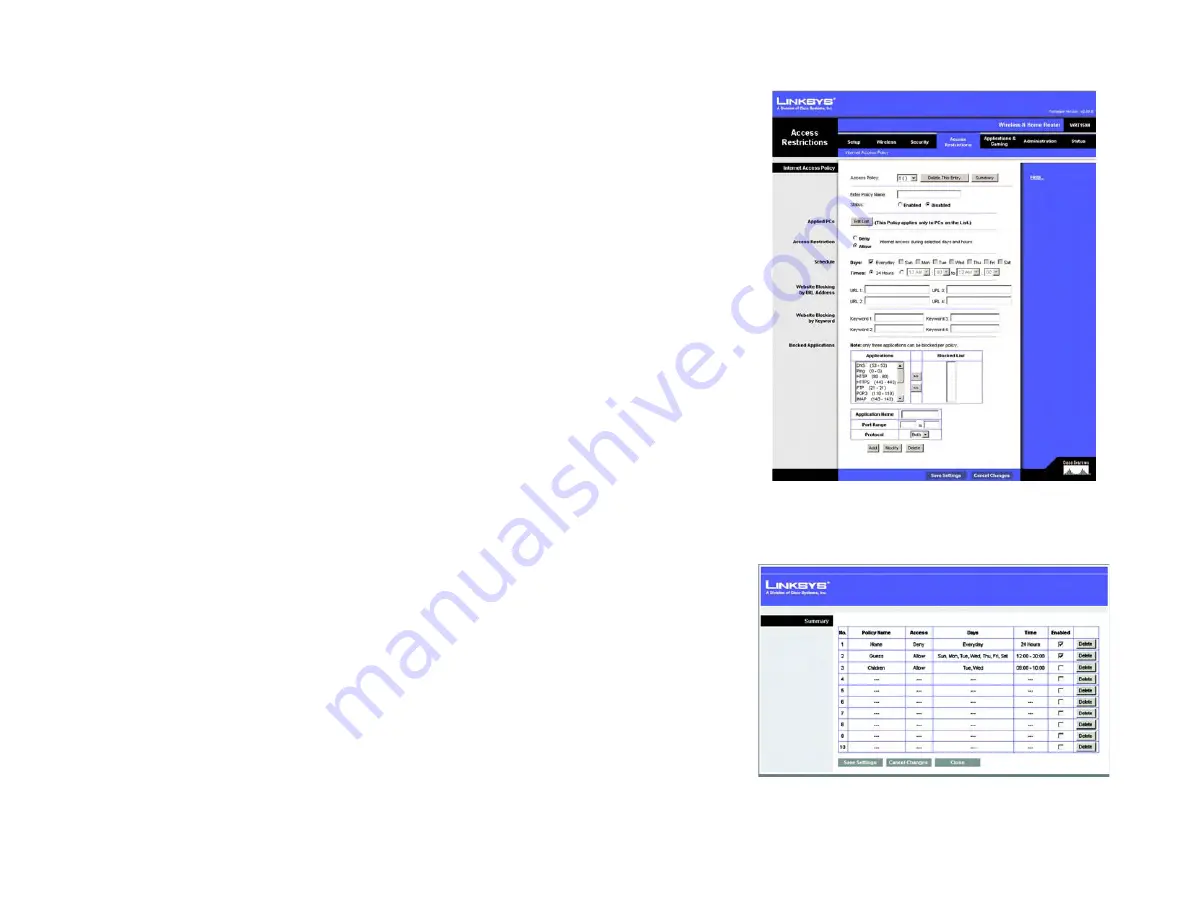
31
Chapter 5: Configuring the Wireless-N Home Router
The Access Restrictions Tab - Internet Access Policy
Wireless-N Home Router
The Access Restrictions Tab - Internet Access Policy
The
Internet Access Policy
screen allows you to block or allow specific kinds of Internet usage and traffic, such as
Internet access, designated services, websites, and inbound traffic during specific days and times.
Internet Access Policy
Access Policy
. Access can be managed by a policy. Use the settings on this screen to establish an access policy
(after the
Save Settings
button is clicked). Selecting a policy from the drop-down menu will display that policy’s
settings. To delete a policy, select that policy’s number and click the
Delete This Policy
button. To view all the
policies, click the
Summary
button.
On the
Summary
screen, the policies are listed with the following information: No., Policy Name, Access, Days,
Time, and status (Enabled). To enable a policy, click the
Enabled
checkbox. To delete a policy, click its
Delete
button. Click the
Save Settings
button to save your changes, or click the
Cancel Changes
button to cancel your
changes. To return to the
Internet Access Policy
screen, click the
Close
button.
Status
. Policies are disabled by default. To enable a policy, select the policy number from the drop-down menu,
and click the radio button beside
Enabled
.
To create a policy:
1. Select a number from the
Access Policy
drop-down menu.
2. Enter a Policy Name in the field provided.
3. To enable this policy, click the radio button beside
Enabled
.
4. Click the
Edit List
button to select which PCs will be affected by the policy. The
List of PCs
screen will appear.
You can select a PC by MAC address or IP address. You can also enter a range of IP addresses if you want this
policy to affect a group of PCs. After making your changes, click the
Save Settings
button to apply your
changes or
Cancel Changes
to cancel your changes.
5. Click the appropriate option,
Deny
or
Allow
, depending on whether you want to block or allow Internet access
for the PCs you listed on the
List of PCs
screen.
6. Decide which days and what times you want this policy to be enforced. Select the individual days during
which the policy will be in effect, or select
Everyday
. Then enter a range of hours and minutes during which
the policy will be in effect, or select
24 Hours
.
Figure 5-26: Access Restrictions Tab - Internet Access
Policy
Figure 5-27: Summary
















































