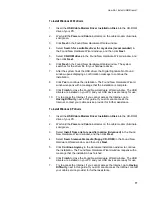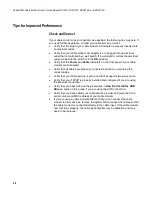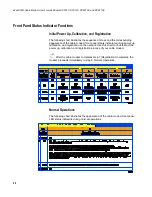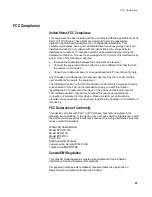FCC Compliance
25
FCC Compliance
United States FCC Compliance
This equipment has been tested and found to comply with the applicable limits of
Part 15 of FCC Rules. These limits are designed to provide reasonable
protection against harmful interference in a residential installation. This
equipment generates, uses, and can radiate radio frequency energy and, if not
installed and used in accordance with the instructions, may cause harmful
interference to radio or TV reception, which can be determined by turning the
equipment off and on. The user is encouraged to try to correct the interference by
one or more of the following measures:
Increase the separation between the equipment and receiver
Connect the equipment into an outlet on a circuit different from that to which
the receiver is connected
Consult your cable company or an experienced radio/TV technician for help
Any changes or modifications not expressly approved by Cisco could void the
user’s authority to operate the equipment.
The information shown in the FCC Declaration of Conformity paragraph below is
a requirement of the FCC and is intended to supply you with information
regarding the FCC approval of this device.
The phone numbers listed are for
FCC-related questions only and not intended for questions regarding the
connection or operation for this device. Please contact your cable service
provider for any questions you may have regarding the operation or installation of
this device.
FCC Declaration of Conformity
This device complies with
Part 15 of FCC Rules
. Operation is subject to the
following two conditions: 1) the device may not cause harmful interference, and 2)
the device must accept any interference received, including interference that may
cause undesired operation.
WebSTAR Cable Modem
Model DPX100/120
Model DPX2100
Model EPX2100
Cisco, Inc.
5030 Sugarloaf Parkway
Lawrenceville, Georgia 30044 USA
Telephone:
678 277-1120
Canada EMI Regulation
This Class B digital apparatus meets all requirements of the Canadian
Interference Causing Equipment Regulations.
Cet appareil numérique de la classe B respecte toutes les exigences du
Réglement sur le matériel brouilleur du Canada.