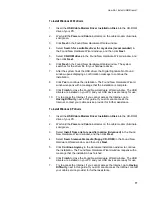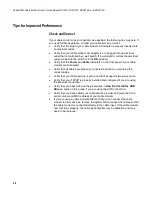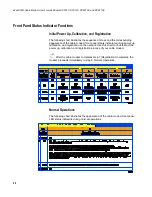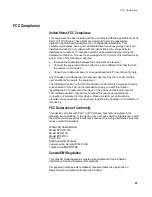How Do I Configure TCP/IP Protocol
15
To configure Macintosh systems
1.
Click the
Apple
icon in the upper left corner of the Finder. Scroll down to
Control Panels
, and then click
TCP/IP
.
2.
Click
Edit
on the Finder (gray bar) at the top of the screen. Scroll down to
the bottom of the menu, and then click
User Mode
.
3.
Click
Advanced
in the User Mode window, and then click
OK
.
4.
Click the
Up/Down
selector arrows located to the right of the Connect Via
section of the TCP/IP window, and then click
Using DHCP Server
.
5.
Click
Options
in the TCP/IP window, and then click
Active
in the TCP/IP
Options window.
Note:
In some cases, the
Load only when needed
option will not
appear. If it appears, select the option. A check mark appears in the
option.
6.
Verify that the
Use 802.3
option located in the upper right-hand corner of
the TCP/IP window is unchecked. If there is a check mark in the option,
deselect the option, and then click
Info
in the lower left corner.
7.
Is there a Hardware Address listed in this window?
If
yes
, click
OK
. To close the
TCP/IP Control
Panel
window, click
File
,
and then scroll down to click
Close
. You have completed this
procedure.
If
no
, you must power off your Macintosh.
8.
With the power off, simultaneously press and hold down the
Command
(Apple), Option, P
, and
R
keys on your keyboard. Keeping those keys
pressed down, power on your Macintosh but do not release these keys
until you hear the Apple chime.
9.
Continue pressing these keys for up to three chimes, then release the
keys and allow the computer to restart.
10.
When your computer fully reboots, repeat steps 1 through 7 to verify that
all TCP/IP settings are correct. If your computer
still
does not have a
Hardware Address, contact your authorized Apple dealer or Apple
technical support center for further assistance.