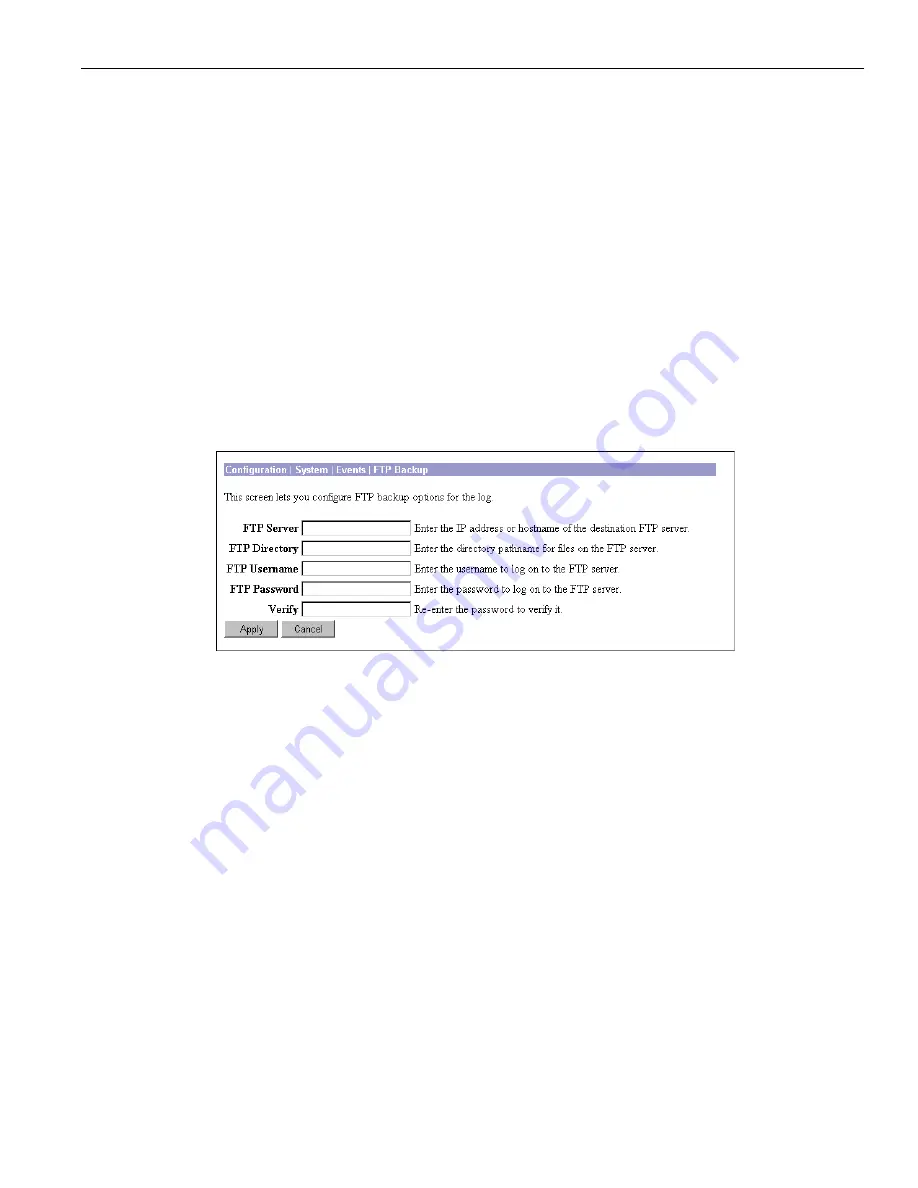
Configuration | System | Events | FTP Backup
10-9
VPN 3000 Concentrator Series User Guide
Apply / Cancel
To include your settings for default event handling in the active configuration, click
Apply
. The Manager
returns to the
Configuration | System | Events
screen.
Reminder:
To save the active configuration and make it the boot configuration, click the
Save Needed
icon at the
top of the Manager window.
To discard your settings, click
Cancel
. The Manager returns to the
Configuration | System | Events
screen.
Configuration | System | Events | FTP Backup
This screen lets you configure parameters for using FTP to automatically back up saved event log files
on a remote computer. If you enable
FTP Saved Log on Wrap
on the
Configuration | System | Events | General
screen, you must configure the FTP parameters on this screen.
The VPN Concentrator acts as an FTP client when executing this function.
Figure 10-3: Configuration | System | Events | FTP Backup screen
FTP Server
Enter the IP address or hostname of the destination computer to receive copies of saved event log files
via FTP. (If you have configured a DNS server, you can enter a hostname; otherwise enter an IP address.)
FTP Directory
Enter the complete directory pathname on the destination computer to receive copies of saved event log
files. For example,
c:\vpn\logfiles
.
FTP Username
Enter the username for FTP login on the destination computer.
FTP Password
Enter the password to use with the FTP username above. The field displays only asterisks.






























