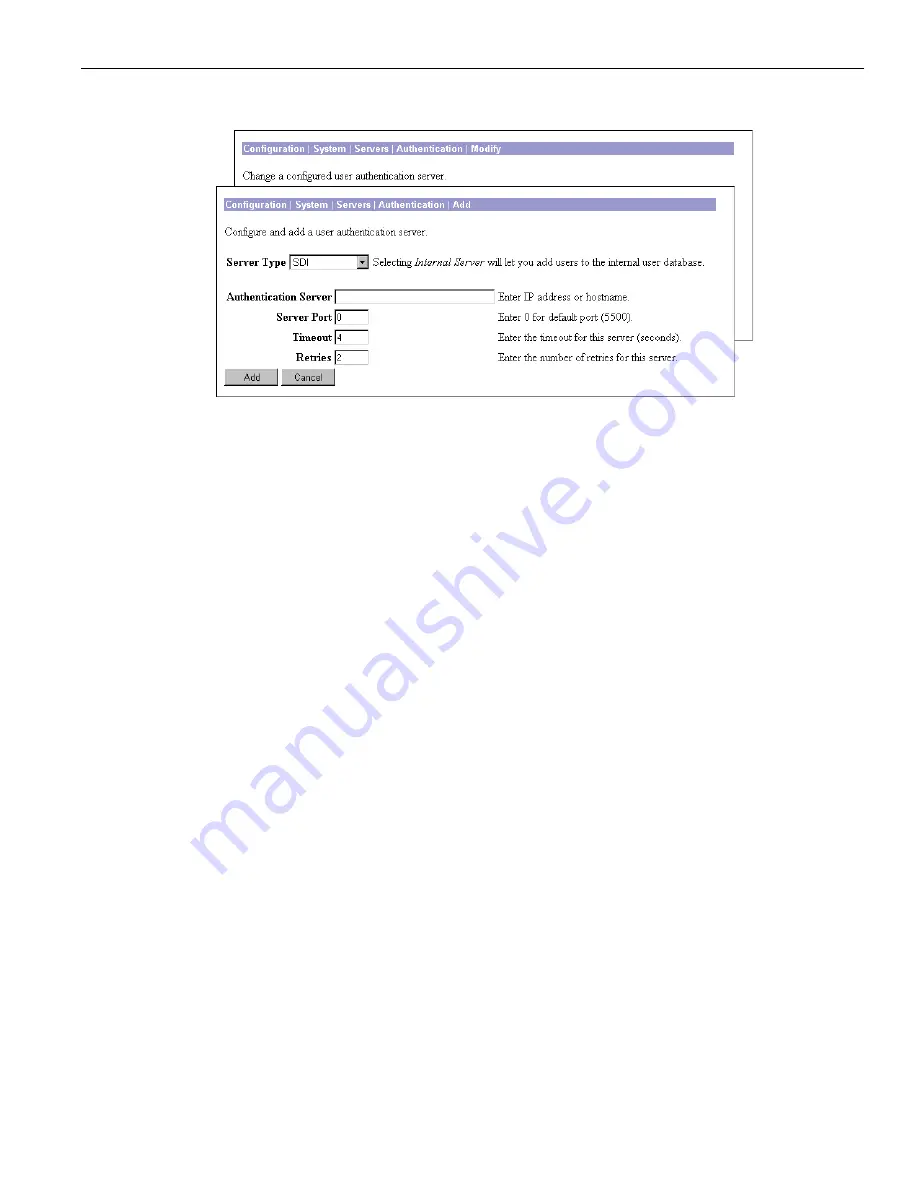
Configuration | System | Servers | Authentication | Add or Modify
5-7
VPN 3000 Concentrator Series User Guide
Figure 5-5: Configuration | System | Servers | Authentication | Add or Modify SDI screen
Authentication Server
Enter the IP address or hostname of the SDI authentication server; e.g.,
192.168.12.34
. Maximum 32
characters. (If you have configured a DNS server, you can enter a hostname in this field; otherwise, enter
an IP address.)
Server Port
Enter the UDP port number by which you access the server. Enter
0
(the default) to have the system
supply the default port number,
5500
.
Timeout
Enter the time in seconds to wait after sending a query to the server and receiving no response, before
trying again. Minimum is
1
second, default is
4
seconds, maximum is
30
seconds.
Retries
Enter the number of times to retry sending a query to the server after the timeout period. If there is still
no response after this number of retries, the VPN Concentrator declares this server inoperative and uses
the next SDI authentication server in the list. Minimum is
0
, default is
2
, maximum is
10
retries.
Add or Apply / Cancel
To add the new server to the list of configured user authentication servers, click
Add
. Or to apply your
changes to the configured server, click
Apply
. Both actions include your entries in the active
configuration. The Manager returns to the
Configuration | System | Servers | Authentication
screen. Any new
server appears at the bottom of the
Authentication Servers
list.
Reminder:
To save the active configuration and make it the boot configuration, click the
Save Needed
icon at the
top of the Manager window.
To discard your entries, click
Cancel
. The Manager returns to the
Configuration | System | Servers |
Authentication
screen, and the
Authentication Servers
list is unchanged.






























