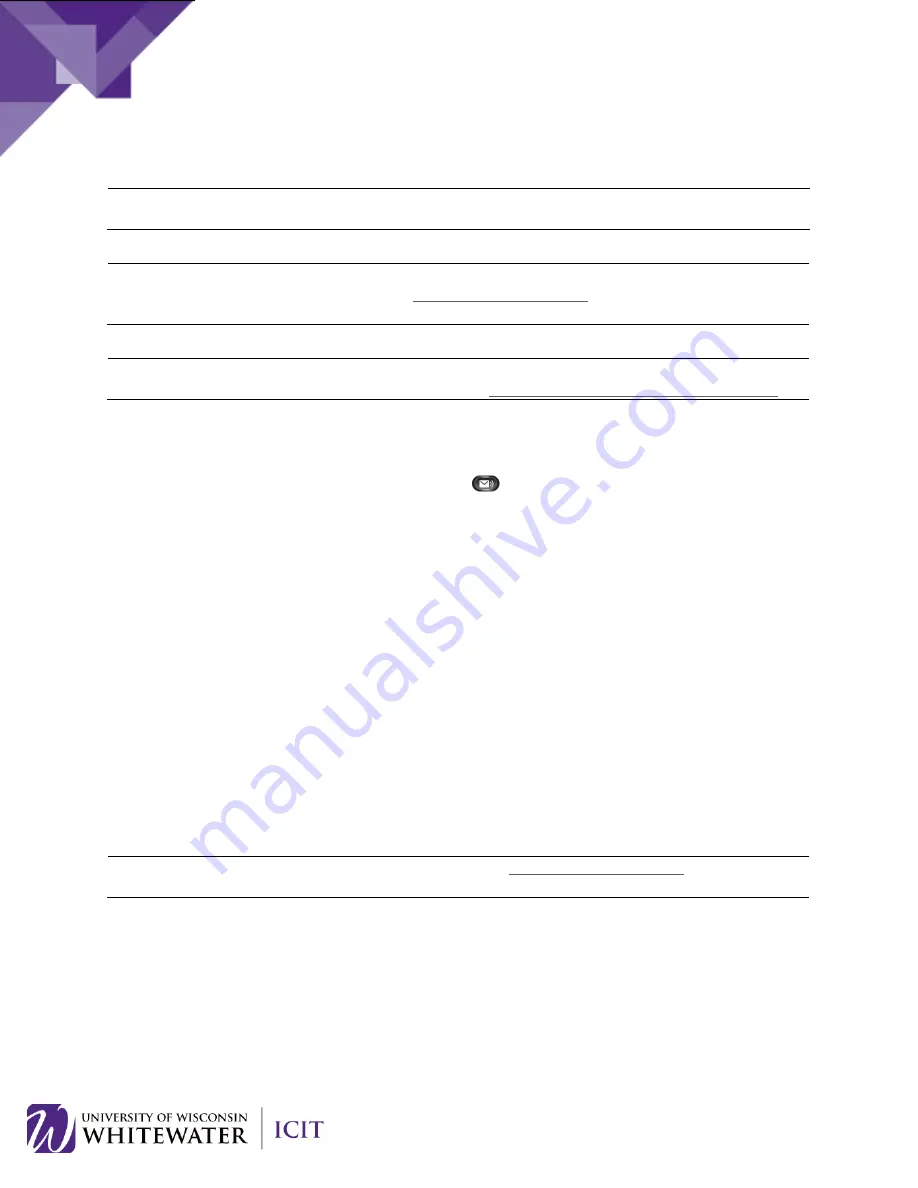
VOICE MAIL
Note
: When you have one or more new voice mail messages, the message-waiting indicator (MWI) light
on your handset will be illuminated.
NOTE:
You can also access your voice mail inbox (Web Inbox) and manage voice mail settings
(Messaging Assistant) online by going to
http://voicemail.uww.edu
. Login using your Net-ID and
password.
NOTE:
A more comprehensive list of voice mail prompts can be found on the UW-Whitewater Phones
(Cisco VoIP) Training and Documentation page located:
http://www.uww.edu/icit/services/phones
.
Access Voice Mail from Your Phone
1.
Pick up the handset on your phone and press the
(Messages) button. Press the (Messages)
button directly to play voice mail over the speaker phone.
2.
Enter your voice mail password (pin) followed by
#
.
3.
Follow the voice prompts to continue.
Access Voice Mail Remotely
To access your voice mail remotely from another phone, follow the steps below.
1.
Dial the full 10 digit extension of your UW-Whitewater phone number from an alternate phone.
2.
Wait until you receive the voice mail prompt, press the
*
(star) key on your number pad once you
hear the voice mail message.
3.
Enter in your 4 digit UW-Whitewater extension and press
#
.
4.
Enter in your voice mail password and press
#
.
5.
Follow the remaining prompts to manage your voice mail.
Change your Voice Mail Pin
NOTE:
You can also change your voice mail pin by going to
http://voicemail.uww.edu
. Login using your
Net-ID and password.
1.
From within the voice mail box, press
4
to access “Setup options”.
2.
Press
3
to access Preferences.
3.
Press
1
to change your pin.
Follow the remaining voice prompts to change your voice mail pin.
21






































