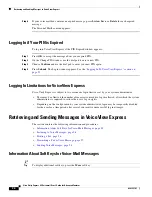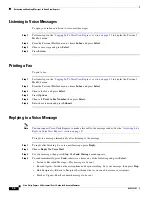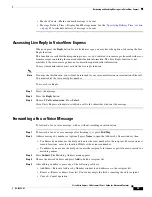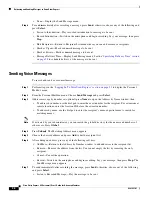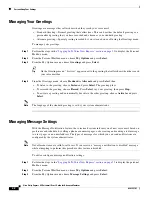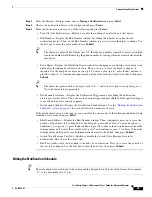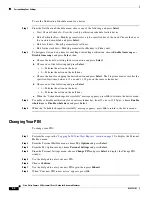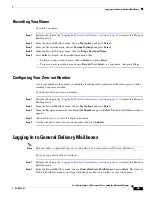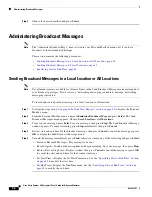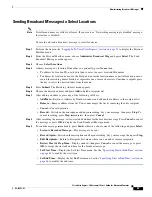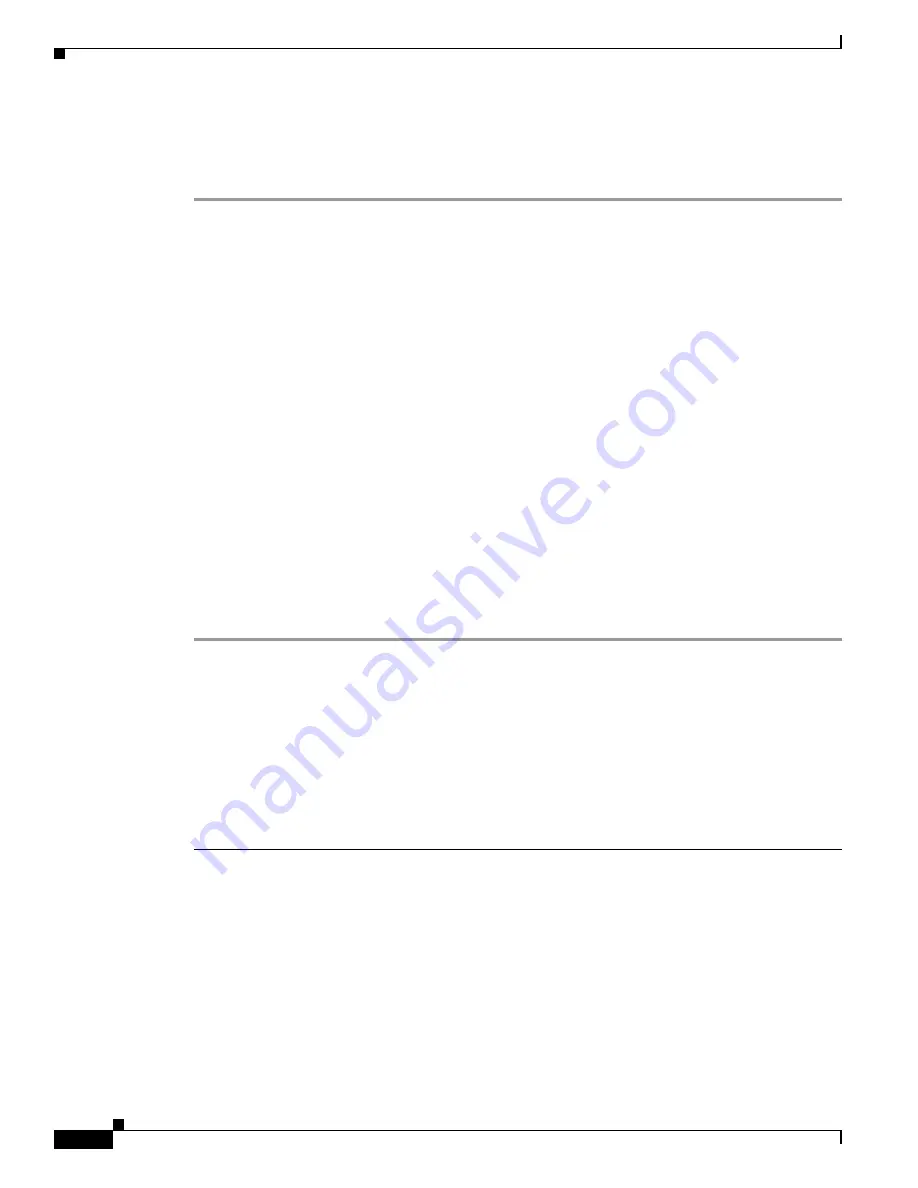
48
Cisco Unity Express 8.0 Voicemail User’s Guide for Advanced Features
OL-23857-01
Where to Go Next
Specifying Start or End Time
To specify a start or end time for a broadcast message to be sent:
Step 1
From the menu, choose one of the following and press
Select
. After you make your selection and perform
any additional required steps, the Send Broadcast Message window appears.
•
Immediately
—Start or end this message immediately.
•
Later Today
—Display the menu for starting this message at a specified time later on the same day.
Then, choose the hour and press
Select
. Choose the minute and press
Select
.
•
Tomorrow
—Display the next menu for starting this message at a specified time tomorrow. Then,
choose the hour and press
Select
. Choose the minute and press
Select
.
•
Select Start Time
—Display the next menu for starting this message at a future date and time, up to
one year from now. Then, choose the month and press
Select
. Choose the date and press
Select
.
Choose the hour and press
Select
. Choose the minute and press
Select
. This item is on the Set Start
Time menu only.
•
Select End Time
—Display the next menu for ending this message at a future date and time, up to
one year from now, Then, choose the month and press
Select
. Choose the date and press
Select
.
Choose the hour and press
Select
. Choose the minute and press
Select
. This item is on the Set End
Time menu only.
•
Indefinitely
—Enable this broadcast message to be available forever. This item is on the Set End
Time menu only.
Step 2
Review start and end time for the broadcast message, then press
Cancel
to cancel the message or press
OK
to display the Send Broadcast Message menu.
Step 3
To send the message with specified start and end time, press
Send
. “Message Sent” appears. Press
OK.
Where to Go Next
For more information, see the:
•
Cisco Unity Express Voice-Mail System Quick Start Guide
•
Cisco Unity Express VoiceView Express Quick Start Guide
•
“Related Documents” section on page 3