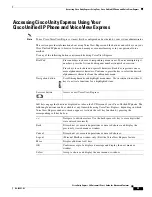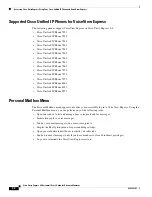17
Cisco Unity Express 8.0 Voicemail User’s Guide for Advanced Features
OL-23857-01
Accessing Setup Options
Step 7
If you entered a valid time, the system tells you the times you have selected for notifications. Press one
of the following numbers:
•
1
—Save the schedule. Then do one of the following:
–
Press
1
to set up an additional schedule. See Step 1.
–
Press
#
to stop adding schedules. The system notifies you that your schedule is set.
•
2
—Change the schedule you just entered. See Step 1.
Changing the Schedule for a Specific Day
After pressing
3
in the Notification Schedule Menu to change the notification schedule for a specific day,
perform the following steps:
Step 1
Enter one of the numbers below to choose the day:
Step 2
Follow the steps in the
“Changing the Schedule for All Days” section on page 16
.
12
•
1
to stop notifications at midnight.
•
2
to stop notifications at 12:30 a.m.
•
3
to stop notifications at noon.
•
4
to stop notifications at 12:30 p.m.
1
-
11
•
1
to stop notifications on the hour in the morning.
•
2
to stop notifications on the half-hour in the morning.
•
3
to stop notifications on the hour in the evening.
•
4
to stop notifications on the half-hour in the evening.
12
-
24
•
1
to stop notifications on the hour in the evening.
•
2
to stop notifications on the half-hour in the evening.
Option
Description
1
Sunday
2
Monday
3
Tuesday
4
Wednesday
5
Thursday
6
Friday
7
Saturday