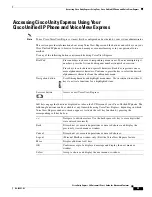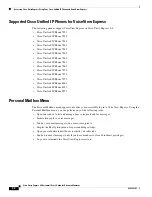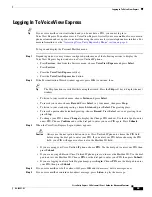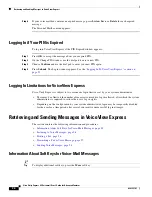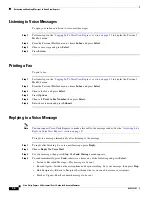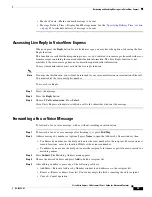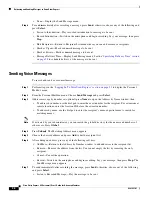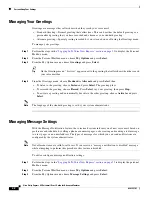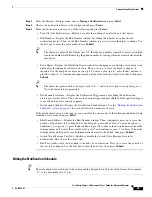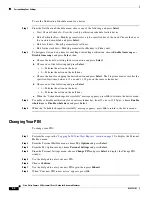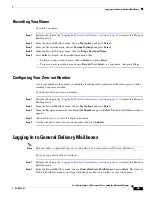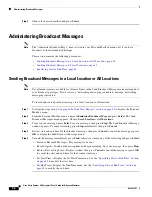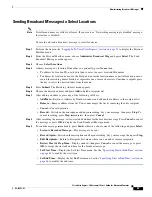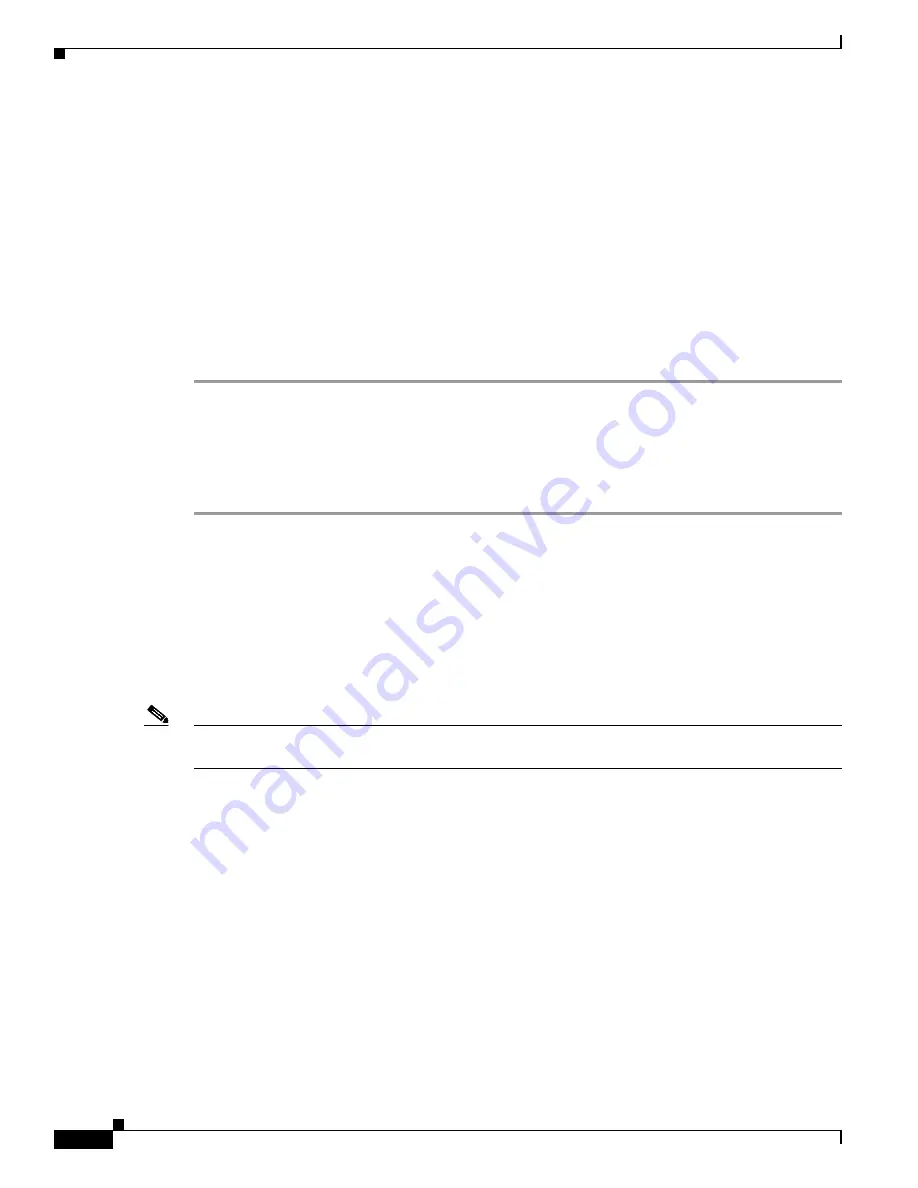
38
Cisco Unity Express 8.0 Voicemail User’s Guide for Advanced Features
OL-23857-01
Retrieving and Sending Messages in VoiceView Express
•
Done—Display the Send Message menu.
Step 6
To send immediately after recording a message, press
Send
; otherwise, choose any of the following and
press
Select
:
•
Listen to Introduction—Play recorded introduction for message to be sent.
•
Record Introduction—Switch on the microphone and begin recording. Say your message, then press
Stop
.
•
Edit Recipients—Return to Recipient List menu where you can add or remove recipients.
•
Mark as Urgent—Mark or unmark message to be sent.
•
Mark as Private—Mark or unmark message to be sent.
•
Message Delivery Time—Display Send Message menu. See the
“Specifying Delivery Time” section
on page 39
to schedule delivery of the message to be sent.
Sending Voice Messages
To record and send a voice-mail message:
Step 1
Perform steps in the
“Logging In To VoiceView Express” section on page 33
to display the Personal
Mailbox menu.
Step 2
From the Personal Mailbox menu: Choose
Send Message
and press
Select
.
Step 3
Address message by number or (optional) press
Name
to open the Address by Name window, then:
•
To address by number, use the dial pad to enter the exact number for the recipient. For extensions at
remote locations, enter the location ID before the extension number.
•
To address by name, use the dial pad to enter the recipient’s name or partial name to search for
matching names.
Note
If activated by your administrator, you can search the global directory for the names and numbers of
other users. Press
Global
.
Step 4
Press
Submit
. The Matching Address menu appears.
Step 5
Choose the desired address and press
Add
to build a recipient list.
Step 6
After adding an address, press any of the following soft keys:
•
AddMore—Return to the Address by Number window to add addresses to the recipient list.
•
Remove—Remove the address from the list. You cannot empty the list by removing the only
recipient.
•
Cancel—Cancel the operation.
•
Record—Switch on the microphone and begin recording. Say your message, then press
Stop
. The
Send Message menu appears.
Step 7
To send immediately after recording the message, press
Send
; otherwise, choose any of the following
and press
Select
:
•
Listen to Recorded Message—Play the message to be sent.