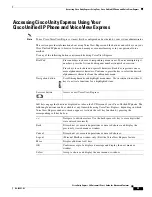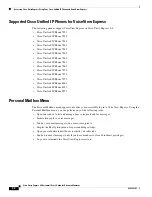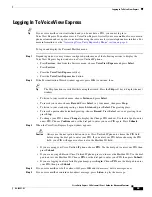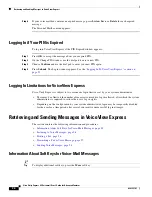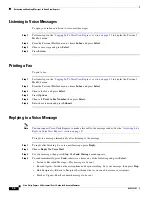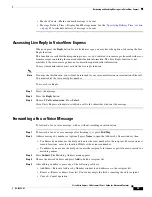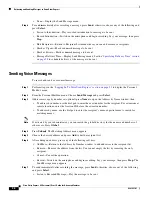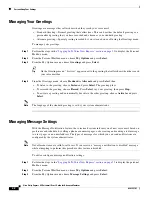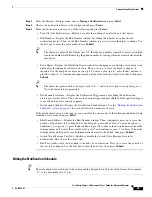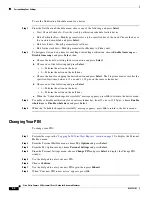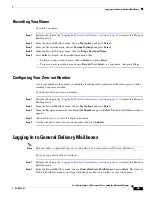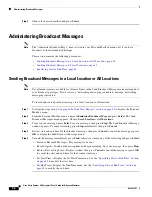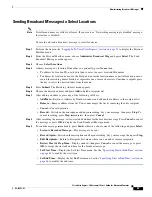39
Cisco Unity Express 8.0 Voicemail User’s Guide for Advanced Features
OL-23857-01
Retrieving and Sending Messages in VoiceView Express
•
Record Again—Switch on the microphone and begin recording. Say your message, then press
Stop
.
•
Edit Recipients—Return to Recipient List menu where you can add or remove recipients.
•
Mark as Urgent—Mark or unmark the message to be sent.
•
Mark as Private—Mark or unmark the message to be sent.
•
Message Delivery Time—Display the Send Message menu. See the
“Specifying Delivery Time”
section on page 39
to schedule delivery of the message to be sent.
Specifying Delivery Time
Tip
The item number for each hour is the corresponding designator in 24-hour clock format. For example,
“17” is the item number for 5 p.m. The item number for each minute is 1 to 59 and 60, where “60” is the
item number for zero minutes.
To specify the delivery time for a voice-mail message to be sent:
Step 1
To send this message immediately, choose
Immediately
and press
Select
; otherwise, choose one of the
following and press
Select
:
•
Later Today—Display the Message Delivery Time menu for sending this message at a specified time
later on the same day. Then, choose the hour and press
Select
. Choose the minute and press
Select
.
•
Tomorrow—Display the Message Delivery Time menu for sending this message at a specified time
tomorrow. Then, choose the hour and press
Select
. Choose the minute and press
Select
.
•
Message Delivery Time—Display the Message Delivery Time menu for sending this message at a
future date and time, up to one year from now. Then, choose the month and press
Select
, choose the
date and press
Select
, choose the hour and press
Select
, then choose the minute and press
Select
.
Step 2
When the Send Message menu appears with the modified date and time displayed under the “Message
Delivery Time,” press
Send
.
Setting up Nonsubscriber Message Delivery
You can compose voice messages for delivery to external numbers or nonsubscribers. Delivery dates can
be set for up to one year in advance.
Step 1
Perform steps in the
“Logging In To VoiceView Express” section on page 33
to display the Personal
Mailbox menu.
Step 2
From the Personal Mailbox menu, choose
Send Message
and press
Select
.
Step 3
Press
#4
followed by the phone number of the nonsubscriber, then press
Submit
.
Step 4
Press
Add
.
The screen displays the text,
1 external #<phone number>.
Step 5
Select a soft key to add more names (
AddMore
), cancel the operation, remove the address from the list
Remove
), or record your message.