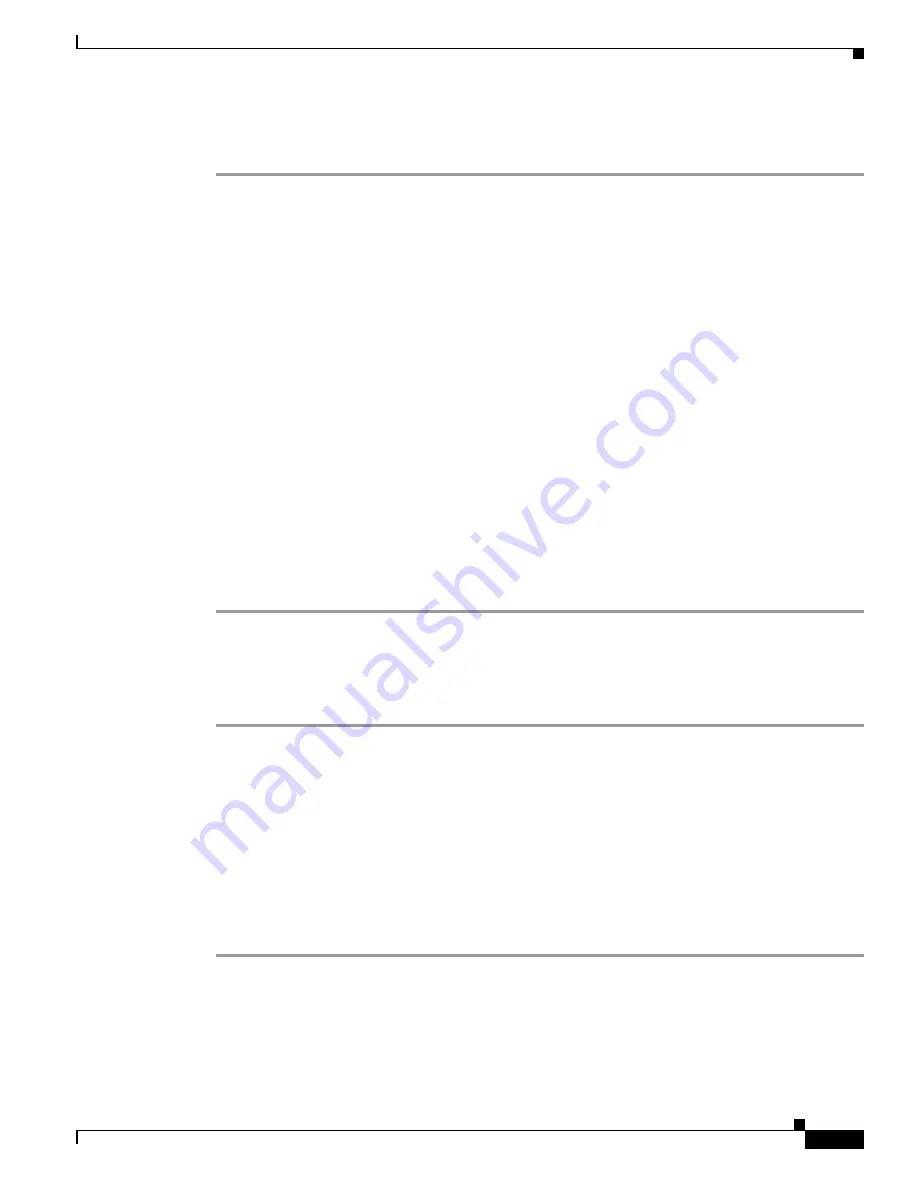
5-3
Installation and Upgrade Guide for Cisco Unified MeetingPlace Web Conferencing Release 6.x
OL-13418-01
Chapter 5 Troubleshooting the Web Conferencing Installation
Server Connection Problems
Step 2
In the OS Image field, verify the operating system version.
Step 3
Click
OK
to close the MCS Version Utility.
Obtaining Additional Assistance
If there is a problem with a Windows service or the web server loses its connection, go to the
drive:
\Program Files\Cisco Systems\MPWeb\datasvc directory and run Dcdiags.bat as soon as possible
to generate a server log. All diagnostic information is stored in the Cisco Systems\MPWeb\Diagnostics
directory.
Zip these files, and send them to your Cisco support representative for additional assistance.
Server Connection Problems
The web server must be able to connect to itself by using the hostname you configured on the Web Server
administrative page. This is also the hostname used by end users to connect to this web server.
Connection problems are most likely caused by firewall-related configurations.
The following procedure uses
hostname.domain.com
as an example. Replace
hostname.domain.com
with your web server’s actual FQDN.
To Resolve HTTP Connection Problems
Step 1
From the web server, use a web browser to connect to
http://hostname.domain.com
.
Step 2
If you receive an error message, add the following line to the C:\WINNT\System32\drivers\etc\hosts file:
127.0.0.1 hostname.domain.com
Step 3
Try to connect to
http://hostname.domain.com
again.
Meeting Room Connection Problems
If users are not able to access the full meeting room after upgrading the Audio Server from a previous
release, it is possible that the Full Web Conferencing Ports setting on the Audio Server is incorrect.
Perform the following procedure to configure the Full Web Conferencing Ports setting to match the
number of web conferencing licenses available on your Audio Server.
To Configure the Full Web Conferencing Ports Setting
Step 1
Start MeetingTime and log in to the Cisco Unified MeetingPlace Audio Server.
Step 2
Click
Administration
>
Configure
.
Step 3
Click
Server Configuration
, then click
Query
.
Step 4
Click the value for
Full Web Conferencing Ports
and enter the number of web conferencing licenses
purchased.






















