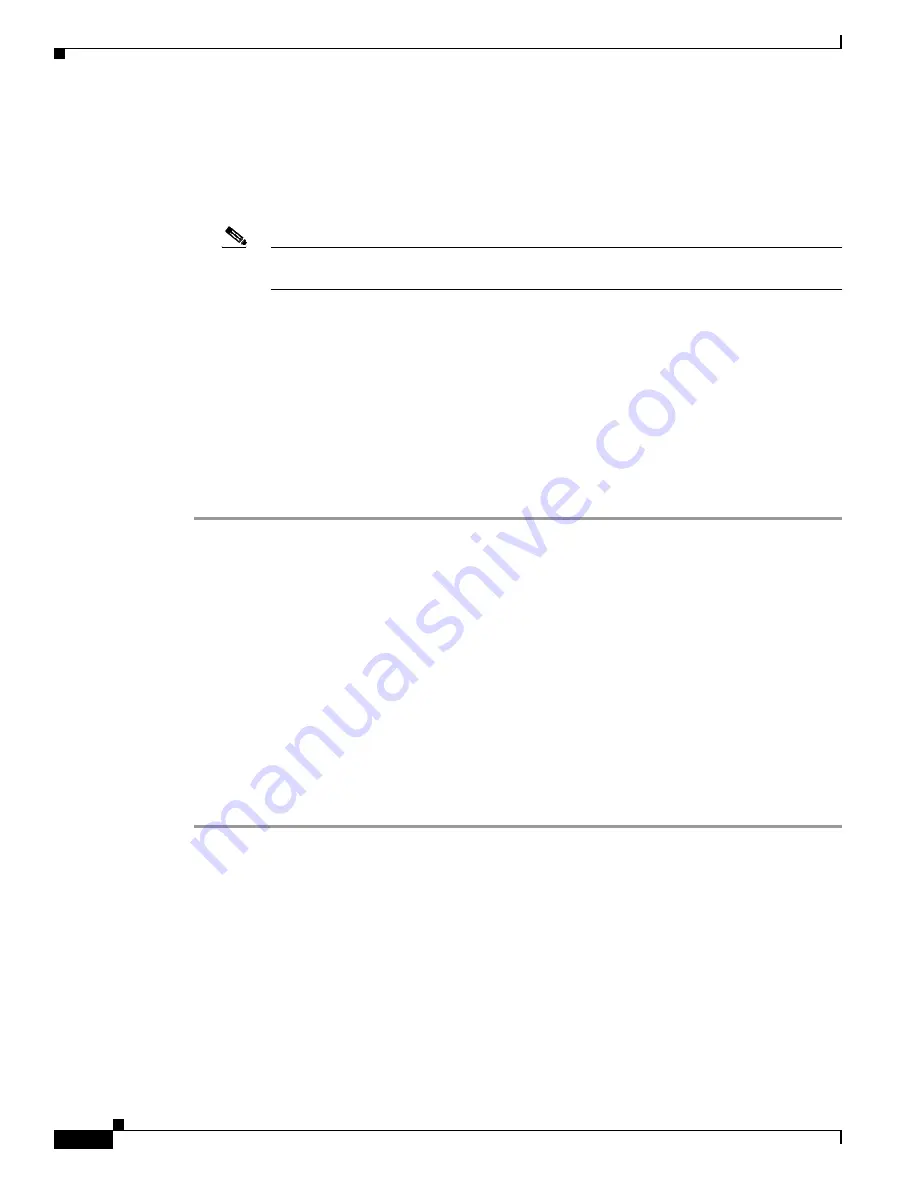
4-10
Installation and Upgrade Guide for Cisco Unified MeetingPlace Web Conferencing Release 6.x
OL-13418-01
Chapter 4 Installing Web Conferencing in a Load Balancing Configuration
Installation Tasks: Web Conferencing in a Load Balancing Configuration
f.
For Content Cache Size, enter a value between 0 and 100 for the percentage of total disk space to
use to cache content on the local server.
g.
In the appropriate fields, enter a domain, username, and password for a Windows account that will
be used to access the shared storage location. If the account is a local account, enter the machine
name in the Domain field.
Note
All Cisco Unified MeetingPlace Web Conferencing services will be configured to "Log On
As" the account you choose in this sub-step.
h.
Re-enter the password in the Confirm Password field.
i.
Click
Save Changes
.
j.
To put the changes into effect, click Reboot Server, then click
OK
to confirm the reboot. The server
shuts down and restarts.
Step 3
Continue with the next task as applicable:
•
If you have additional internal web servers, see the
“Installing Additional Internal Web Servers”
section on page 4-10
.
•
If you do not have additional internal web servers, see the
“Copying GUIDS from the Internal to the
External Web Server” section on page 4-11
.
Installing Additional Internal Web Servers
Before You Begin
Complete the
“Installing the First Internal Web Server” section on page 4-9
.
Restrictions
When installing two or more web servers that share a single database and point to the same Cisco Unified
MeetingPlace Audio Server system, the MeetingPlace Server hostname that you specify during the
installation of all web servers must match. By default if the MeetingPlace Server hostnames do not
match, a second site is created with a WebConnect configuration.
To Install Additional Internal Web Servers
Step 1
Copy the
GUIDS.reg
file from the first internal web server to the next machine in your internal cluster:
a.
Copy the
drive:
\Program Files\Cisco Systems\MPWeb\GUIDS.reg file from the first server.
b.
Place the
GUIDS.reg
file in the next web server’s
drive:
\Temp directory.
c.
On the next web server, double-click the
GUIDS.reg
file to install it.
d.
When prompted to add the information from the GUIDS.reg file to the registry, click
OK
.
Step 2
Install Cisco Unified MeetingPlace Web Conferencing on the next machine in your internal cluster.
•
For Server Location, choose
Internal (Full Access)
.
•
For Database Location, choose
Existing remote server
and specify the SQL Server that you used
in the
“Installing the First Internal Web Server” section on page 4-9
.






























