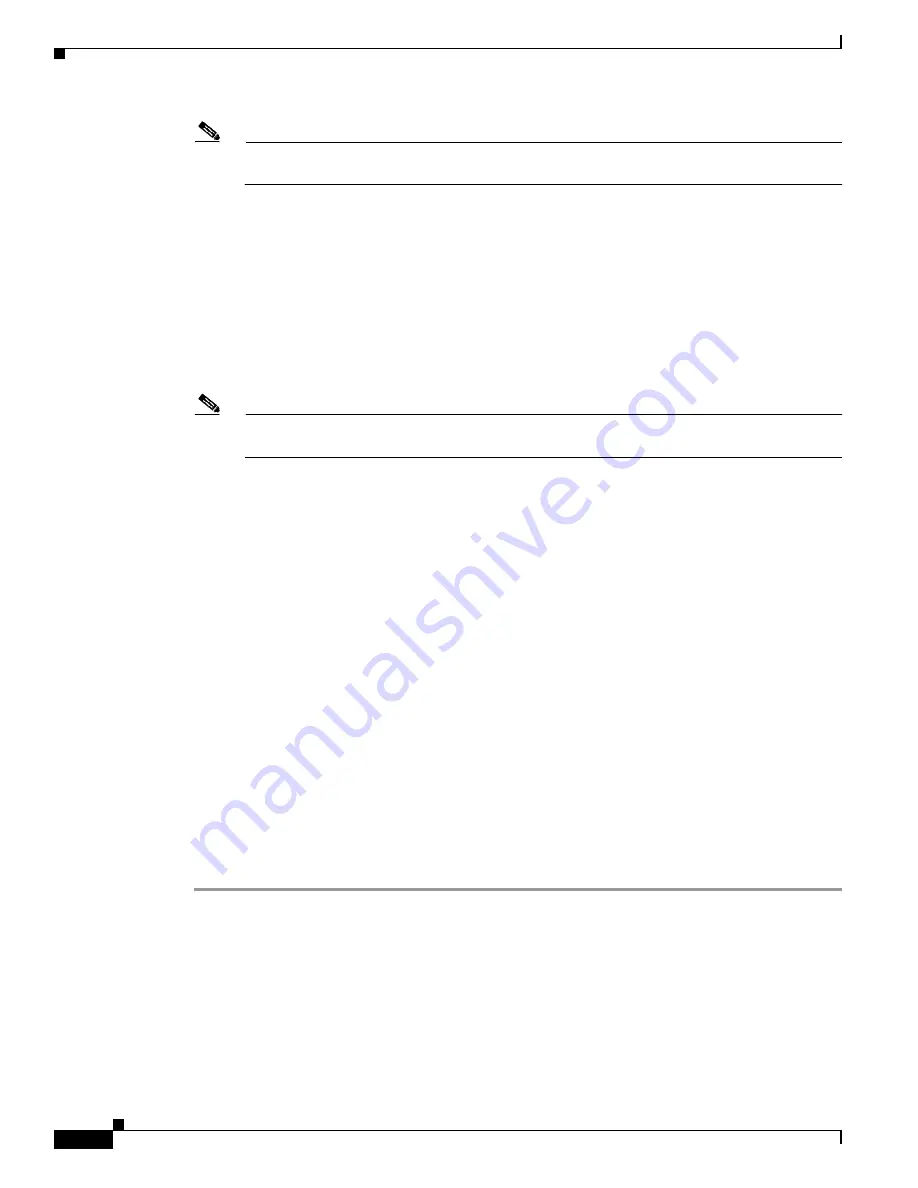
3-52
Cisco UCS C460 Server Installation and Service Guide
OL-22326-01
Chapter 3 Maintaining the Server
Installing or Replacing Server Components
Note
You must be logged in as the BIOS administrator to perform this procedure. If you have not done
so already, set a BIOS administrator password on the Security tab of the BIOS Setup utility.
e.
Select the
Advanced
tab.
f.
On the Advanced tab, select
Trusted Computing
to open the TPM Security Device Configuration
screen.
g.
Verify that
TPM SUPPORT
is
Enabled
. If it is not, set TPM SUPPORT to Enabled.
h.
Press
Escape
to return to the BIOS Setup utility
Advanced
tab.
Step 2
Enable the Intel Trusted Execution Technology (TXT) feature:
a.
On the Advanced tab, select
Intel TXT(LT-SX) Configuration
to open the Intel TXT(LT-SX)
Hardware Support screen.
Note
The Intel Trusted Execution Technology feature can be enabled only when the server has a TPM
installed on the TPM header.
b.
Set
TXT Support
to
Enabled
.
Step 3
On the same screen, verify that the Intel Virtualization Technology (VT) and the Intel VT for Directed
I/O (VT-d) features are enabled (the factory default).
a.
On the Intel TXT(LT-SX) Hardware Support screen, verify that
VT-d Support
and
VT Support
are
both listed as
Enabled
.
–
If they are already enabled, skip to
Step 4
.
–
If VT-d Support and VT Support are not enabled, continue with the next steps to enable them.
b.
Press
Escape
to return to the BIOS Setup utility
Advanced
tab.
c.
On the Advanced tab, select
Processor Configuration
to open the Processor Configuration screen.
d.
Set
Intel (R) VT
and
Intel (R) VT-d
to Enabled.
Step 4
Press
F10
to save your changes and exit the BIOS Setup utility.
Step 5
Verify that the Intel TXT, VT, and VT-d features are enabled:
a.
Reboot the server.
b.
Watch during bootup for the F2 prompt, and then press
F2
to enter BIOS setup.
c.
Select the
Advanced
tab.
d.
Select
Intel TXT(LT-SX) Configuration
and verify that TXT Support, VT-d Support, and VT
Support are Enabled.
















































