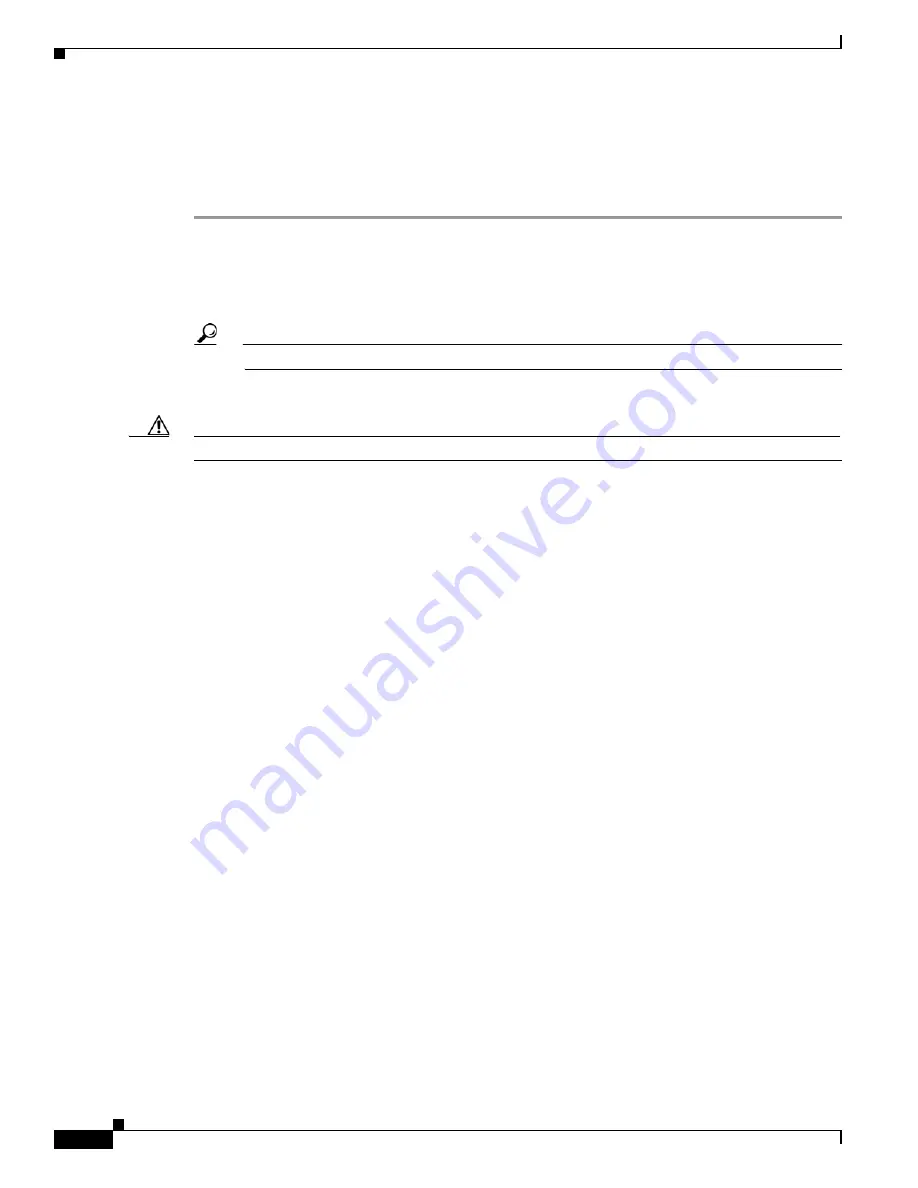
3-12
Cisco UCS C460 Server Installation and Service Guide
OL-22326-01
Chapter 3 Maintaining the Server
Installing or Replacing Server Components
Replacing the I/O Riser
The I/O riser is module that connects to the motherboard and that provides the ports for rear panel
connectivity. To install or replace the I/O riser, follow these steps:
Step 1
Remove the I/O riser you are replacing. See
Figure 3-7
:
a.
Power off the server as described in the
“Shutting Down and Powering Off the Server” section on
page 3-6
.
b.
Disconnect all cables from the ports on the I/O riser.
Tip
Label the cables when you remove them to aid in identifying them for replacement.
c.
Slide the server out the front of the rack far enough so that you can remove the top cover.
Caution
If you cannot safely view and access the component, remove the server from the rack.
d.
Remove the top cover as described in
“Removing and Replacing the Server Top Cover” section on
page 3-7
.
e.
Pinch and lift up the green retaining clip that secures the I/O riser to the chassis rear panel.
f.
Lift the riser straight up from the motherboard connector and out of the chassis.
Step 2
Install a new I/O riser:
a.
Align the I/O riser with the empty I/O riser connector on the motherboard.
b.
Push down evenly on both ends of the I/O riser until it is fully seated in the motherboard connector.
c.
Ensure that the I/O riser rear panel sits flat against the chassis back panel opening.
d.
Push the green retaining clip down until it locks over the top of the I/O riser.
e.
Replace the top cover.
f.
Replace the server in the rack, replace cables, and then power on the server by pressing the
Power
button.
















































