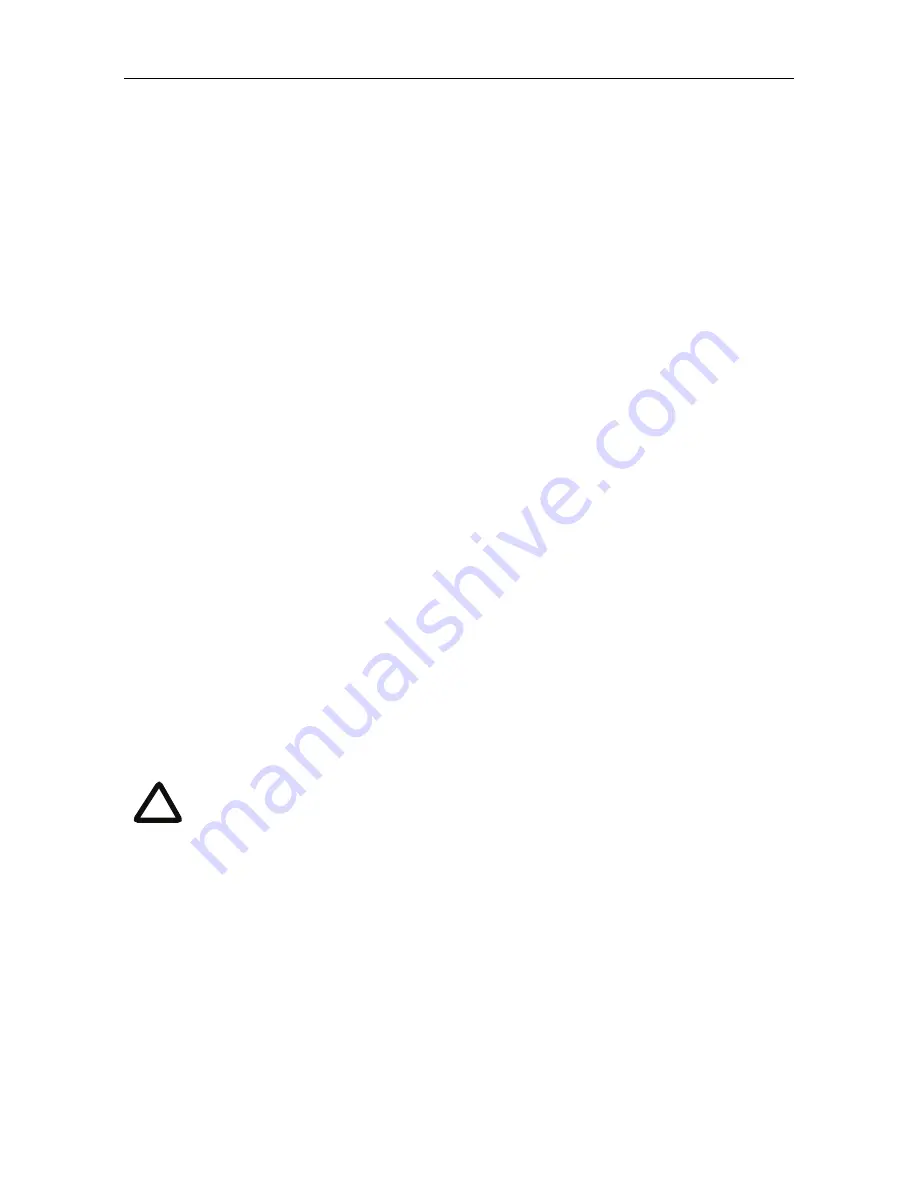
Checking for updates
10
Checking for updates
It is a good idea to regularly check for updates to the main Cisco Telepresence Server
software image on the Cisco web site. This section describes how to upgrade the
Cisco Telepresence Server using the web. Note that you can also upgrade the Cisco
Telepresence Server using FTP; this can be more reliable if you are upgrading the
device remotely. Upgrading your device via FTP is described in the release notes that
are available alongside the software images in the support section of the web site.
To check for, and download, updates:
1
Log in to the Cisco TS MSE 8710 web interface and go to
Status
.
2
Make a note of the software version that is currently installed.
3
Go to the support section of the web site and check if a more recent release is
available for the Cisco TS MSE 8710.
4
If a more recent release is available, download it and save it locally.
To upgrade the Cisco TS MSE 8710:
1
Unzip the software release file that you downloaded.
2
In the Cisco TS MSE 8710 web interface, go to
Configuration > Upgrade
.
3
In the Main software image section, click
Browse
and locate the unzipped file.
4
Click
Upload software image
. The browser begins uploading the file to the
Cisco TS MSE 8710, and a new browser window opens to indicate the progress
of the upload. When finished, the browser window refreshes and indicates that
the software upgrade is complete.
5
Go to
Settings > Shutdown
to shut down and restart the Cisco TS MSE 8710.
Note that shutting down the Cisco TS MSE 8710 will disconnect all
participants.
i












