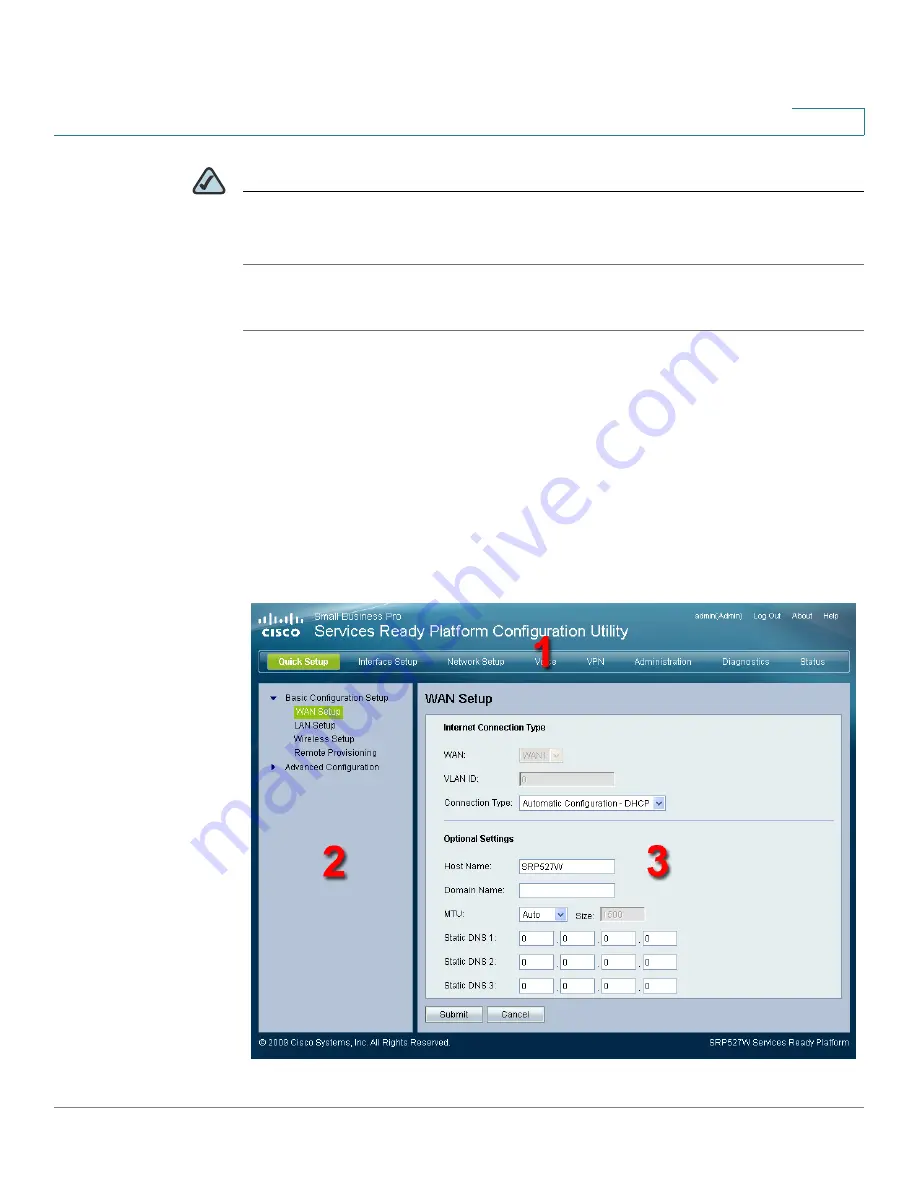
Getting Started with the Configuration Utility
Using the Configuration Utility
Services Ready Platform SRP 500 Series Administration Guide
16
2
NOTE
If you log in as cisco (with password of cisco), the Setup Wizard will automatically
begin. if you log in as admin, you can start the Setup Wizard by clicking the
Administration > Setup Wizard command.
STEP 4
Click Log In. The Services Ready Platform Configuration Utility opens.
Using the Configuration Utility
Main Window Areas
The Configuration Utility is a web-based device manager that is used to provision
the Services Ready Platform. You must have IP connectivity between the PC and
the Services Ready Platform to configure it.
















































