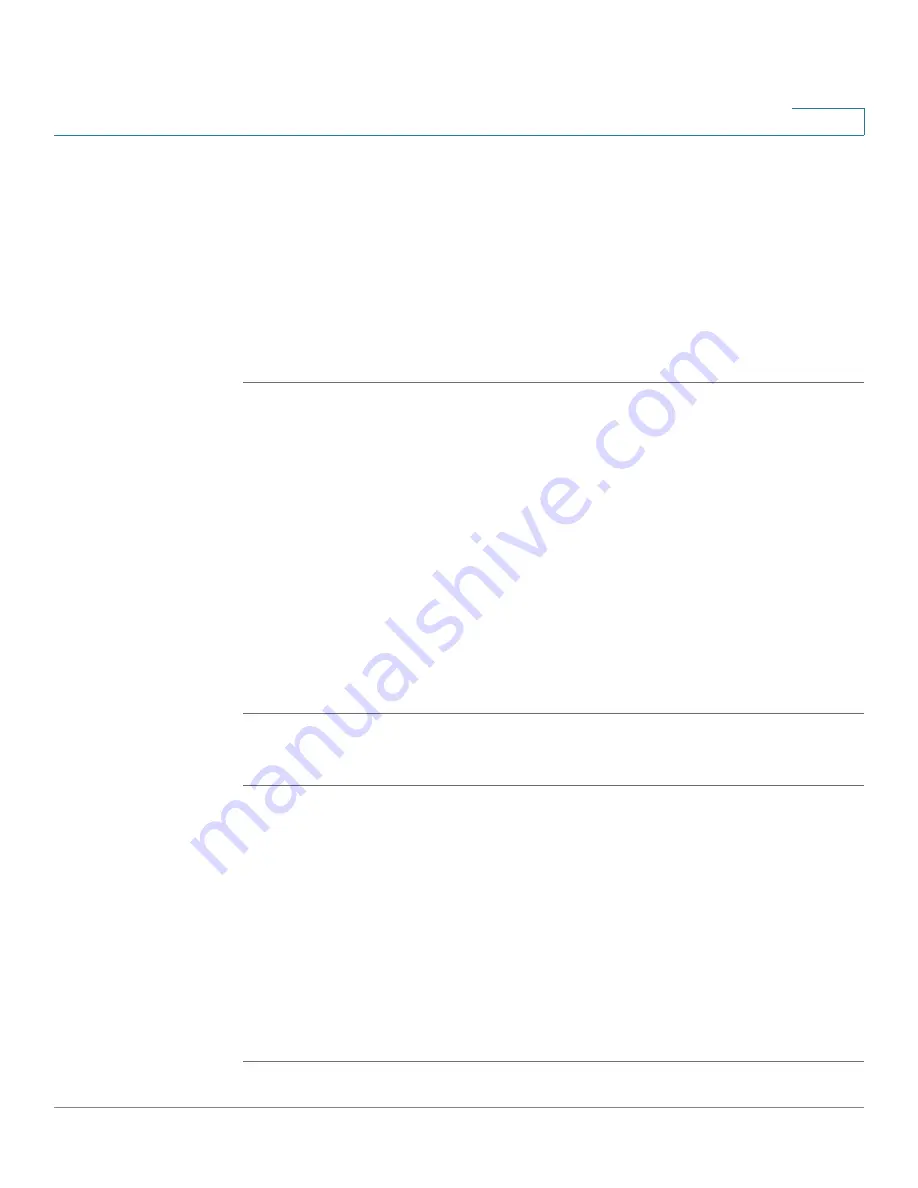
Using Advanced Phone Features
Logging in to Your Phone
Cisco Small Business IP Phone SPA 50X User Guide (SPCP)
31
4
Logging in to Your Phone
Your phone system provides a feature called
extension mobility
. This feature
allows you to log in to any physical phone and assign your personal settings and
directory number to that phone. For example, if you are working at a remote
location for the day, you can log in to one of the company phones on the network
and make and receive calls from your phone number and access your voicemail.
To log in to your phone:
STEP 1
If you have the Login softkey on your phone, press it. (It might be necessary to
press More and scroll through the phone screens to locate this softkey.)
If you do not have the Login softkey on your phone:
a. Press the Setup button.
b. Scroll to CME Services and press Select.
c. Choose Extension Mobility.
STEP 2
Enter your username.
STEP 3
Press the Down Arrow key and enter your password.
STEP 4
Press Submit. The phone is loaded with your user profile (for example, your
configured speed dial buttons).
To log out of your phone:
STEP 1
If you have the Logout softkey on your phone, press it. (It might be necessary to
press More and scroll through the phone screens to locate this softkey.)
If you do not have the Logout softkey on your phone:
a. Press the Setup button.
b. Scroll to CME Services and press Select.
c. Choose Extension Mobility.
STEP 2
Choose Logout.
STEP 3
Press Exit.






























