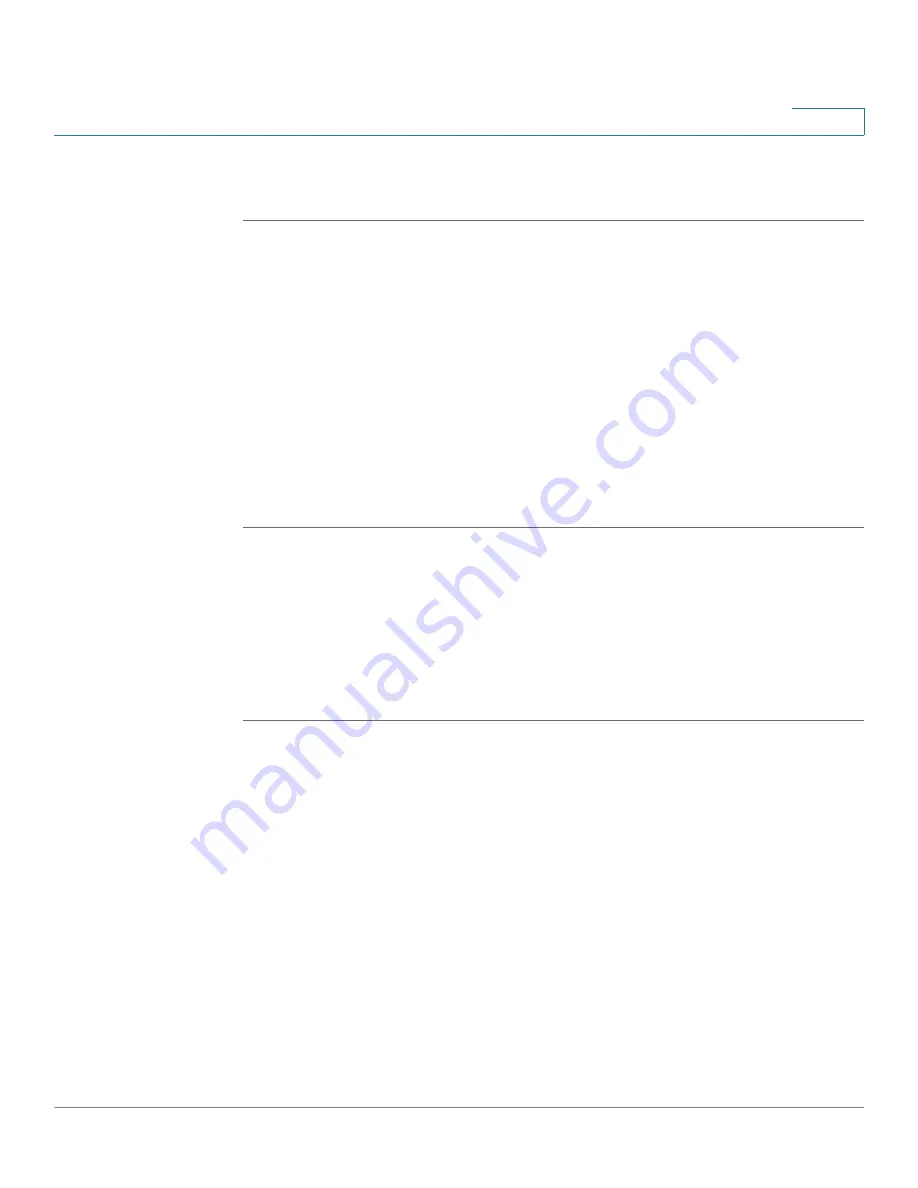
Using Basic Phone Functions
Using the Call History Lists
Cisco Small Business IP Phone SPA 50X User Guide (SPCP)
29
3
STEP 6
Scroll to an entry and press Dial to dial the number. Press
Edit Dial
to change the
number before dialing. Press Cancel to exit.
Using the Call History Lists
You can display several call history lists:
•
Missed Calls—Shows the last 60 missed calls.
•
Received Calls—Shows the caller ID of the last 60 answered calls.
•
Placed Calls—Shows the last 60 numbers dialed from your phone.
To display the Call History lists:
STEP 1
Press the Setup button.
STEP 2
Scroll to Call History and press
Select
.
STEP 3
Scroll to the Call History list that you want to view: Missed Calls, Received Calls, or
Placed Calls.
STEP 4
Scroll to an entry and press Dial to dial the number. Press
Edit Dial
to change the
number before dialing. Press Cancel to exit.
To delete all numbers from the history lists, press the
Clear
softkey.
Accessing Voicemail
To access voicemail, press the Messages button on your phone. Your system
administrator should have configured your phone with the correct voicemail
number so that pressing the Messages button automatically dials your voicemail
system.






























