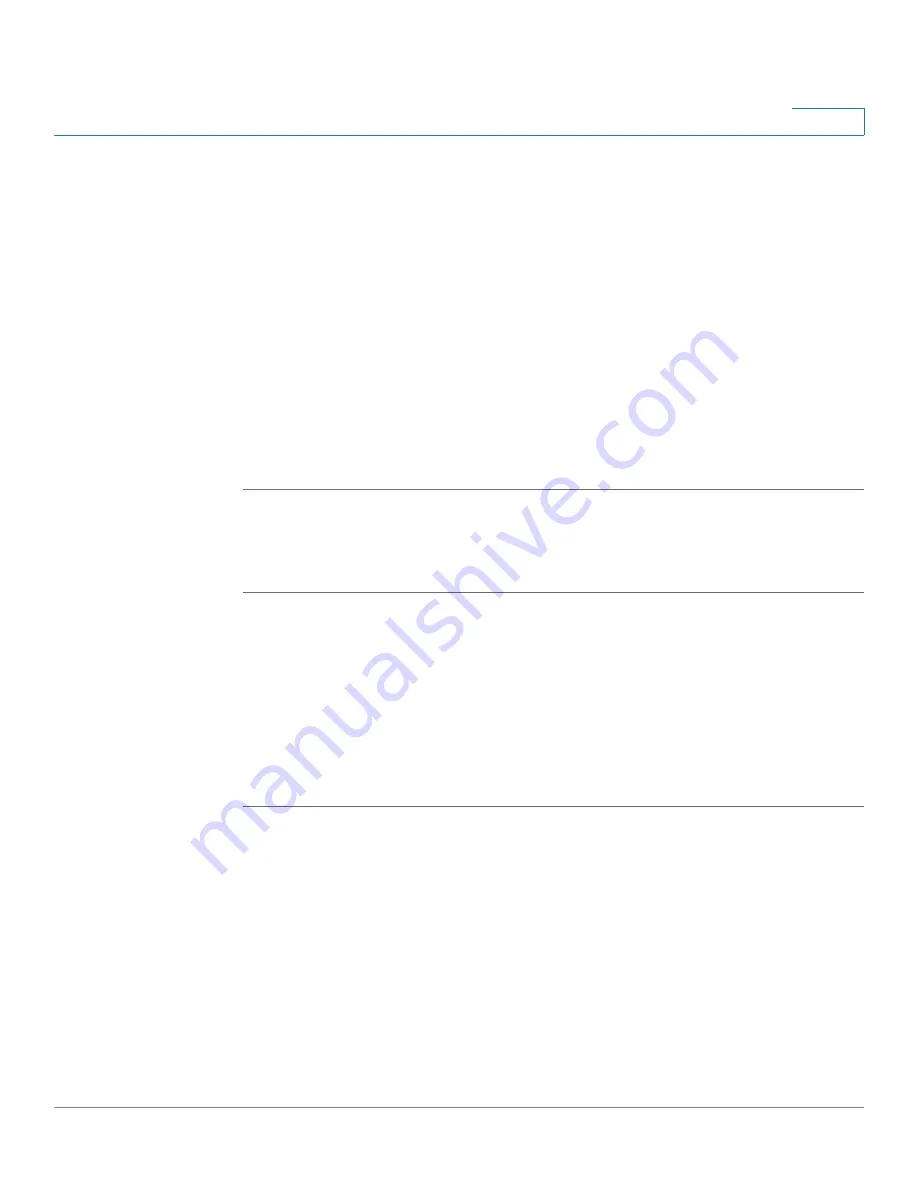
Installing Your Phone
Phone Connections
Cisco Small Business IP Phone SPA 50X User Guide (SPCP)
15
2
Connecting the Power
If you are using an external power source, insert one end of the power cord into an
outlet and insert the other end of the power cord into the power port on the phone
body.
Connecting Your Phone to the Network
The phone can be connected to the network by using a Cat5 or higher Ethernet
cable or through a wireless network connection.
Connecting the Phone to the Wired Network
To connect the phone by using an Ethernet cable:
STEP 1
Insert one end of the Ethernet cable into the network port on the RJ-45 phone port
marked “SW.”
STEP 2
Insert the other end of the Ethernet cable into the device, such as a switch.
Connecting the Phone to the Wireless Network
You can use a Cisco WBP54G Wireless-G Bridge for Phone Adapters to connect
the IP phone to a Wireless-G network. This procedure requires the optional Cisco
IP Phone PA100 power adapter to provide power to the WBP54G. Cisco does not
recommend connecting a PC to the phone when it is operating wirelessly.
To connect your phone to the Cisco WBP54G:
STEP 1
Configure the Cisco WBP54G by using the Setup Wizard. See the instructions in
the
Wireless-G Bridge for Phone Adapters Quick Installation Guide
, available on
Cisco.com.
STEP 2
When instructed to do so by the Setup Wizard, insert the Ethernet cable of the
WBP54G into the RJ-45 phone port marked SW, located on the back of the IP
phone base station. (See the
Figure 1
.)
STEP 3
Connect the power cable of the WBP54G to the power port on the phone base.
STEP 4
Connect one end of the IP phone power adapter into the power port of the
WBP54G.






























