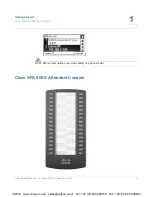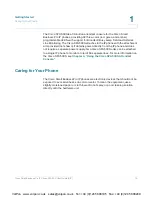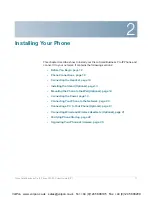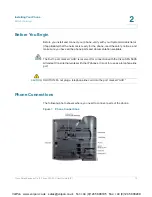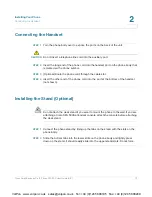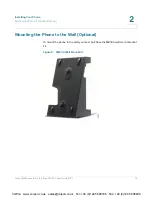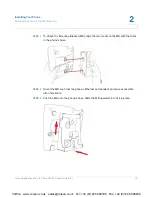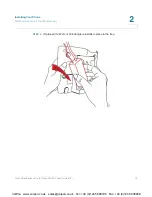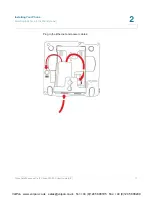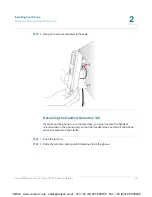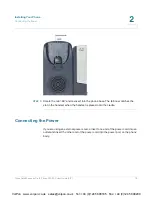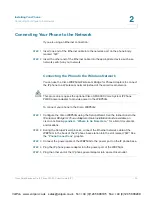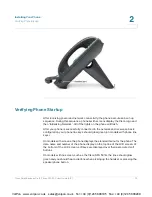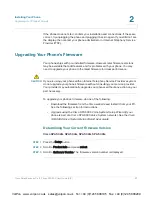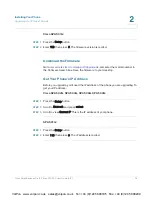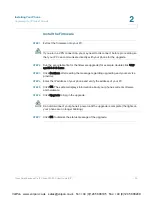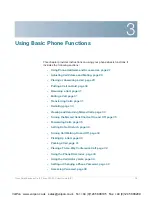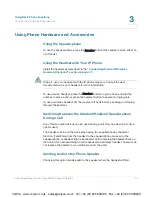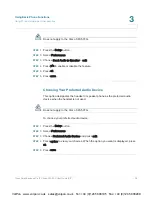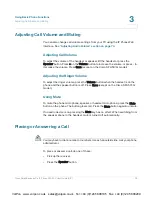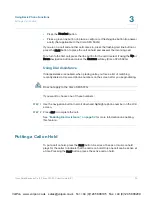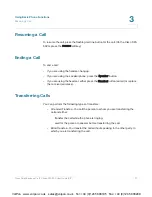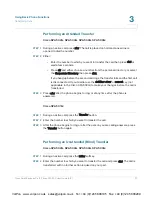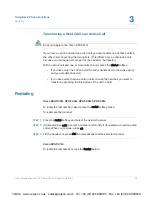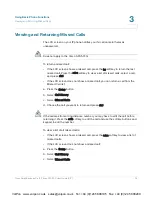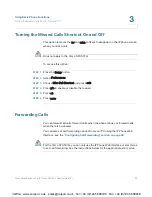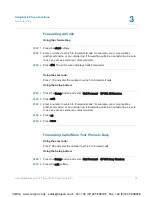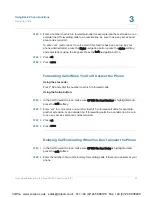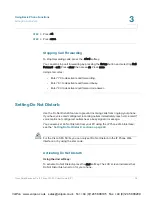Installing Your Phone
Upgrading Your Phone’s Firmware
Cisco Small Business Pro IP Phone SPA 50X User Guide (SIP)
23
2
If the phone does not start, confirm your installation and connections. If these are
correct, try unplugging the phone and plugging it back in again. If you still don’t see
the display, then contact your phone administrator or Internet Telephony Service
Provider (ITSP).
Upgrading Your Phone’s Firmware
Your phone ships with pre-installed firmware. However, later firmware versions
may be available that add features and fix problems with your phone. You may
need to upgrade your phone to the latest firmware for ideal performance.
!
CAUTION
If you are using your phone with an Internet Telephony Service Provider’s system,
do not upgrade your phone’s firmware without consulting your service provider.
Your provider may automatically upgrade your phones without any action on your
part necessary.
To upgrade your phone’s firmware, do one of the following:
•
Download the firmware from the Cisco website and install it from your PC.
See the following section for instructions.
•
Upgrade using the Cisco SPA 9000 Voice System Setup Wizard (if your
phone is part of a Cisco SPA 9000 Voice System network). See the
Cisco
SPA 9000 Voice System Setup Wizard User Guide.
Determining Your Current Firmware Version
Cisco SPA 502G, SPA 504G, SPA 508G, SPA 509G:
STEP 1
Press the S
Setup button.
STEP 2
Scroll to P
Product Info and press s
select.
STEP 3
Scroll to S
Software Version. The firmware version number is displayed.
VoIPon www.voipon.co.uk [email protected] Tel: +44 (0)1245 808195 Fax: +44 (0)1245 808299