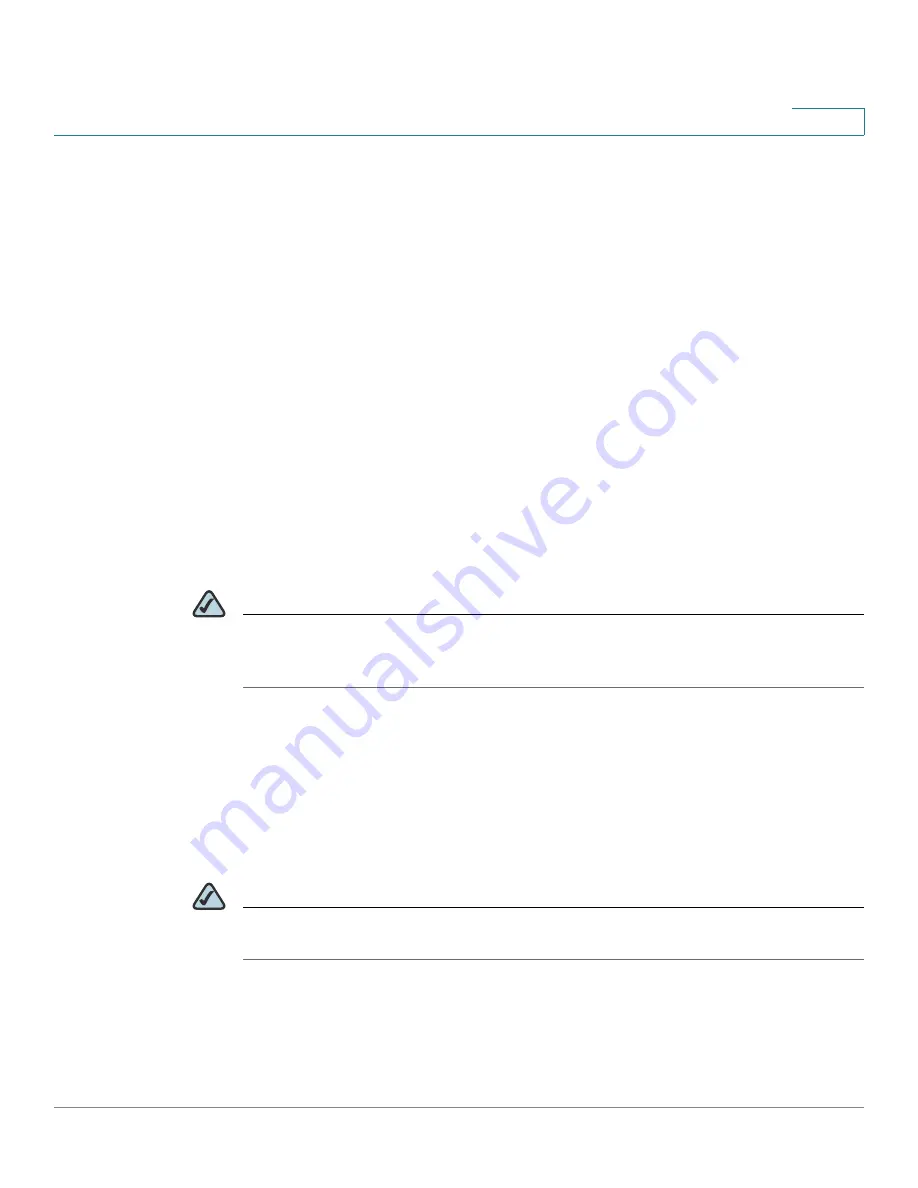
Product Overview and Deployment Guidelines
Remote Provisioning
Cisco Small Business WRP400 Administration Guide
17
1
Factory reset of voice settings: Use one of the following methods:
-
Option 1:
Log on to the configuration utility, and then click
Administration tab > Factory Defaults
. Next to
Restore Voice Factory
Defaults
, click
Yes
. Then click
Save Settings
to begin the operation.
-
Option 2:
Connect an analog phone to the Phone 1 or Phone 2 port.
Press **** to access the Interactive Voice Response menu. After you
hear the greeting, press 73738 for factory reset. Listen to the prompts
and then press 1 to confirm or * to cancel. After you hear “Option
successful,” you can hang up the phone.
Remote Provisioning
Like other Cisco Small Business IP Telephony Devices, the WRP400 provides for
secure provisioning and remote upgrade. Provisioning is achieved through
configuration profiles transferred to the device via TFTP, HTTP, or HTTPS. To
configure Provisioning, go to the Provisioning tab in the Configuration Utility.
NOTE
For complete details, see the
Provisioning Guide
at the following URL:
www.cisco.com/en/US/docs/voice_ip_comm/csbpvga/ata/provisioning/guide/
Cisco_Small_Business_IP_Telephony_Provisioning_Guide.pdf
Upgrade URL
Remote firmware upgrade is achieved via TFTP or HTTP (firmware upgrades
using HTTPS are not supported). Remote upgrades are initiated by causing the
WRP400 to request the upgrade firmware image by providing a URL for the
WRP400 to retrieve the firmware.
NOTE
If the value of the
Upgrade Enable
parameter in the Provisioning page is
No
, you
cannot upgrade the WRP400 even if the web page indicates otherwise.
The syntax of the Upgrade URL is as follows:
http://
WRP400_ip_address
/admin/upgrade?[protocol://][server-
name[:port]][/firmware-pathname]






























