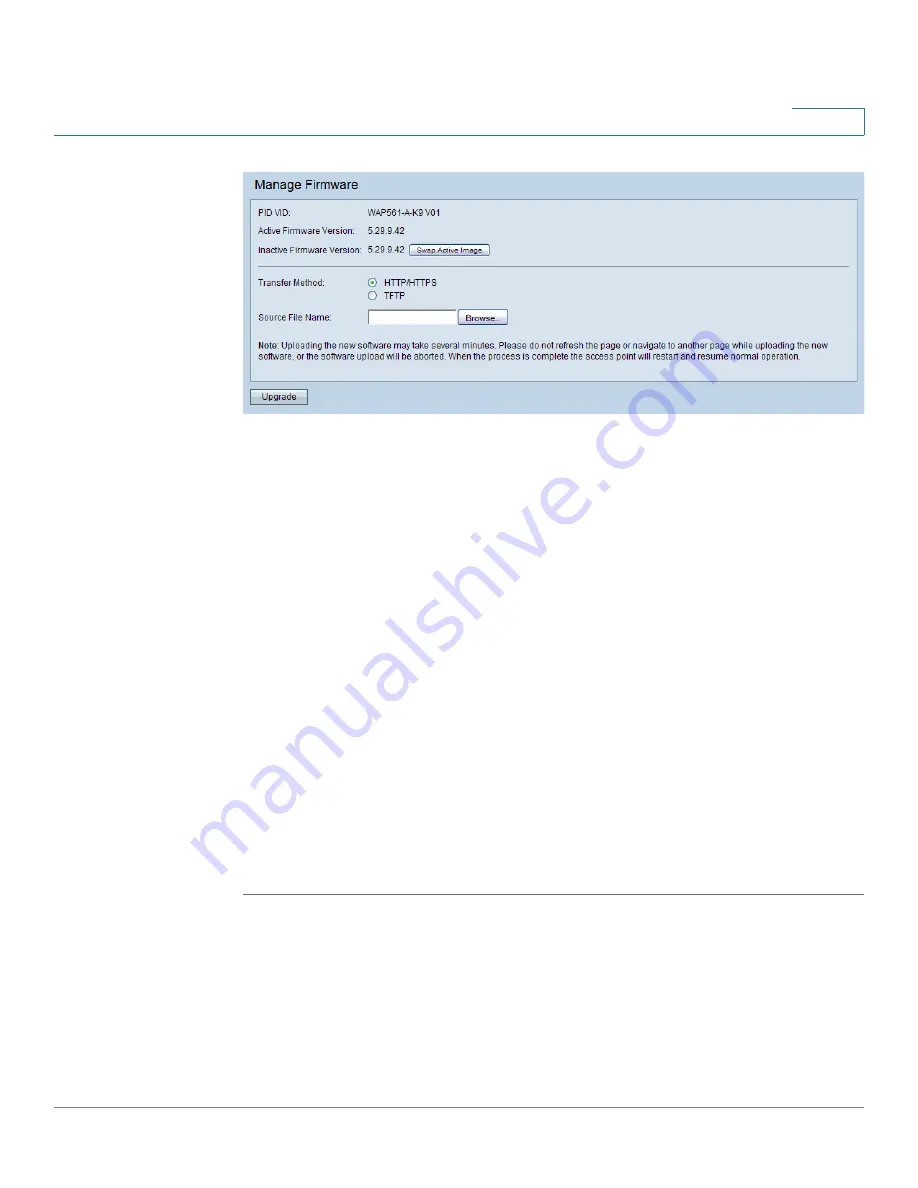
Administration
UpgradeManage Firmware
Cisco Small Business WAP551 and WAP561 Wireless-N Access Point
44
3
The Product ID (PID VID) and active and inactive firmware versions appear.
STEP 2
Select TFTP for Transfer Method.
STEP 3
Enter a name (1 to 256 characters) for the image file in the Source File Name field, including
the path to the directory that contains the image to upload.
For example, to upload the ap_upgrade.tar image located in the /share/builds/ap directory,
enter: /share/builds/ap/ap_upgrade.tar
The firmware upgrade file supplied must be a tar file. Do not attempt to use bin files or files of
other formats for the upgrade; these types of files do not work.
The filename cannot contain the following items: spaces, <, >, |, \, : , (, ), &, ; , #, ? , *, and two
or more successive periods.
STEP 4
Enter the TFTP Server IPv4 Address and click Upgrade.
Uploading the new software may take several minutes. Do not refresh the page or navigate to
another page while uploading the new software, or the software upload is aborted. When the
process is complete the access point restarts and resumes normal operation.
STEP 5
To verify that the firmware upgrade completed successfully, log into the user interface and
display the Upgrade Firmware page and view the active firmware version.
HTTP Upgrade
HTTP Upgrade
To upgrade using HTTP:






























