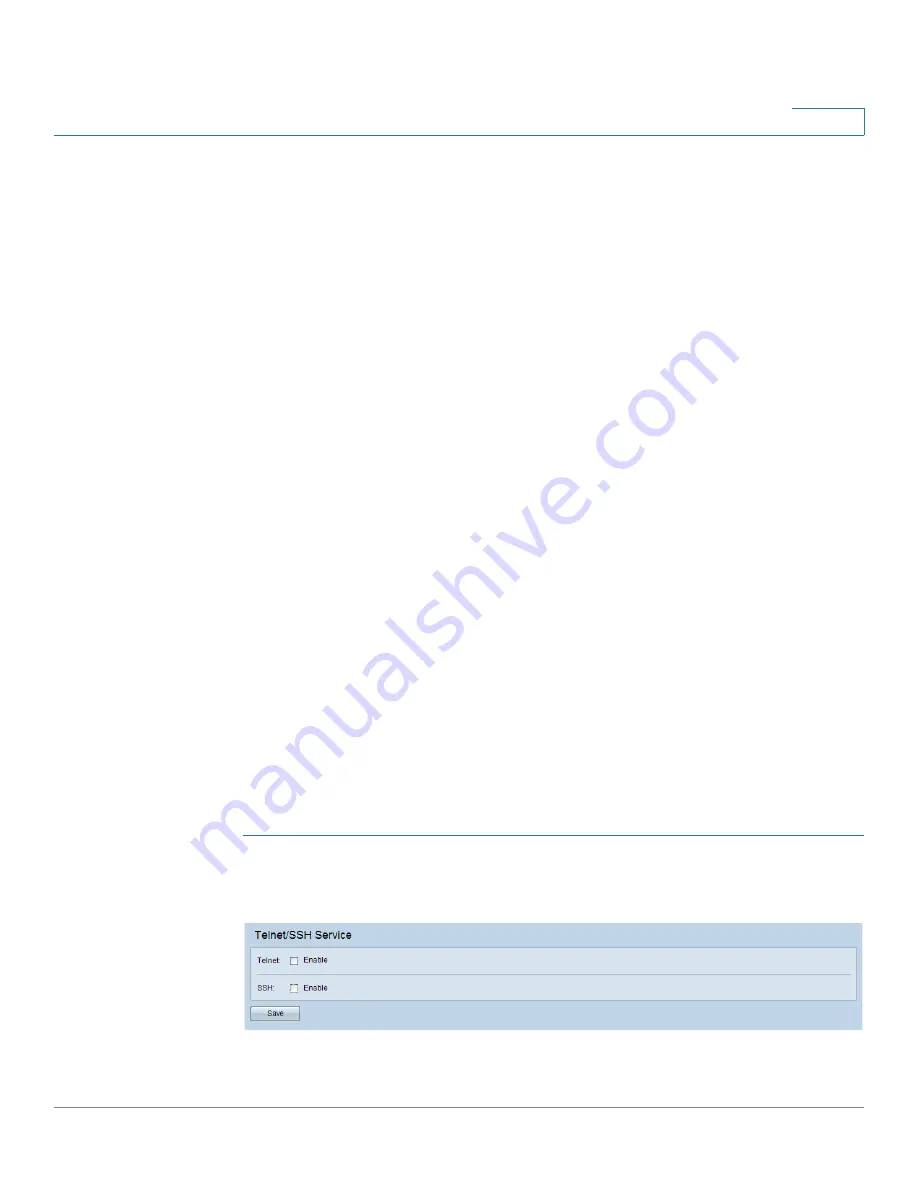
Administration
Telnet/SSH Service
Cisco Small Business WAP551 and WAP561 Wireless-N Access Point
40
3
•
Certificate Issuer Common Name
If an SSL certificate (with a .pem extension) exists on the WAP device, you can download it to
your computer as a backup. In the Download SSL Certificate (From Device to PC) area, select
HTTP or TFTP for the Download Method and click Download.
•
If you select HTTP, you are prompted to confirm the download and then to browse to
the location to save the file on your network.
•
If you select TFTP, additional fields appear to enable you to enter the File Name to
assign to the downloaded file, and enter the TFTP server address where the file will be
downloaded.
You can also upload a certificate file (with a .pem extension) from your computer to the WAP
device. In the Upload SSL Certificate (From PC to Device) area, select HTTP or TFTP for the
Upload Method.
•
For HTTP, browse to the network location, select the file, and click Upload.
•
For TFTP, enter the File Name as it exists on the TFTP server and the TFTP Server
IPv4 Address, then click Upload. The filename cannot contain the following
characters: spaces, <, >, |, \, : , (, ), &, ; , #, ? , *, and two or more successive periods.
A confirmation appears when the upload was successful.
Telnet/SSH Service
You can enable management access through Telnet and SSH. The user names and passwords
that you configure for HTTP/HTTPS access also apply to the Telnet and SSH services. These
services are disabled by default.
To enable Telnet or SSH:
STEP 1
Select Administration > Telnet/SSH Service in the navigation window.
SSH/Telnet Service
STEP 2
Select Enable for Telnet or SSH.






























