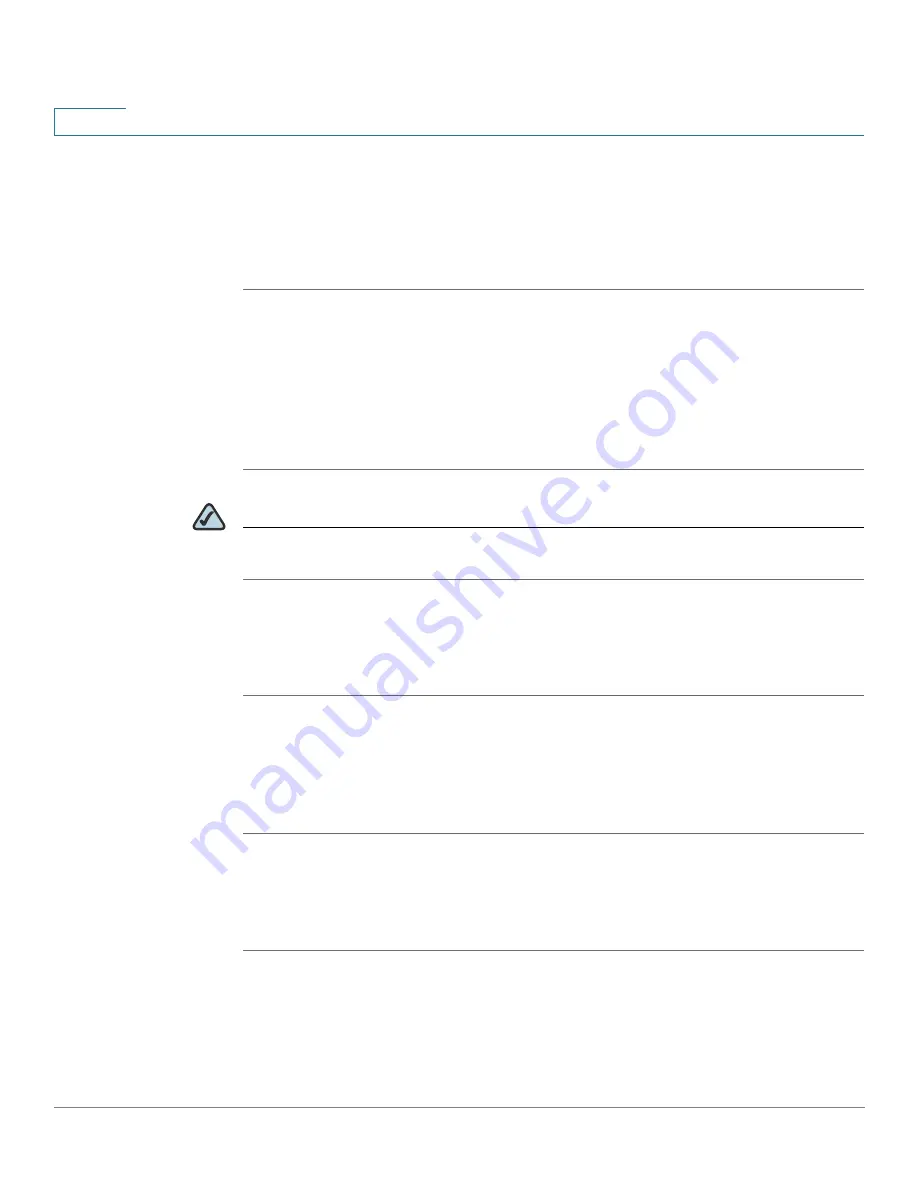
Setting up the Interfaces of the Gateway
Setting up the Wireless LAN
32
SRP 521 VoIP Gateway Administration Guide
3
Wireless Protected Setup
Wi-Fi Protected Setup is a feature that makes it easy to set up your wireless
network. If you have client devices, such as wireless adapters, that support Wi-Fi
Protected Setup, then you can use Wi-Fi Protected Setup.
STEP 1
Click Interface Setup on the tab and then click WiFi Setting in the navigation pane.
Click Wireless Protected Setup. The Wireless Protected Setup page appears.
STEP 2
From Select a SSID menu, choose the SSID beacon interval and RTS threshold
settings you want to configure.
STEP 3
In the WPS field, select Disabled if you do not want to use the WiFi Protected
Setup.
NOTE
There are three methods available to configure your WiFi settings using WPS. Use
the method below that applies to the client device you are configuring.
WPS Method 1
Use this method if your client device has a Wi-Fi Protected Setup button.
STEP 1
Click or press the Wi-Fi Protected Setup button on the client device.
STEP 2
Click the Wi-Fi Protected Setup button on this page.
STEP 3
After the client device has been configured, click OK. Then refer back to your
client device or its documentation for further instructions.
WPS Method 2
Use this method if your client device has a Wi-Fi Protected Setup PIN number.
STEP 1
Enter the PIN number in the field on this page.
STEP 2
Click Register.






























