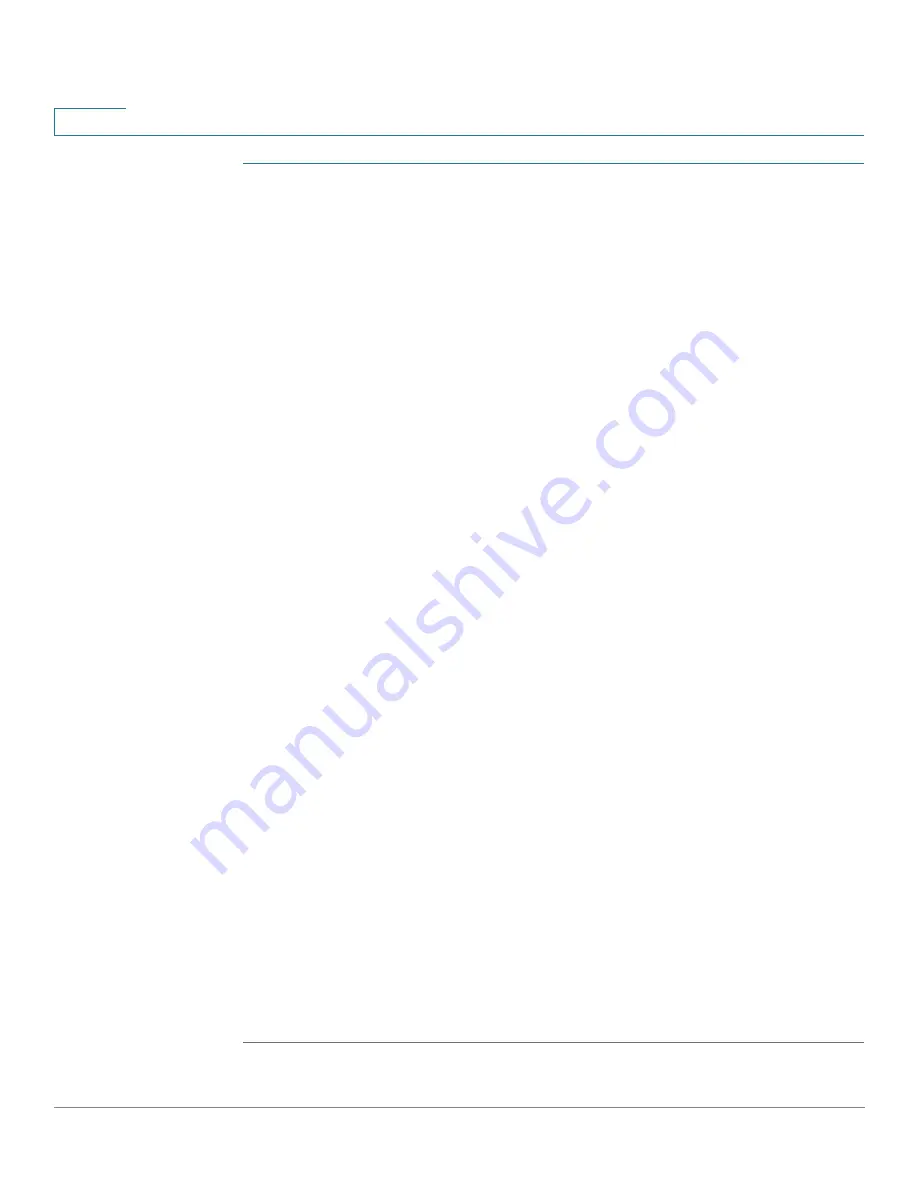
Status and Statistics
Viewing 802.1X EAP Statistics
15
Cisco Small Business 200 Series Smart Switch Administration Guide
2
STEP 1
Click
Status and Statistics
>
802.1x EAP
.
STEP 2
Select the
Interface
that is polled for statistics.
STEP 3
Select the time period (
Refresh Rate
) that passes before the EAP statistics are
refreshed.
The values are displayed for the selected interface.
•
EAPOL Frames Received
—Valid EAPOL frames received on the port.
•
EAPOL Frames Transmitted
—Valid EAPOL frames transmitted by the port.
•
EAPOL Start Frames Received
—EAPOL Start frames received on the port.
•
EAPOL Logoff Frames Received
—EAPOL Logoff frames received on the
port.
•
EAP Response/ID Frames Received
—EAP Resp/ID frames received on the
port.
•
EAP Response Frames Received
—EAP Response frames received by the
port (other than Resp/ID frames).
•
EAP Request/ID Frames Transmitted
—EAP Req/ID frames transmitted by
the port.
•
EAP Request Frames Transmitted
—EAP Request frames transmitted by
the port.
•
Invalid EAPOL Frames Received
—Unrecognized EAPOL frames received
on this port.
•
EAP Length Error Frames Received
—EAPOL frames with an invalid Packet
Body Length received on this port.
•
Last EAPOL Frame Version
—Protocol version number attached to the most
recently received EAPOL frame.
•
Last EAPOL Frame Source
—Source MAC address attached to the most
recently received EAPOL frame.
To clear statistics counters:
•
Click
Clear Interface Counters
to clear the selected interfaces counters.
•
Click
Clear All Interface Counters
to clear the counters of all interfaces.
















































