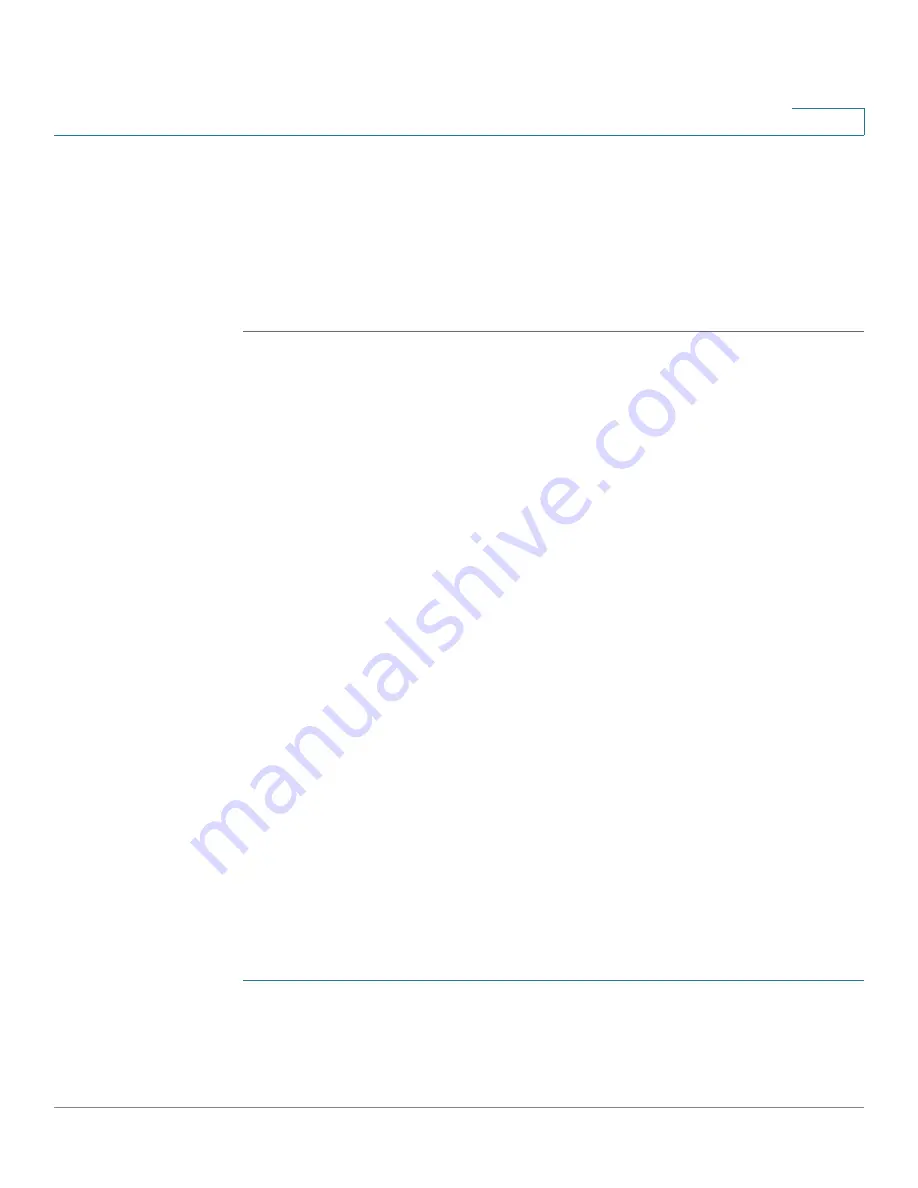
Administration: General Information
Rebooting the Device
Cisco Small Business 200 Series Smart Switch Administration Guide
58
5
•
Custom Login Screen Settings
—To display text on the Login page, enter
the text in the
Login Banner
text box. Click
Preview
to view the results.
NOTE
When you define a login banner from the web-based configuration
utility, it also activates the banner for the CLI interfaces (Console, Telnet, and
SSH).
STEP 3
Click
Apply
to save the values in the Running Configuration file.
Rebooting the Device
Some configuration changes, such as enabling jumbo frame support, require the
system to be rebooted before they take effect. However, rebooting the device
deletes the Running Configuration, so it is critical that the Running Configuration is
saved to the Startup Configuration before the device is rebooted. Clicking
Apply
does not save the configuration to the Startup Configuration. For more information
on files and file types, see the
section.
You can back up the configuration by using
Administration > File Management >
Copy/Save Configuration
or clicking
Save
at the top of the window. You can also
upload the configuration from a remote device. See the
section.
There are cases when you might prefer to set the time of the reboot for some time
in the future. This could happen for example in one of the following cases:
•
You are performing actions on a remote device, and these actions might
create loss of connectivity to the remote device. Pre-scheduling a reboot
restores the working configuration and enables restoring the connectivity to
the remote device. If these actions are successful, the delayed reboot can
be cancelled.
•
Reloading the device cause loss of connectivity in the network, thus by
using delayed reboot, you can schedule the reboot to a time that is more
convenient for the users (e.g. late night).
To reboot the device:
STEP 1
Click
Administration
>
Reboot
.
STEP 2
Click one of the Reboot buttons to reboot the device.






























