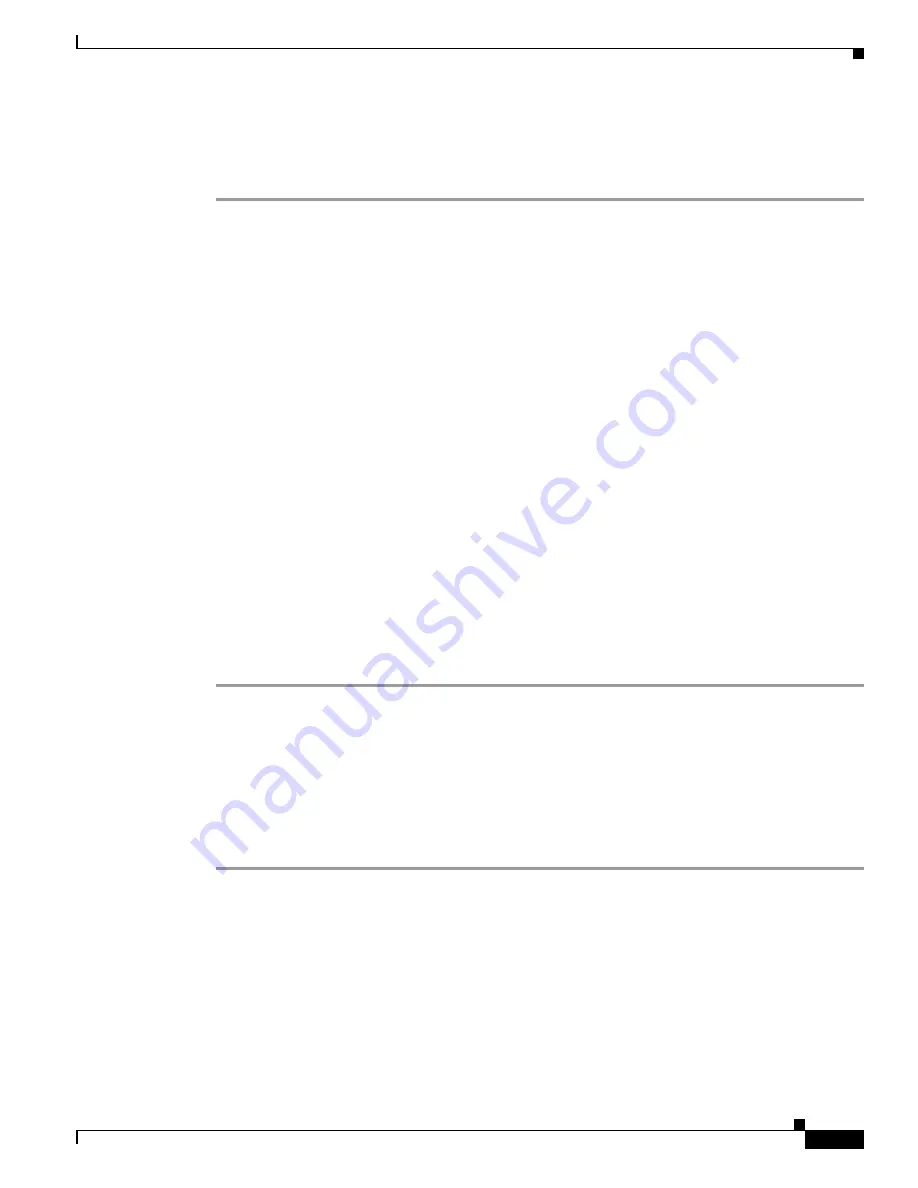
2-9
Cisco SFS 3012R Multifabric Server Switch Hardware Installation Guide
OL-11187-01
Chapter 2 Installing and Booting the Cisco SFS 3012R Server Switch
Booting the Cisco SFS 3012R Server Switch and Configuring Basic Connectivity
Assigning a Static IP Address
To configure basic Ethernet connectivity with a static IP address, perform the following steps:
Step 1
Attach an Ethernet cable (not provided) from the management port to the Ethernet router or switch.
Step 2
Enter the
enable
command.
SFS-3012R>
enable
SFS-3012R#
Step 3
Enter the
configure
command.
SFS-3012R#
configure
SFS-3012R(config)#
Step 4
Enter the
interface mgmt-ethernet
command.
SFS-3012R(config)#
interface mgmt-ethernet
Step 5
Enter the IP address of the management port followed by the net mask, as shown in this example:
SFS-3012R(config-if-mgmt-ethernet)#
ip address 10.10.0.22 255.255.255.0
Step 6
Set the default gateway of the management port, as shown in this example:
SFS-3012R(config-if-mgmt-ethernet)#
gateway 10.10.0.1
Step 7
Enable the management port with the
no shutdown
command.
SFS-3012R(config-if-mgmt-ethernet)#
no shutdown
Step 8
Save the configuration to preserve it between reboots.
SFS-3012R(config-if-mgmt-ethernet)#
exit
SFS-3012R(config)#
exit
SFS-3012R#
copy running-config startup-config
You can now establish a Telent session to your Cisco SFS 3012R Server Switch or enter the IP address
of your Cisco SFS 3012R Server Switch in a web browser to launch Chassis Manager.
Obtaining an IP Address with DHCP
To obtain an IP address dynamically, follow these steps.
Step 1
Attach an Ethernet cable (not provided) from the management port to the Ethernet router or switch.
Step 2
Enter the
enable
command.
SFS-3012R>
enable
SFS-3012R#
Step 3
Enter the
configure
command.
SFS-3012R#
configure
SFS-3012R(config)#
















































