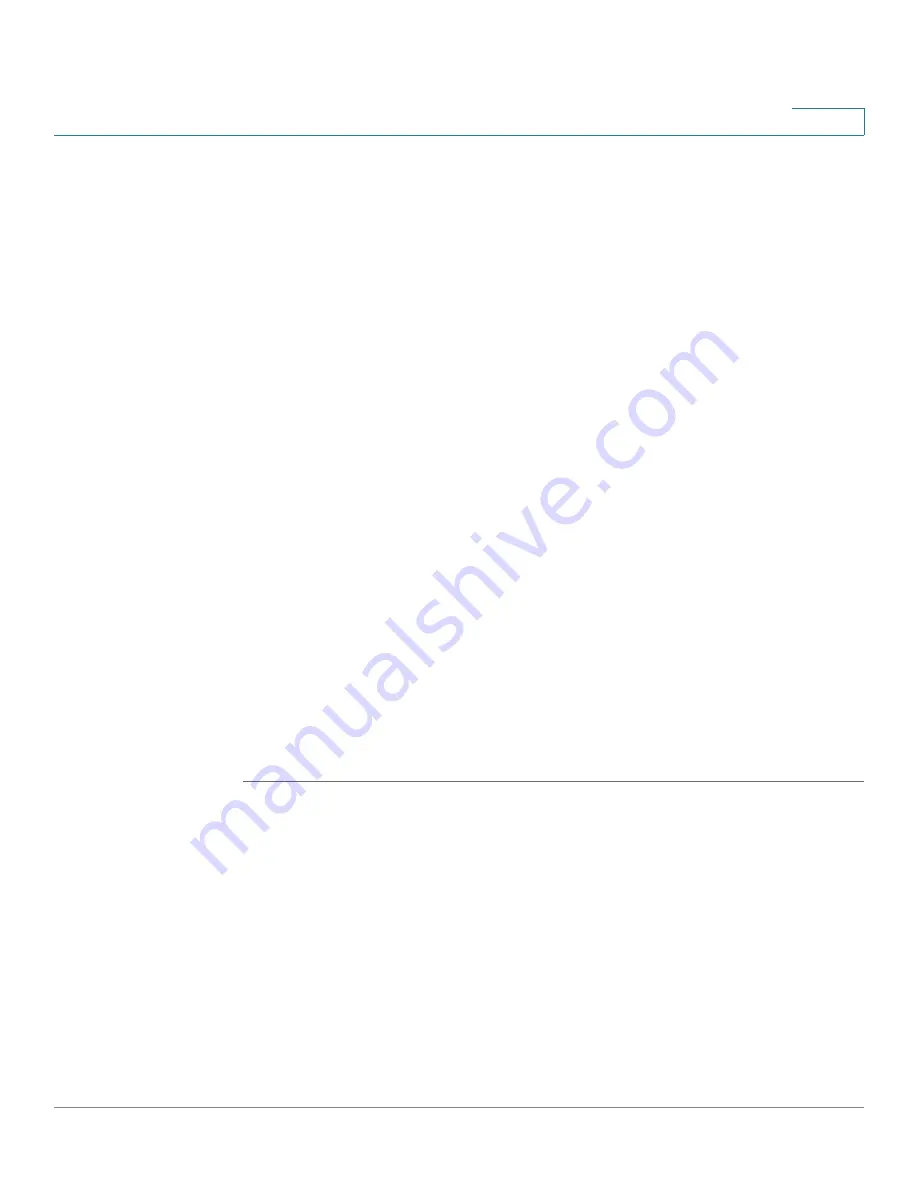
Configuring the Firewall
Configuring Port Forwarding
Cisco RV110W Administration Guide
91
4
STEP 7
(Optional) Apply the access policy to specific PCs to allow or block traffic coming
from specific devices:
a. In the
Apply Access Policy to the Following PCs
table, click
Add Row
.
b. From the
Type
drop-down menu, choose how to identify the PC (by MAC
address, by IP address, or by providing a range of IP addresses).
c. In the
Value
field, depending on what you chose in the previous step, enter the
one of the following:
•
MAC address (xx:xx:xx:xx:xx:xx) of the PC to which the policy applies.
•
The IP address of the of the PC to which the policy applies.
•
The starting and ending IP addresses of the range of addresses to block (for
example, 192.168.1.2-192.168.1.253).
STEP 8
To block traffic from specific websites:
a. In the
Website Blocking
table, click
Add Row
.
b. From the
Type
drop-down menu, choose how to block a website (by
specifying the URL or by specifying a keyword that appears in the URL).
c. In the
Value
field, enter the URL or keyword used to block the website.
For example, to block the example.com URL, choose
URL Address
from the
drop-down menu and enter
example.com
in the
Value
field. To block a URL
that has the keyword “example” in the URL, choose
Keyword
from the drop-
down menu and enter
example
in the
Value
field.
STEP 9
Click
Save
.
Configuring Port Forwarding
Port forwarding is used to redirect traffic from the Internet from one port on the
WAN to another port on the LAN. Common services are available or you can define
a custom service and associated ports to forward.
The
Single Port Forwarding Rules
and
Port Range Forwarding Rules
pages list
all the available port forwarding rules for this device and allow you to configure
port forwarding rules.






























