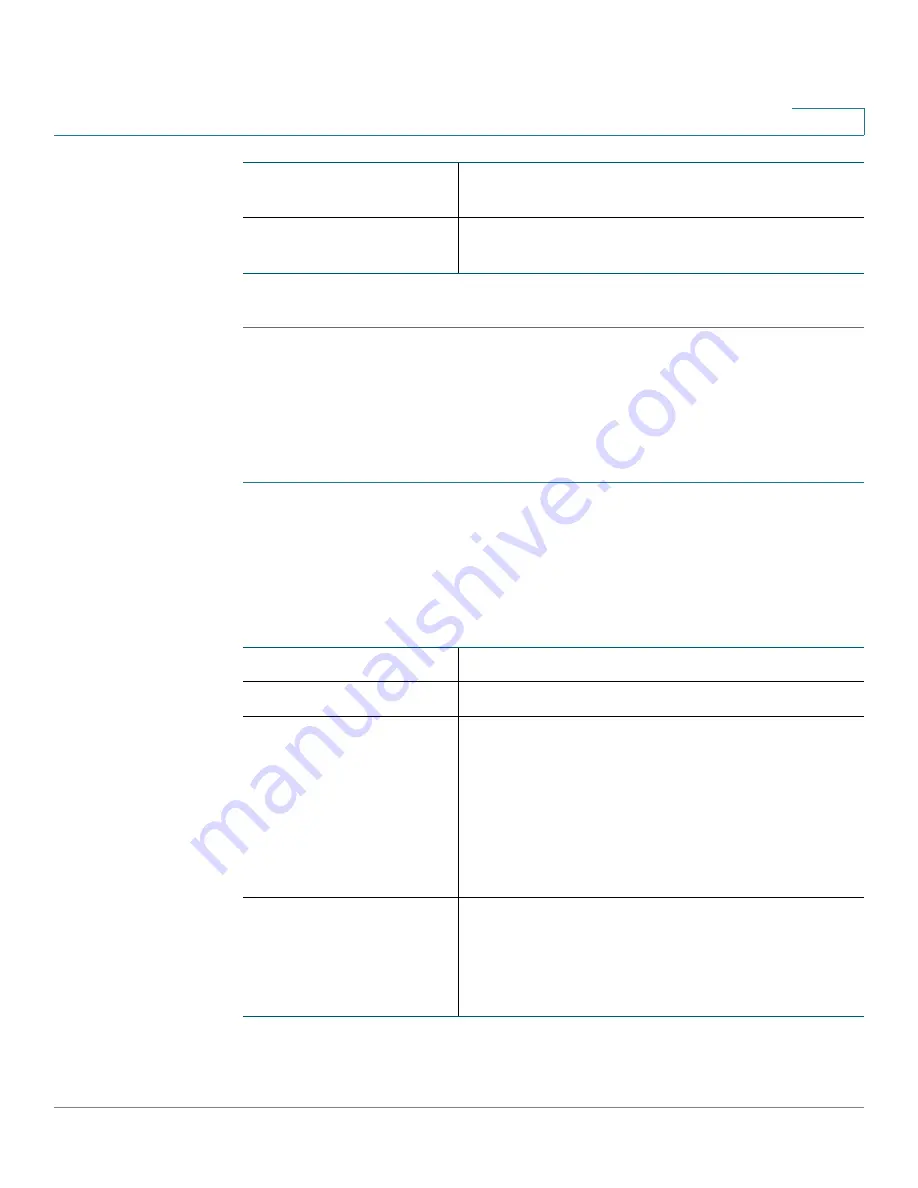
Configuring Networking
Configuring IPv6
Cisco RV110W Administration Guide
47
2
STEP 4
Click
Save
.
Configuring PPPoE IPv6 Settings
If you choose this option, your IPv6 WAN PPPoE settings must match your IPv4
WAN PPPoE settings. See
Configuring PPPoE
.
To configure the Cisco RV110W PPPoE IPv6 settings:
STEP 1
Choose
Networking
>
IPv6
>
IPv6 WAN Configuration
.
STEP 2
In the
WAN Connection Type
field, choose
PPPoE IPv6
.
STEP 3
Enter the following information (you may need to contact your ISP to obtain your
PPPoE login information):
Static DNS 1
Enter the IP address of the primary DNS server on
the ISP IPv6 network.
Static DNS 2
Enter the IP address of the secondary DNS server
on the ISP IPv6 network.
Username
Enter your username assigned to you by the ISP.
Password
Enter your password assigned to you by the ISP.
Connect on Demand
Select this option if your ISP charges based on the
amount of time that you are connected. When you
select this option, the Internet connection is on only
when traffic is present. If the connection is idle—
that is, no traffic is flowing—the connection is
closed. If you click
Connect on Demand
, enter the
number of minutes after which the connection
shuts off in the
Max
Idle Time
field.
Keep alive
When you select this option, the Internet
connection is always on. In the redial period field,
enter the number of seconds after which the
Cisco RV110W attempts to reconnect if it is
disconnected.






























