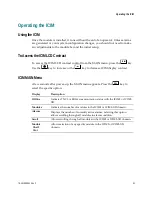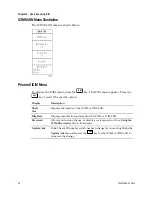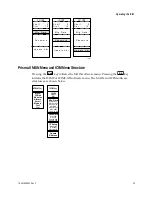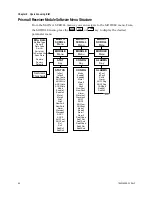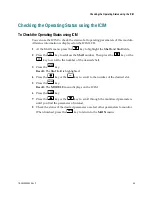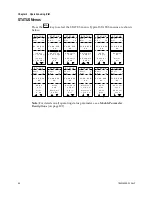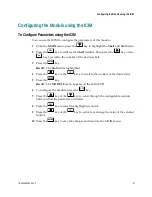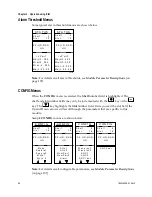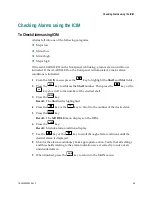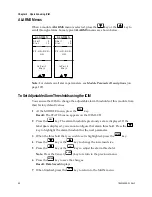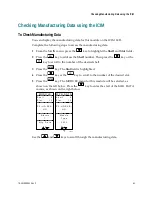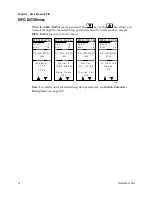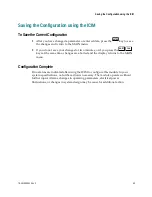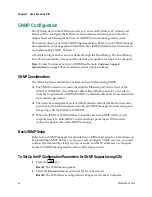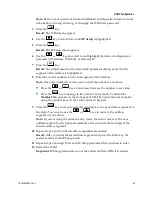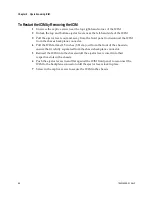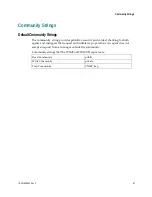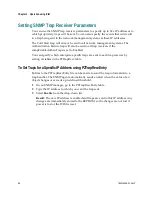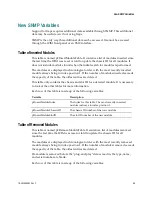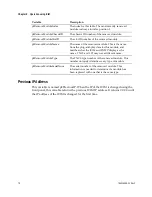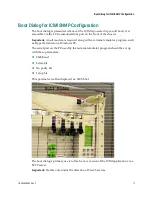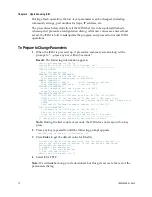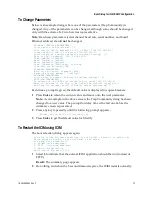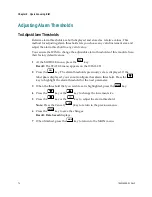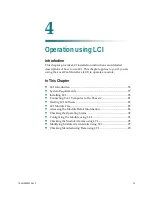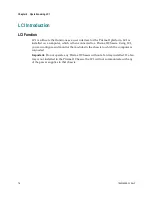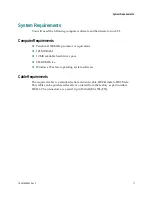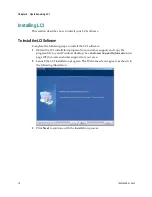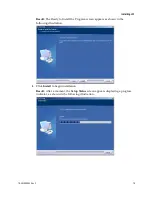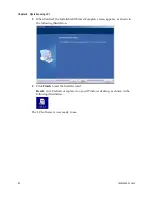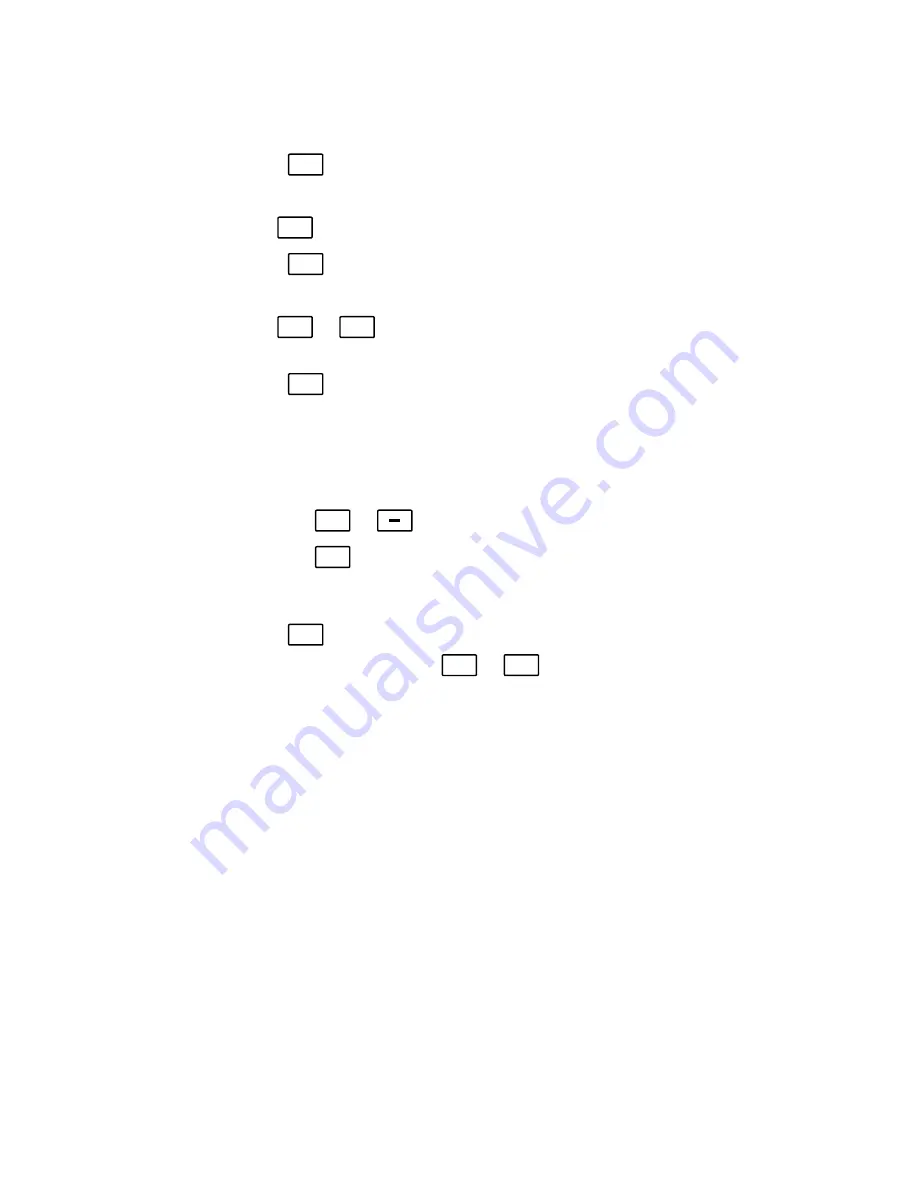
SNMP Configuration
78-4015908-01 Rev F
65
Note:
Refer to your specific hardware Installation and Operation Guide for more
information on using, entering, or changing the ICIM user password.
3
Press the
ICIM
key.
Result:
The ICIM menu appears.
4
Use the
key to scroll down until
IP Setup
is highlighted.
5
Press the
SEL
key.
Result:
The IP Setup menu appears.
6
Use the
or
keys to scroll to and highlight the desired configuration
parameter; IP Address, IP Subnet, or Gateway IP.
7
Press the
SEL
key.
Result:
The Adjust menu for the selected IP parameter displays and the first
segment of the address is highlighted.
8
Enter the correct numbers for the first segment of the address.
Note:
One of two methods can be used to enter the numbers, as follows:
Press the
or
keys to increase/decrease the number to set value.
Press the
SHIFT
key to change to the numeric entry mode. Confirm that
Numlock On
appears on the front panel LCD. Then enter the exact number
using the number keys on the 12-key numeric keypad.
9
Press the
ENTER
key to accept your entry and move to the next address segment to
the right. You can also use the
or
keys to move to the address
segment of your choice.
Note:
If you are using the numeric entry mode, the cursor moves to the next
address segment to the right automatically after you enter the last digit of the
current address segment.
10
Repeat steps 8 and 9 until all address segments are entered.
Result:
After you enter the last address segment and press the Enter key, the
system returns to the IP Setup menu.
11
Repeat steps 6 through 10 for each IP Setup parameter that you need to enter.
12
Restart the ICIM.
Important:
IP Setup parameters do not take effect until the ICIM is restarted.