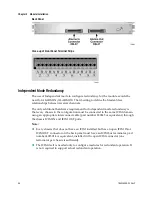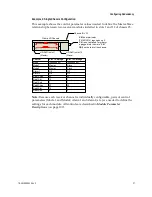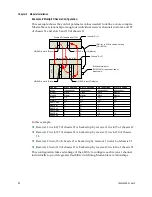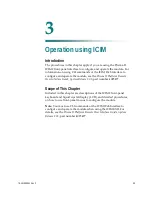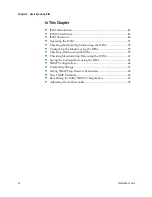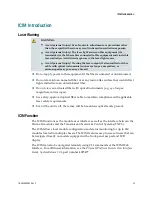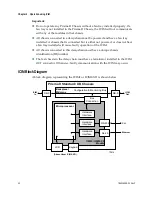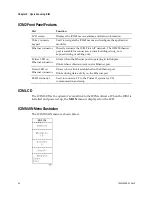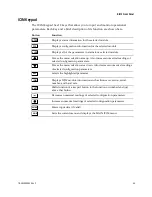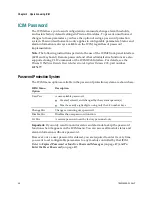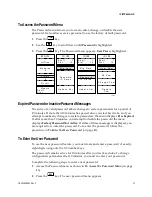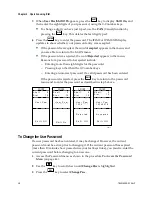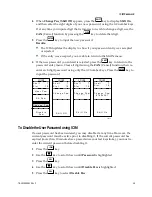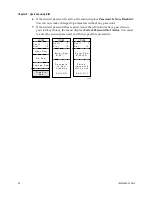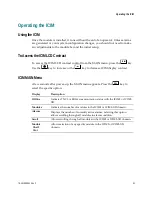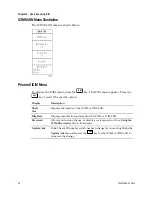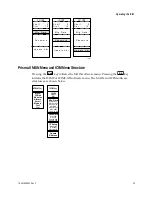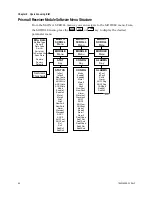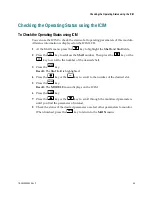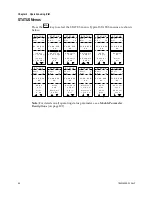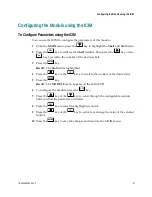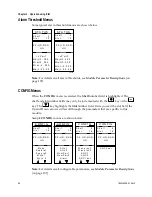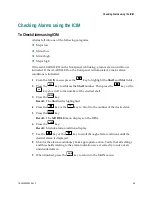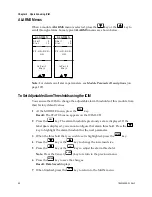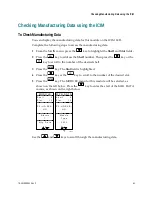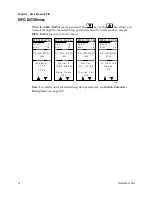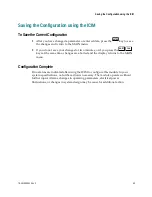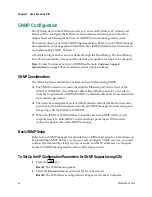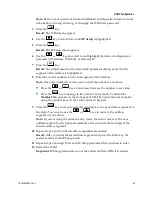Chapter 3 Operation using ICIM
50
78-4015908-01 Rev F
6
If the current password is active, the menu displays
Password Is Now Disabled
.
You can now make changes to parameters without any password.
7
If the current password has expired (more than 10 minutes have passed since
your last keystroke), the menu displays
Failed, Password Not Active
. You must
re-enter the current password and then repeat this procedure.
I C I M
I C I M
S h e l f
7
S l o t
1 5
I C I M
S h e l f
7
S l o t
1 5
TP015
S h e l f
7
S l o t
1 5
E n t e r P s w
8 7 6 5 4 3 2 1
E n t e r P s w
8 7 6 5 * * * *
U s e r P s w
D i s a b l e
P s w
P a s s w o r d
I s N o w
D i s a b l e d
S h i f t O f f
F a i l e d ,
P a s s w o r d
N o t A c t i v e
S h i f t O f f
C h a n g e P s w
S A P s w